Though my ZLT S10G 2.10 is already unlocked, when I tried downloading the BIN file and extract it using my laptop/pc or mobile phone, it won't be extracted at all. So, there's no way that I can edit the file.
But, for this post I will just share my Globe at Home device BIN file configuration which is already unlocked or openline.
Also read:
How to Openline Globe at Home ZLT S10G Version 2.10.1
UPDATE: If this tutorial do not work for you, PM me on Facebook for free for a new and 100% working tutorial. Click here
👉 To be able to openline your Globe at Home device, all you need to do is download the BIN file that I shared on this post and install/update your ZLT S10G 2.10.1 device using your mobile phone or laptop/pc.
👉 You do not have to edit anything using Notepad++ or extract anything using 7Zip or ZArchiver. Just download and update.
👉 See my Openline Globe at Home device screenshots below. Note: I login using admin as username and also admin as password.
👉 See my Openline Globe at Home device screenshots below. Note: I login using admin as username and also admin as password.
BIN File Download details:
File name: S10Gexport_sys_config.bin
File size: 12.25 kb
Version: 2.10.1
Download host: Mediafire
Download link: [ .BIN file ]
How to Install/Update Firmware after you downloaded the BIN File?
👉 After you download the BIN file from the link above, go to 192.168.254.254 and login using user as username and @l03e1t3 as password. (Note: next to @ is small letter L followed by number 0, 3, e, number 1, small letter T and number 3.
👉 Press Device Settings > Advance Settings > Backup Data. If you cannot see the Backup Data, change URL from http://192.168.254.254/index.html?t=#router_setting to http://192.168.254.254/index.html?t=#backup_data. Then press ENTER. If the Backup Data page is still not appearing, try this tutorial: Show hidden Backup Data page ZLT S10G 2.10.1
👉 Inside Backup Data, press Browse button find your BIN file and press Open and press Update.
👉 Your device will restart.
👉 Wait for some time and done!
Important Notes:
☑ Do not forget to comment below whether the BIN file worked for you or not so that others will know.
☑ If it worked, do not forget to say thank you guys! That's all I want to inspire me.
☑ If you have violent reactions or comments, you may also comment below.
Just created a new tutorial that you might want to try to be able to openline your Globe at Home ZLT S10G 2.10.1 device: Globe at Home ZLT S10G Version 2.10.1 Openline using URL only

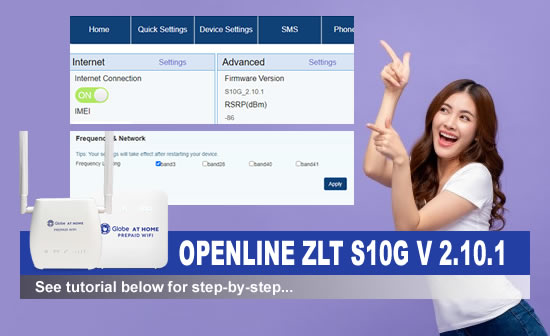

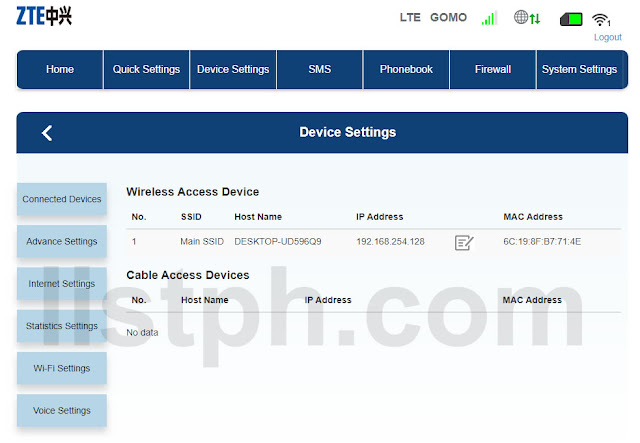




9 Comments
legit bato?
ReplyDeletenatry mo na sir?
Deleteunable to archrive bin
ReplyDeleteparse file failed as what it says
ReplyDeleteWala pa ring nang nung ini input ko yung bin file parse failed parin.
ReplyDeleteGumana to sakin kaso hindi mo binigay yung password ng mismong router kasi sinet mo sa password ng sarili mong router hehehe. Okay lang nireset ko na lang thru LAN.
ReplyDeletePara sa ibang nagtanong, gagana lang ito kung open line na ang router mo.
How pwed pahingi po ng files ng 2.10.1
ReplyDeletehi sir! pano palitan yung admin password, di ko kc makita.tnx
ReplyDeleteboss ano pong point sa pag update ng bin file using the one you provided?
ReplyDeletePlease comment according to the post topic. Any links and off-topic comments will not be published. Thanks!