This is 100% tested because I used this trick on my own ZLT S10G 2.00. And after we openline your device, I will also show you how to access the Bands Locking page, wherein you can modify your Frequency & Network. This will enable you to select the best band (e.g. band3, band28, band40, and band41) for your Globe at Home. See the tutorial below.
👉 Go to your Globe at Home IP address.
How to openline ZLT Globe at Home firmware version S10G 2.00
👉 Go to your Globe at Home IP address.
👉 Go to the address bar and edit your current URL. From http://192.168.254.254/index.html?t=#device_settings, change it to http://192.168.254.254/index.html?t=#mcc_mnc_locking and press ENTER or GO.
👉 Inside MCC|MNC Locking page do the following:
Enable MCC|MNC Locking: Disabled
In the PLMN: type the code of network (see list below) that you want to unlock and press Add.
MCCMNC codes
☑ Smart: 51503
☑ Sun: 51505
☑ Globe: 51501 or 51502
☑ Gomo: 47002
☑ Dito: 51566
When done, press the Apply button to save your settings.
👉 You can now try to change your current sim card with another network like Smart, TNT, Sun, etc.. Because your device is already openlined, your other network sim card will have a signal and it is colored green.
👉 Done!
How to change and lock band in ZLT S10G 2.00
👉 Just repeat the steps above from 1 to 5.
👉 Go to the address bar and edit your current URL. From http://192.168.254.254/index.html?t=#device_settings, change it to http://192.168.254.254/index.html?t=#frequency and press ENTER or GO.
👉 Inside Frequency & Network, select the band that gives your Globe at Home the highest signal. And press Apply. Your device will restart. Choose 1 band only, do not select all the bands.
👉 Done!
Other important URLs that you might want to access and modify its settings:
✅ #apn_setting - APN Setting
✅ #net_lockpci - Cell ID Locking
✅ #flow_setting - Internet / Data Limiter
✅ #unlock - Input Network Unlock Code
✅ #mcc_mnc_locking - Network Lock Disable/Enable(Openline) - Popular Setting
✅ #frequency - Frequency Band Selection - Popular Setting
✅ #net_select - Network Selection (4G/3G/2G)
✅ #backup_data - export/upload .BIN file to upgrade, debrand Globe at Home device


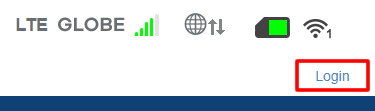
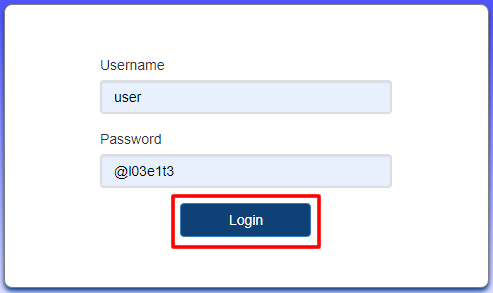
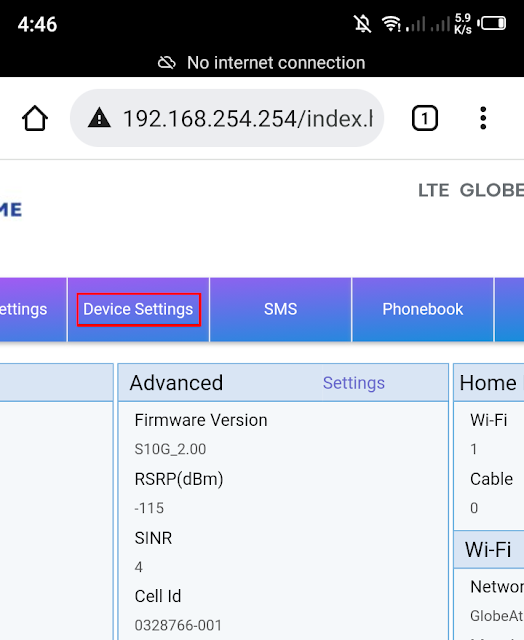
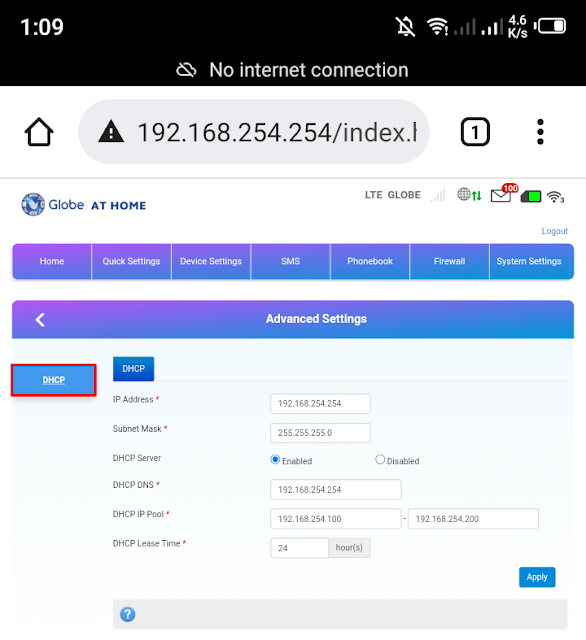



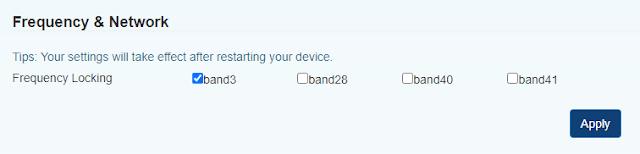

2 Comments
Cand add cell id failed
ReplyDeletemake sure you have s10g 2.00 version.
DeletePlease comment according to the post topic. Any links and off-topic comments will not be published. Thanks!