Wondering how you can install GCash app on your pc or laptop using Bluestacks? You installed Bluestacks and using Google Play you can't install GCash because there is no GCash appearing on the search results? Another weird thing is that when you finally access the official GCash Google Play app page, it says "Your device isn't compatible with this version." Then, you need to install GCash manually. This error message also happens even when you are using an android phone. So, you can also follow the same steps as given below. There's no problem with that. Follow the steps below and hopefully the trick will help you install GCash via Bluestacks on your pc.
Note: This tutorial can also fix android phone having the same issue with GCash compatibility. You can apply the given steps below using your android phone and not Bluestacks. Just uninstall GCash first!
Can't install GCash on Bluestacks; not appearing in Play Store apps search; Your device isn't compatible with this version
✅ Open your Bluestacks, inside click System apps.
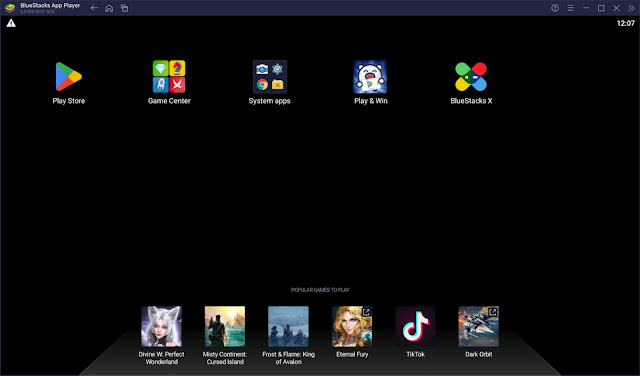
✅ A menu will appear, click Google Chrome.
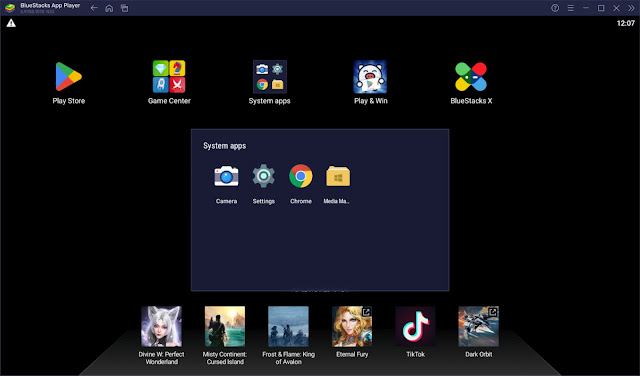
✅ In the address bar or Google search, type gcash apkpure and press Enter.
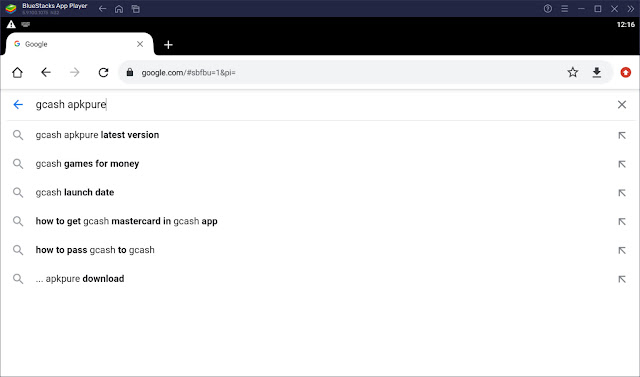
✅ Find the GCash apk download with the link from m.apkpure.com website. Click the link to proceed.
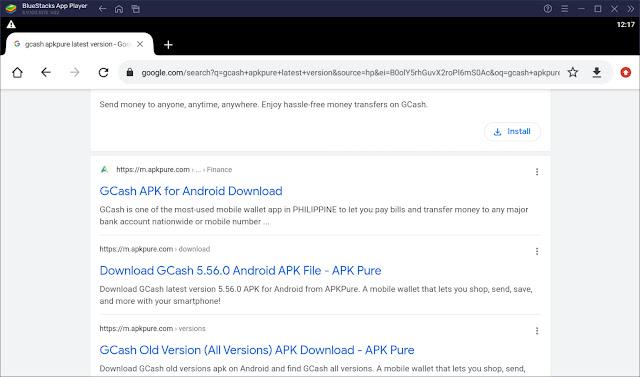
✅ Inside apkpure, click the Download APK button.
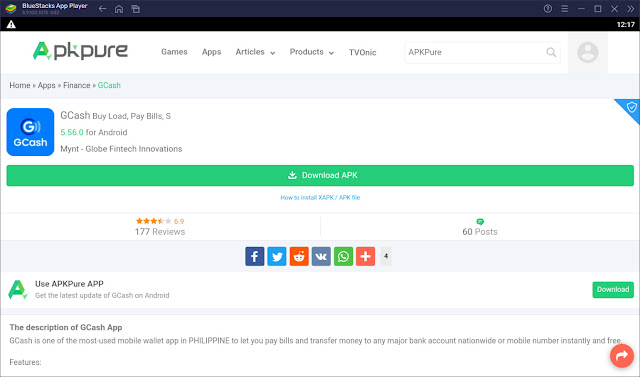
✅ Then click the Download APK (96.8 MB) to start your download.
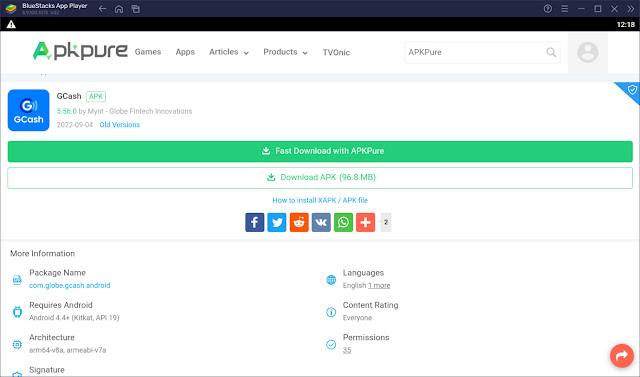
✅ Wait for the download to finish. When done, a message saying "This type of file can harm your device. Do you want to keep GCash Buy Load Pay Bills....apkpure.com.apk anyway?" Press OK to confirm.
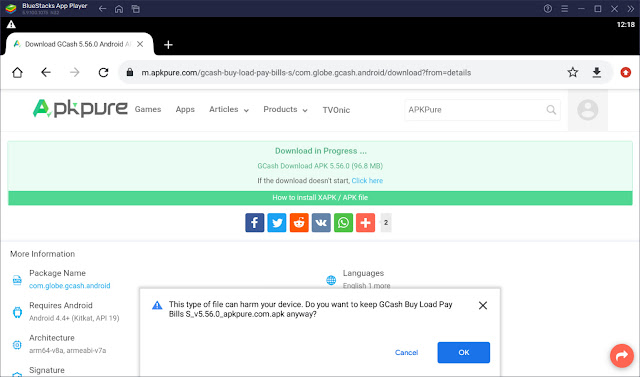
✅ Now press Open.
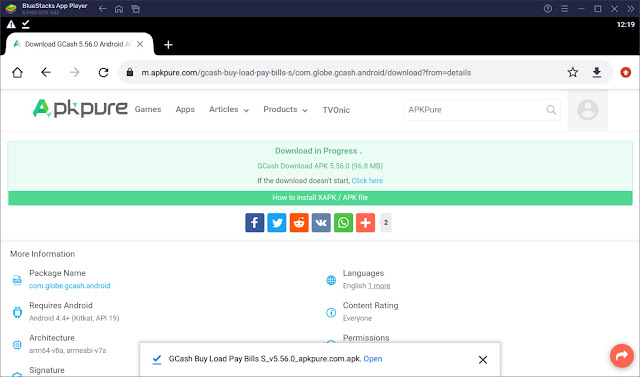
✅ Now, press INSTALL.
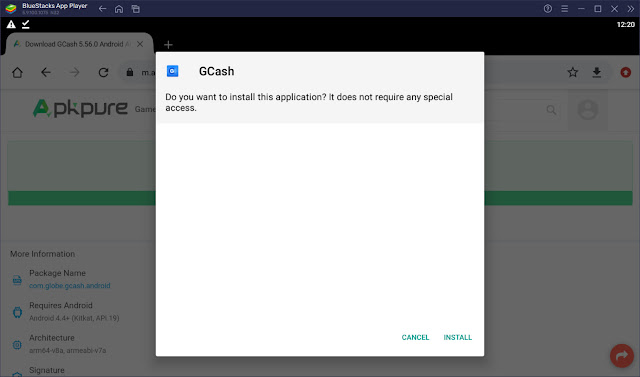
✅ Wait for the installation to finish.
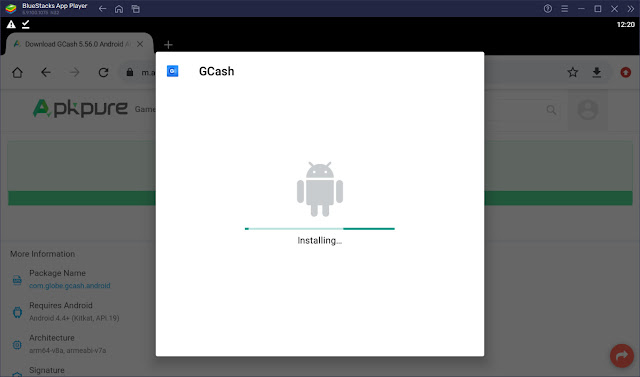
✅ When done, press OPEN to proceed.
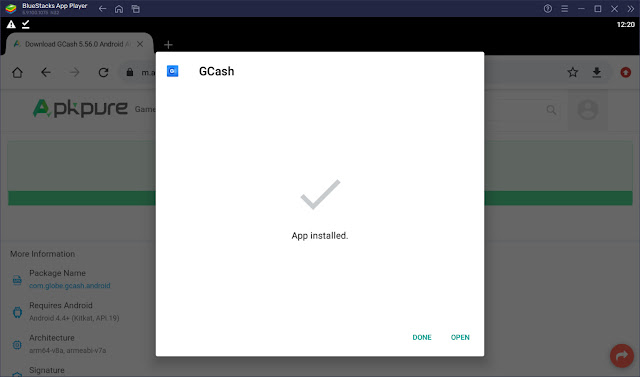
✅ In the Request Permission, press OK to confirm.
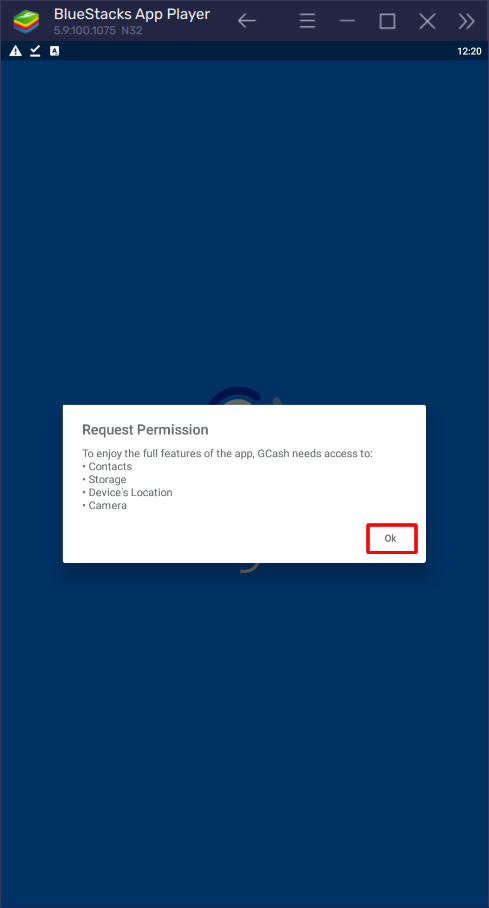
✅ Click Allow for allow GCash to access this device's location.
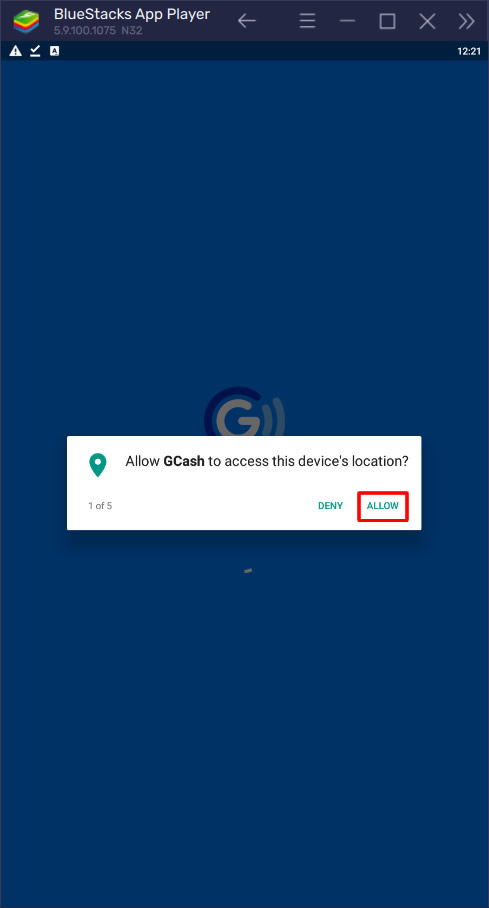
✅ Click Allow to allow GCash to make and manage phone calls.
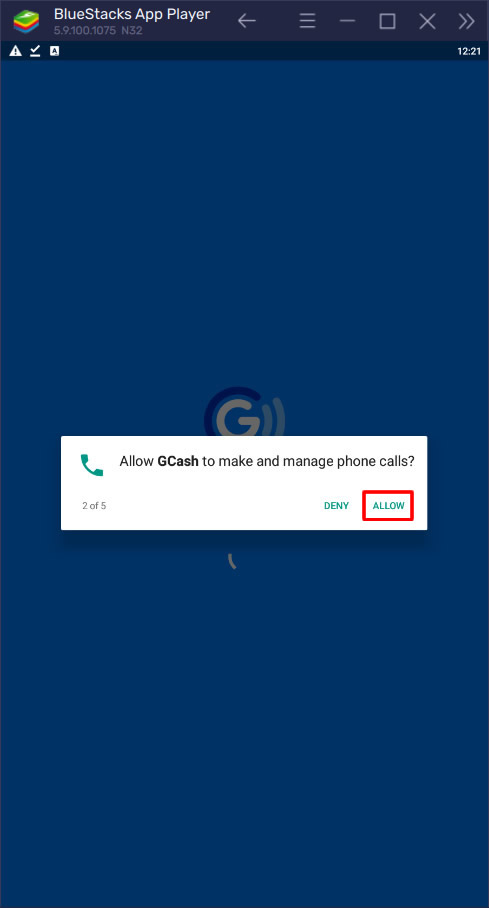
✅ Click Allow to allow GCash to access photos, media, and files on your device.
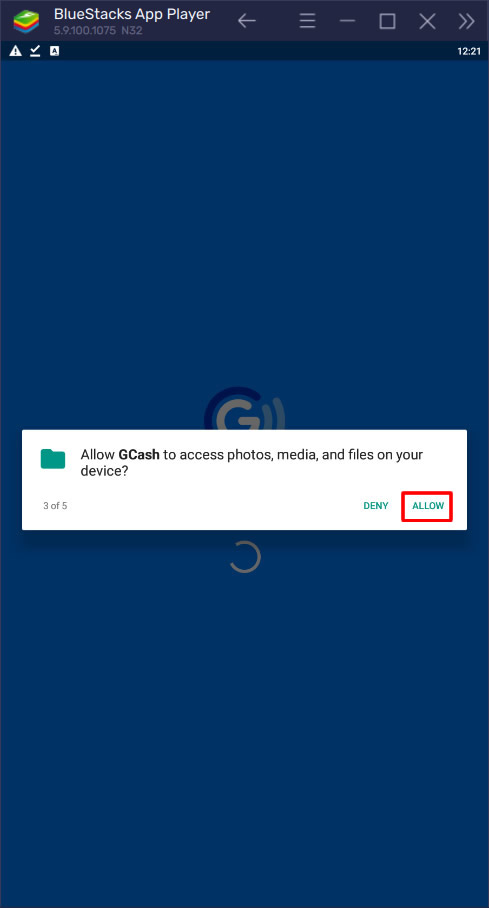
✅ Click Allow to allow GCash to access your contacts.
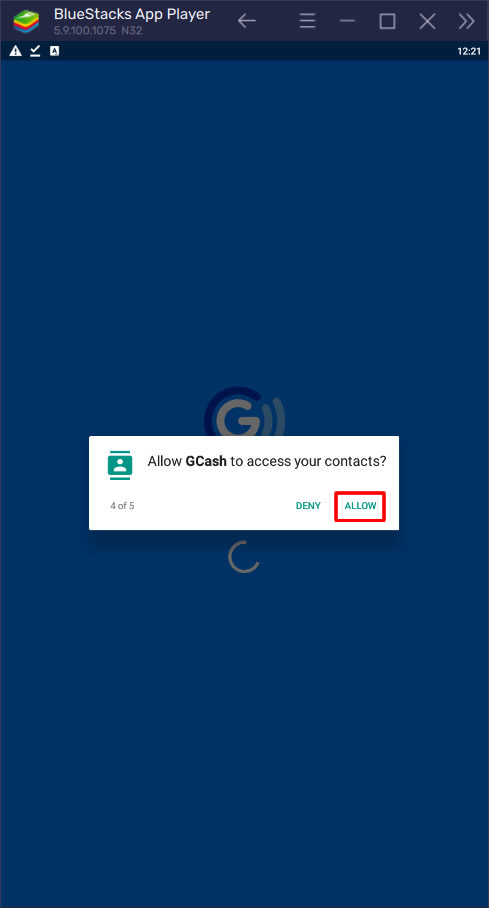
✅ Click Allow to allow GCash to take pictures and record video.
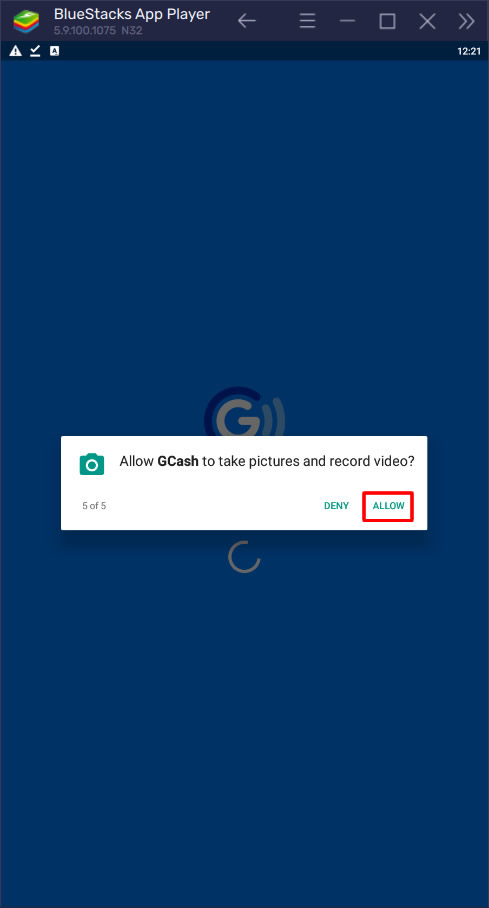
✅ Now, click LOG IN.
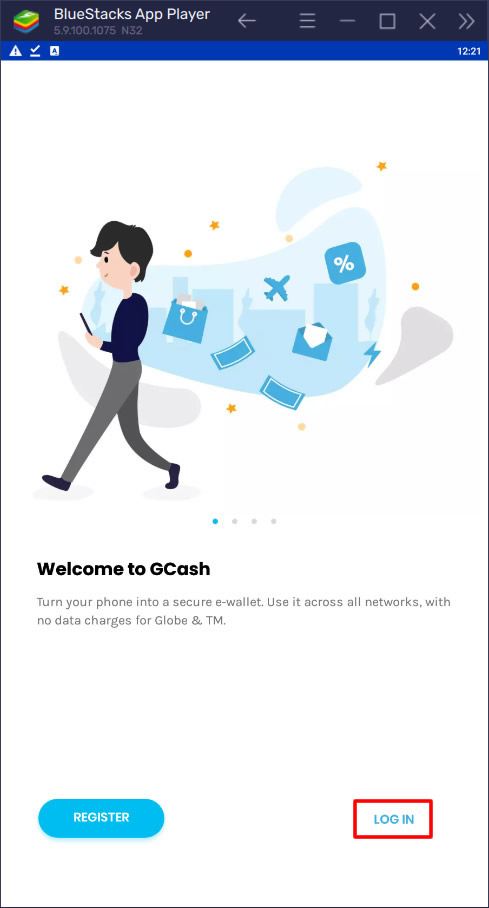
✅ Type your GCash registered phone number and press Next to confirm.
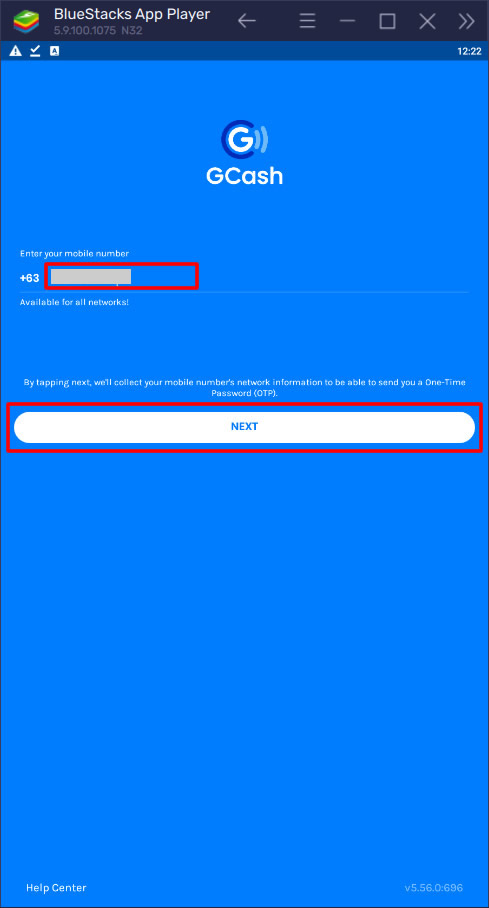
✅ An OTP will be sent to the registered number. Input the OTP and press Submit button to continue.
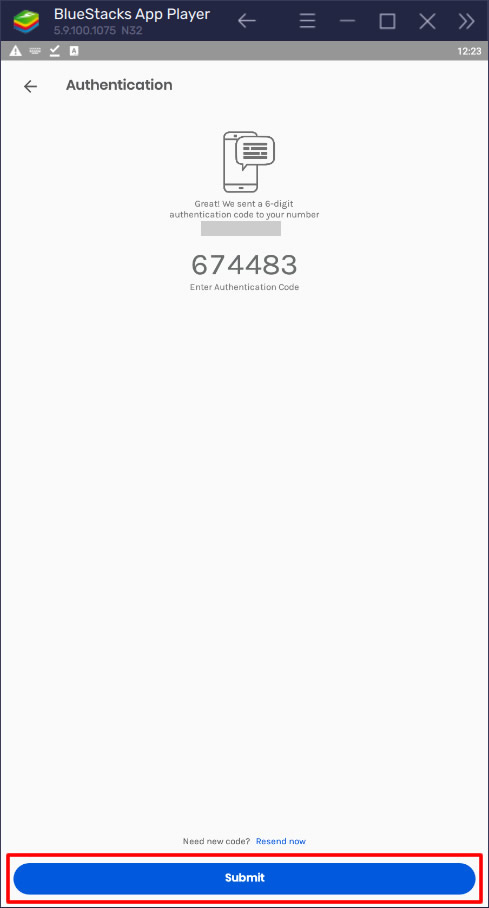
✅ Now, input your 4-digit MPIN to open your GCash account.
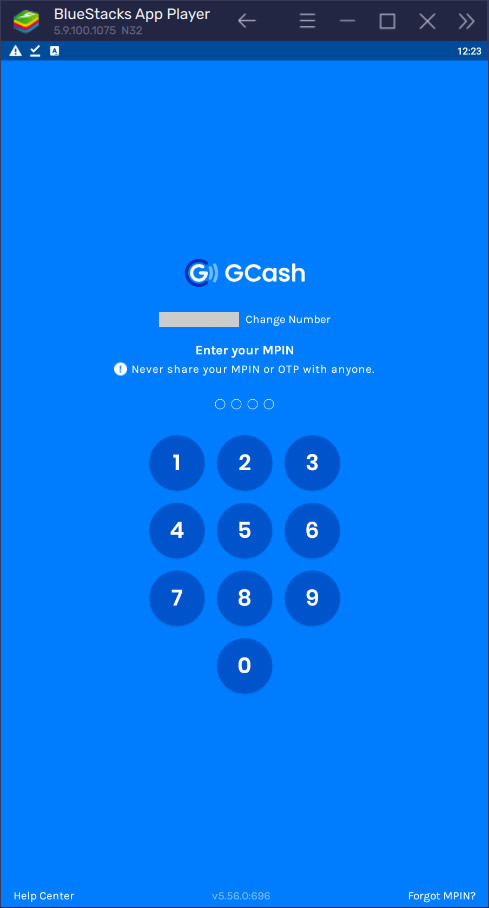
✅ There you have it! You have successfully opened your GCash account using your pc or laptop. You can now start buying load or send/receive money.
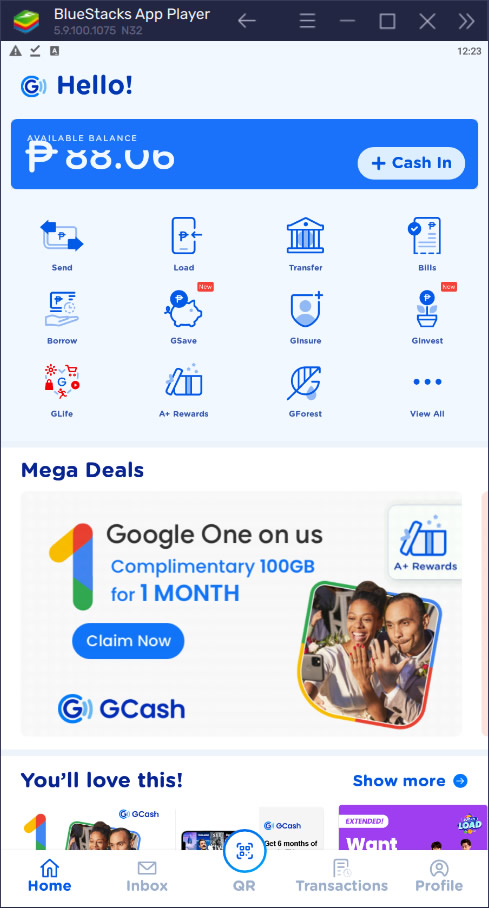
✅ Done! You bypassed GCash error message about compatibility and app not showing on search apps & games results.
If you have questions, leave a comment below. Thanks!



0 Comments
Please comment according to the post topic. Any links and off-topic comments will not be published. Thanks!