Downloading the original ISO of Windows is a must if you want to install it on your pc or laptop. It is very important that you download the ISO file or installer directly from the official Microsoft website. The fact is, ISO files coming from the other websites or sources around the web might be infected, has pre-installed bloatware, or corrupted system files that might affect the performance of your system.
Related:
The Windows 7 support already ended last January 14, 2020 while Windows 8.1 will end this coming 2023. For this post, we will be downloading the Windows 8.1 ISO file from Microsoft using our pc or laptop. Make sure you have a good and stable internet connection because the ISO file size is quite big. Let's start!
Here are the steps to download Windows 8.1 ISO file directly from Microsoft website using your pc or laptop
1. Visit https://www.microsoft.com/en-us/software-download/. When you are in the Microsoft download page already, click on Windows 8.1.
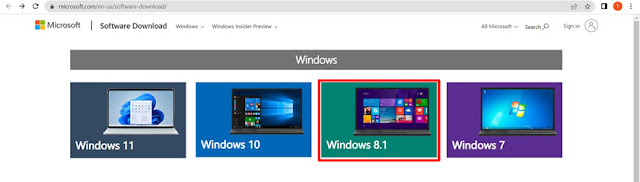
2. Now, in the Select edition, click on the Select edition dropdown menu. You will see there different editions of Windows 8.1.
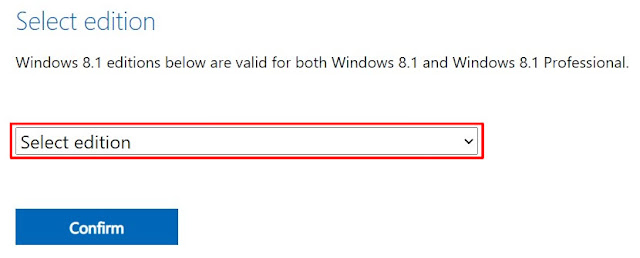
3. In the dropdown menu, select Windows 8.1 and press the Confirm button to confirm.
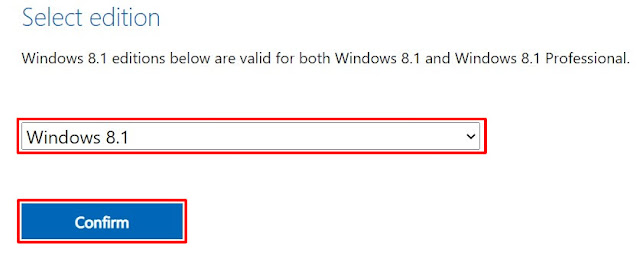
4. In the Select the product language, press the Choose one dropdown menu.
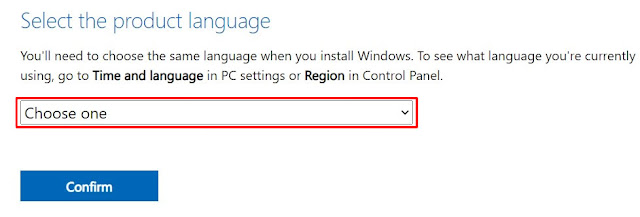
5. Select English (United State) if you know English and you can also select your local language. Click the Confirm button to confirm again.
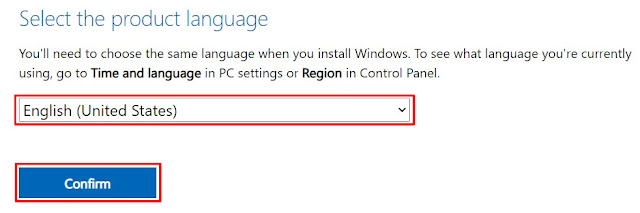
6. Your ISO file downloads are now ready. You will be presented by a 32-bit and 64-bit ISO files. If you are reinstalling Windows on your laptop or pc, then, you have to download the same bit. But if you are not sure what to download, you can download any of the two. Just press the download button to proceed with the ISO file download. Take note that the download links are only valid for 24 hours.
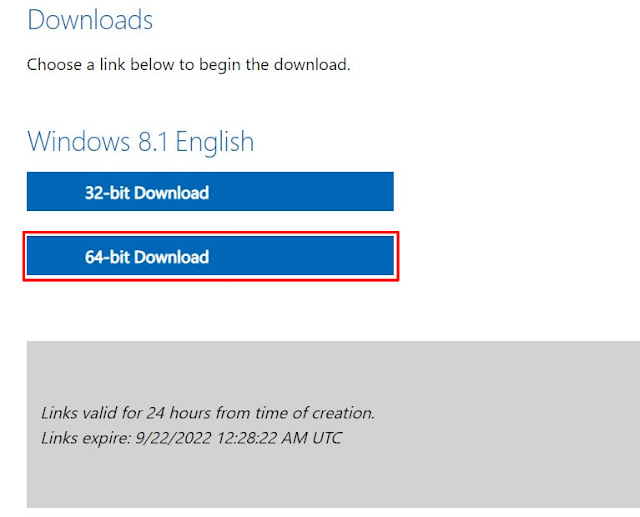
7. After clicking the download button, your download will start automatically. Just wait for some time before it finishes. The Windows 8.1 ISO file that I downloaded is over 4GB, so defending on my internet connection, it will be finished, more or less after 21 minutes.
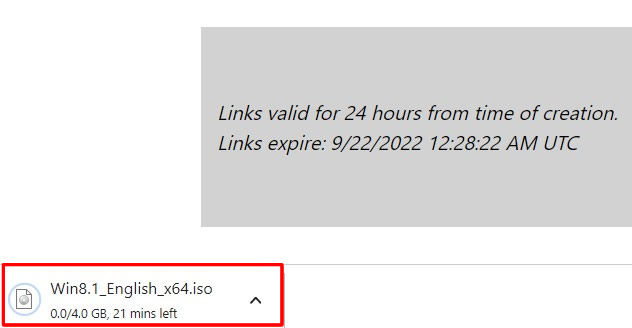
8. Done! You have successfully download the Windows 8.1 ISO file directly from the Microsoft website. All you need to do now is install it on your pc or laptop. If you have a license you can activate it after installing the OS. But if you do not have a license, then you can search the internet for free Windows 8 activator. You can also buy license on different online e-commerce websites like Lazada and Shopee. I do not know if Amazon and eBay has. But you can also search.
How download Windows 8.1 iso file using Android phone
If you do not have a laptop or pc available, you can still download your Windows 8 iso file using your phone. Here are the steps.
1. Use the same link given below. Go to https://www.microsoft.com/en-us/software-download/. Tap on Windows 8.1.
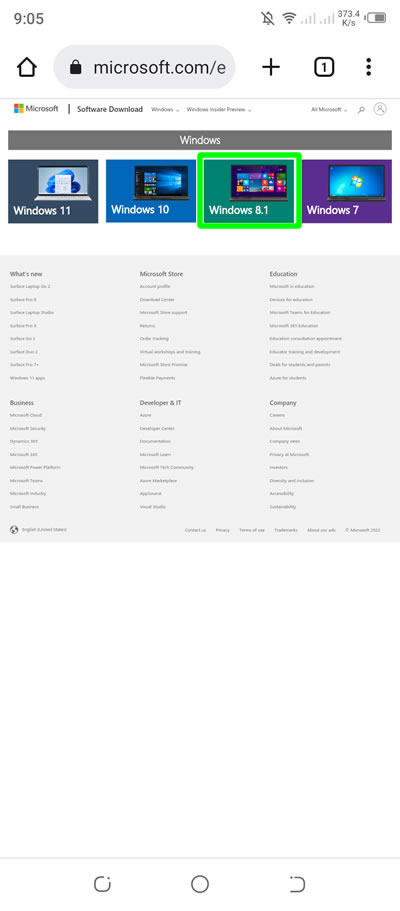
2. In the Download Windows 8.1 Disc Image (ISO File), under Select Edition, tap on Select Edition dropdown menu.
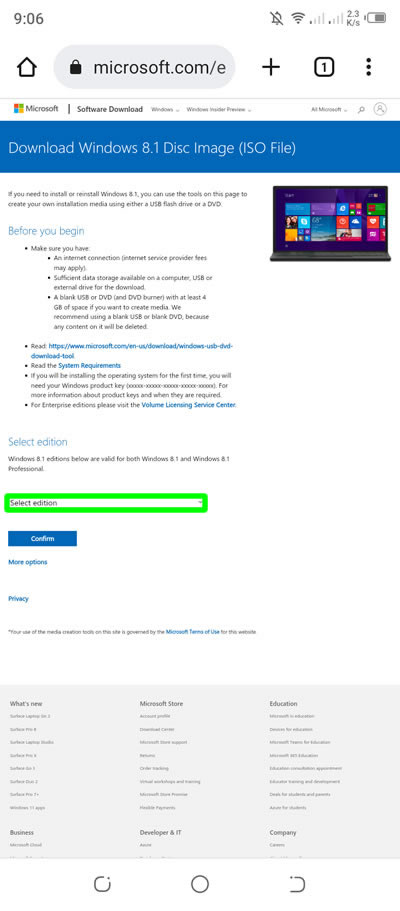
3. Select the edition that you want to download for your ISO file. Press Confirm to confirm.
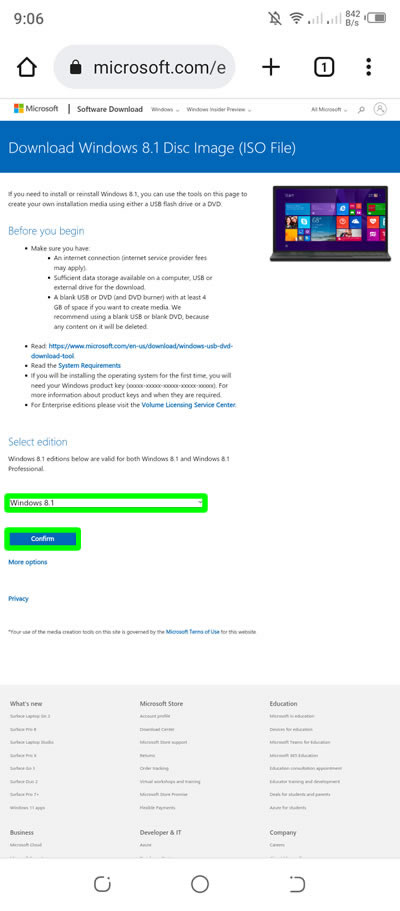
4. In the select product language, tap the menu and select English in the dropdown. If you want your own language, you can also do so.
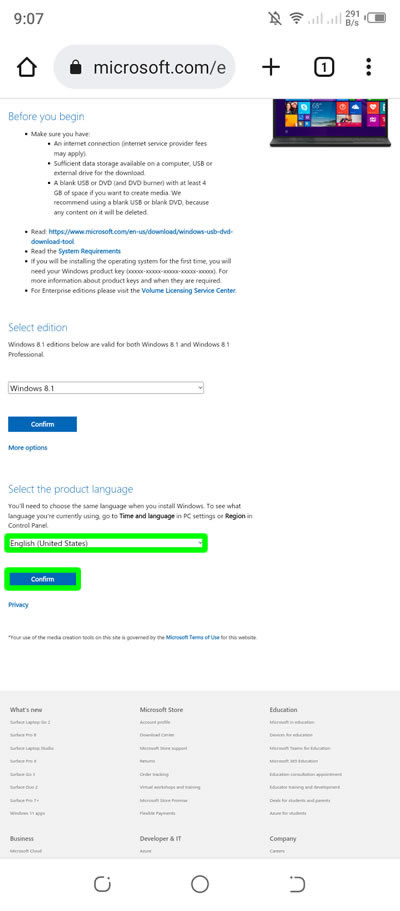
5. The download links for your ISO file is now available. Like the pc download it also has the two bits which is the 32-bit and 64-bit. Select the bit for your laptop or pc and press the download button.

6. When downloading, just wait for some time for it to finish. And make sure your phone have enough space or storage for your ISO file because it has a file size of over 4GB which is quite large.
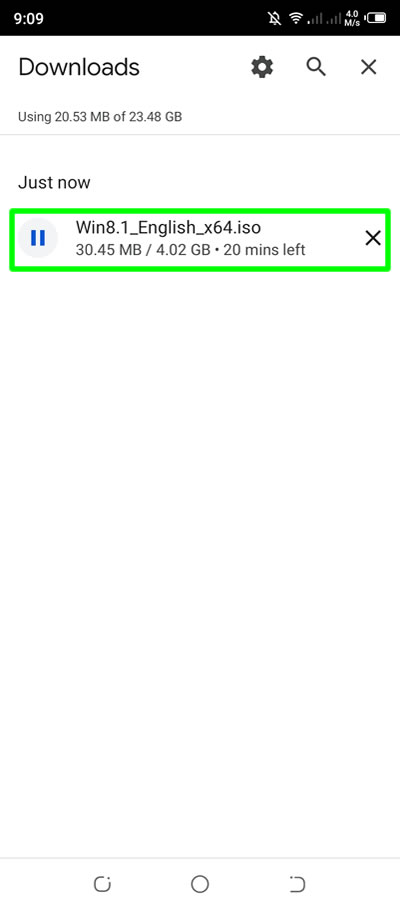
7. Done! You have successfully downloaded your Windows 8 iso file using your android phone.
If you have question, leave a comment below. Thanks!


0 Comments
Please comment according to the post topic. Any links and off-topic comments will not be published. Thanks!