For this post, I will show you how to easily unlock or openline your Globe at Home ZLT S10g 2.11.1 using your phone for free. Note: The program or script that we will be using here is not mine and credits to the creator of this amazing scripts.
What are the requirements to unlock or unlock your Globe at Home version 2.11.1?
- Your Globe at Home must have mobile data or internet connection
- Your Globe at Home must have a signal
- Openline script (we have the script below)
- mobile phone, you can also use pc
- Kiwi browser for phone, Google Chrome for pc or laptop
Here are the steps to openline or unlock your ZLT S10g 2.11.1 using phone. Please carefully read the instructions.
1. Open Google Play in your phone. Search and install Kiwi Browser - Fast & Quiet.

2. When done installing your Kiwi browser open your Kiwi. Copy and paste the given link below in your Kiwi browser address bar and press ENTER.
https://chrome.google.com/webstore/detail/tampermonkey/dhdgffkkebhmkfjojejmpbldmpobfkfo?hl=en
You are now on the Tampermonkey Chrome Extension page. Press the ADD TO CHROME button to install.
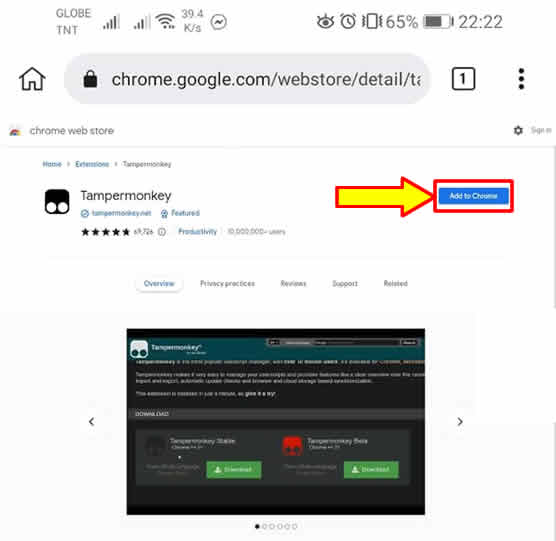
3. A new page will popup saying that Tampermonkey was successfully installed.

4. Now, still inside Kiwi browser, open a NEW TAB and copy and paste the given link below and press ENTER.
https://backspace.r1bnc.eu.org/exploit.zlts10g.user.js
You are now inside the Userscript installation page. To continue, press the Install button near Cancel. If another page popup like a Discord page, just ignore it. If none, then proceed to step 5.

5. Still using your Kiwi browser, open a NEW TAB. In your address bar type 192.168.254.254 and press ENTER. Login, username is user and the password is @l03e1t3. When inside (see image below), you need to edit your URL (just press the URL to edit). Change the URL to 192.168.254.254/index.html and press ENTER.

6. You will now a blue buttons below your dashboard. Click the FreeUnlock S10G (No need telnet/ssh) button to proceed.
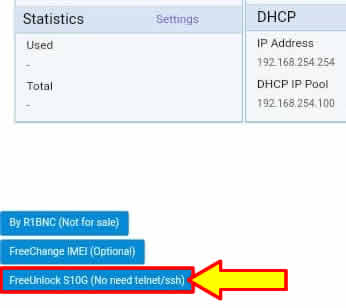
7. A message will appear, just follow what it says. You can make 45 seconds 1 minute to be safe. After 1 minute press the OK button to continue.
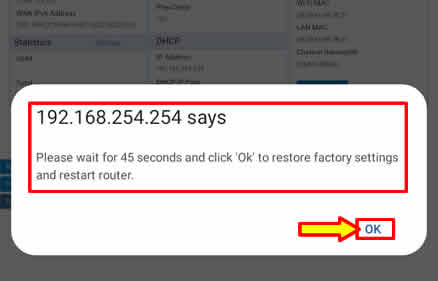
8. Another message will appear, just wait again for another 1 minute. After 1 minute press OK again.
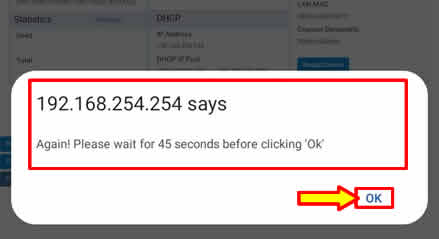
9. This time a long message will appear, saying that your Globe at Home ZLT S10g version 2.11.1 is not openline or unlock. Just press the OK button to confirm.
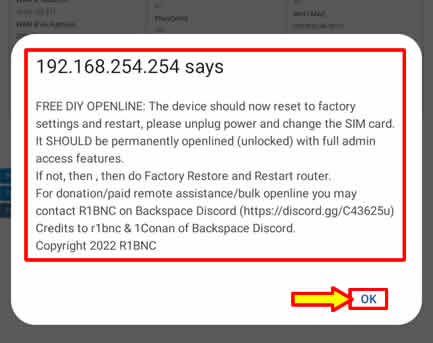
10. You will be automatically logout. Just press the OK button and login again as user.
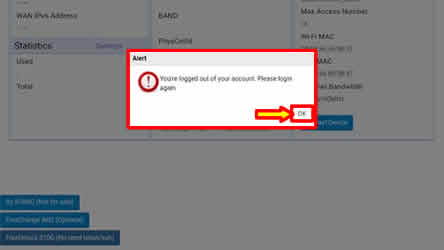
11. Inside go to System Settings > Restore to Factory Setting > Reset Factory Settings.

12. Then to confirm the factory reset, press YES button.

13. Your Globe at Home will restart automatically. Login again as user. Go to Device Settings > Advance Settings > Bands Locking (see image below). You can now change your band unlike before when your Globe at Home is not yet unlock, you cannot change band. Now, you can also change your SIM card to any network. As you can see in the image below, it is already using Smart Rocket SIM. It has the signal of LTE/4G SMART.

13. Done! You have successfully openline and unlock your Globe at Home device with the version 2.11.1 for free using your mobile phone. Note: The same steps apply for laptop or pc users if you do not have available phone.
If you have question, leave a comment below. Cheers!


1 Comments
the file script can not be found
ReplyDeletePlease comment according to the post topic. Any links and off-topic comments will not be published. Thanks!