GigaLife is the latest app of Smart for all of its subscribers. TNT users can also use this app. I am not sure about Sun users. By default, GigaLife is only accessible via android phone and iOS, but, you can also GigaLife using your pc or laptop. And I will show to do it.
Requirements:
- Bluestacks 5 [Download here]
- After downloading, install it.
Assuming that you already installed Bluestacks, continue doing the steps below.
Related topics:
Here are the steps in how to open your GigaLife account using your computer.
1. Open your Bluestacks and inside press Play Store.
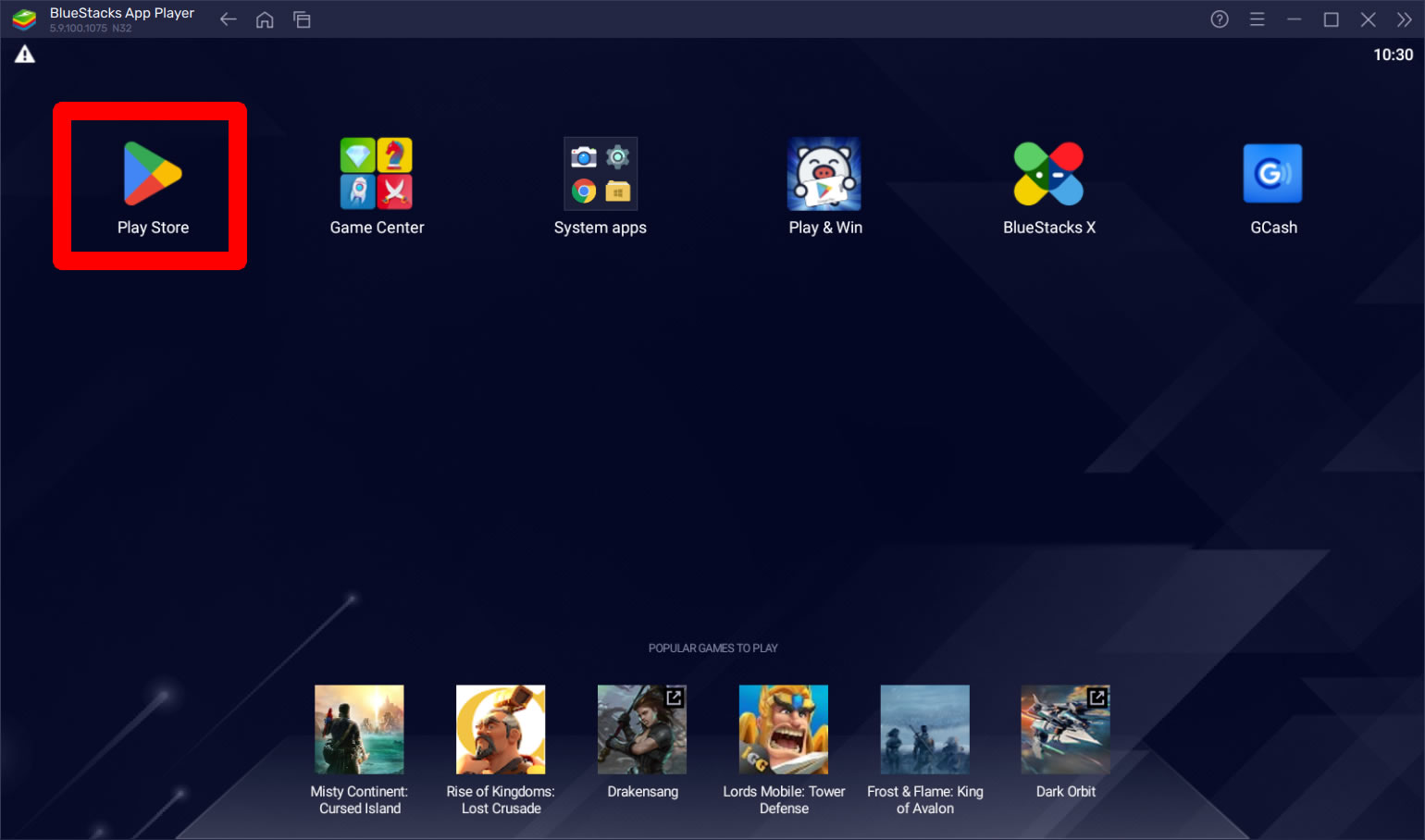
2. In the Google Play search for apps & games, tap on it.

3. Type gigalife in the search field and press ENTER. You can also tap on the suggested results.
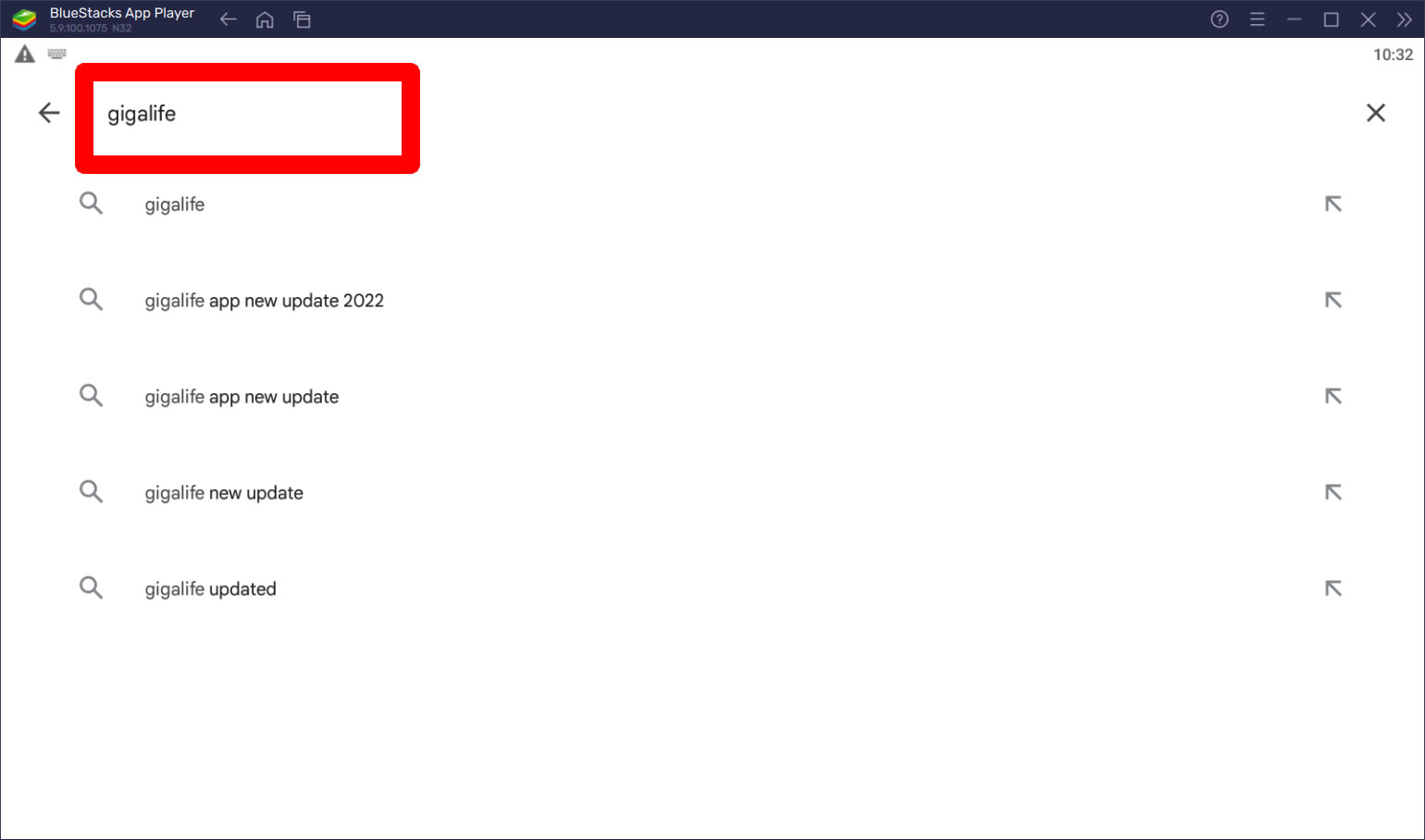
4. In the GigaLife app page, press Install button.
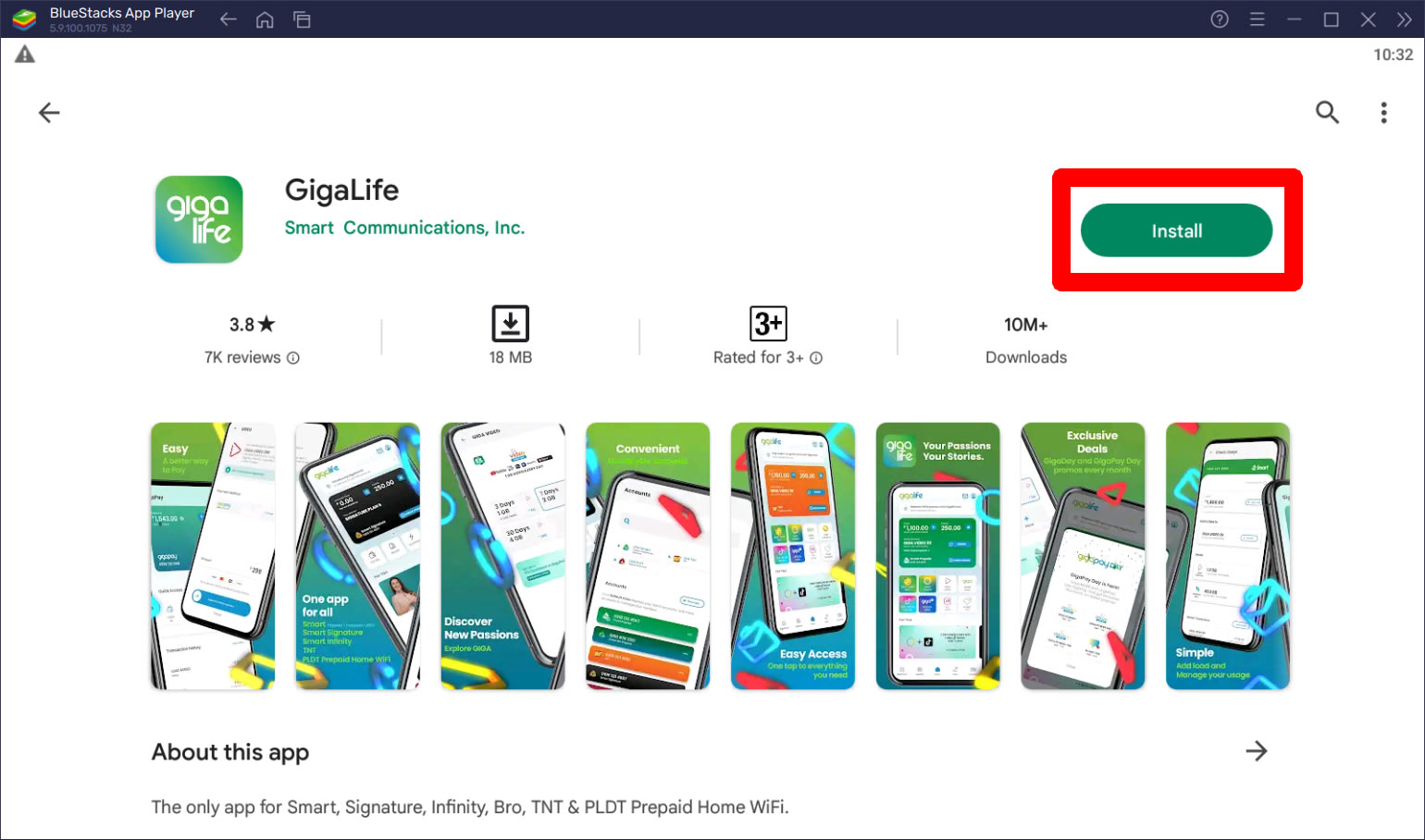
5. In the Complete account setup, tap on the Continue button to proceed.

6. Just press Skip in the next step.
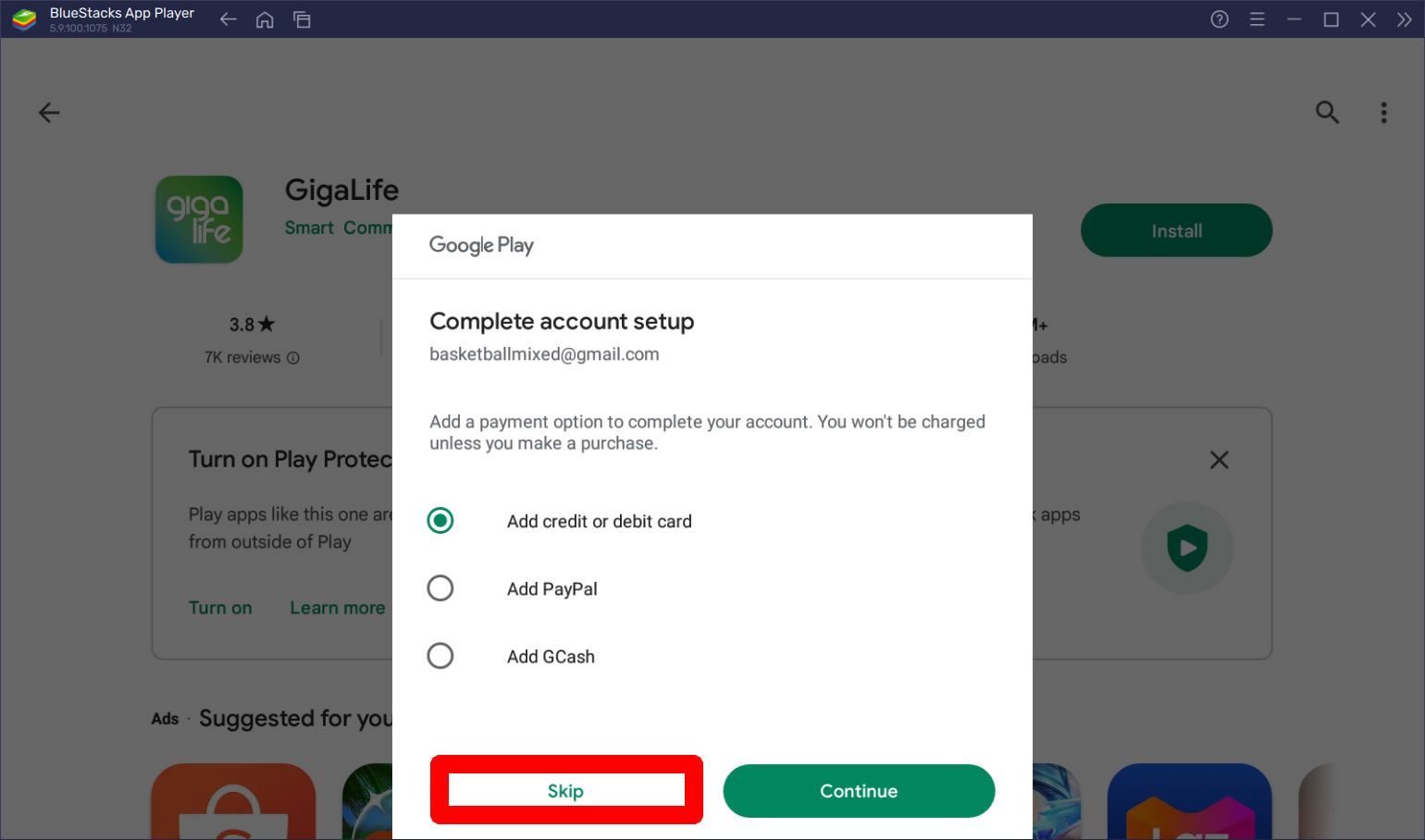
7. GigaLife will start downloading and install itself.

8. After installing tap on the OPEN button.

9. Now, just opened GigaLife app in your pc. Press the NEXT button to proceed.

10. Press the Get Started button to proceed.

11. For your first login press the Continue button.

12. Press the Get started button again in the Join the GigaLife.
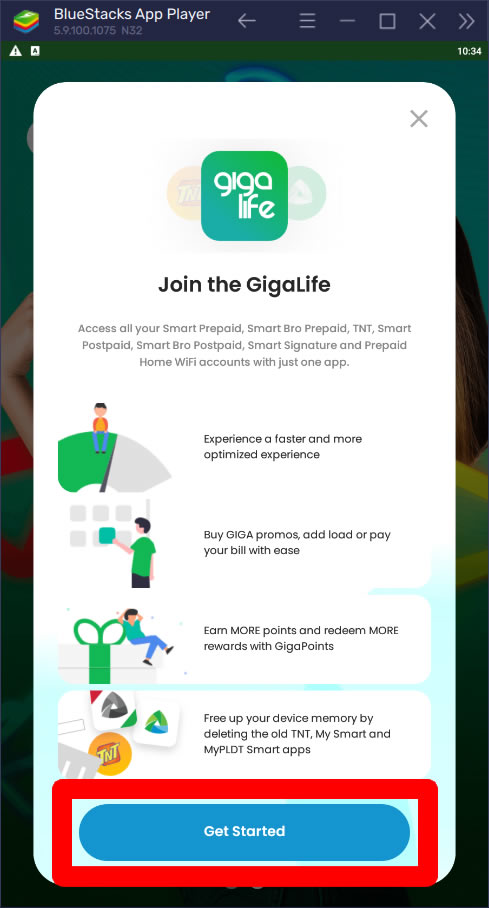
13. Now, press the Login button.

14. If you do not have an account yet, then, register first. For this tutorial, I will just login my existing GigaLife account. If you have one also, just type your mobile number and the password and then press the Login button to confirm.

15. There you have it! You just login your GigaLife using Bluestacks in your computer. You will see right away your existing promo for that particular number. You can press the check usage button to see more info regarding the promo.

16. During the time I created this tutorial, I was currently subscribed to UNLIDATA 299, which is good for 30 days.

20. Done! You have successfully installed Bluestacks and opened GigaLife app using it in your pc.
If you have question, leave a comment below.


0 Comments
Please comment according to the post topic. Any links and off-topic comments will not be published. Thanks!