If you just formatted your android phone and you do not have a backup, but you want to install your previous games and apps from Google Play Store, you can still do so by viewing your app download history. But, make sure you will use the same email address that you used in Play Store before you reformat your android phone when you login to your device to be able to get all your apps.
To be exact, you will be able to view all of it since you first login that same Gmail address even from a different android phone. I mean, if you used the same email that you are currently using from a different phone before and that phone is already gone and you are using a new android, then, all the apps history from the first phone will be carried over to your new phone once you login the same email on it. Now, without further ado, lets start!
Here are the steps on how to view your app download history on Google Play Store
1. Open Play Store and login your Gmail address. Inside, press your Google account Profile picture (see image below) to view hidden menu.

2. Now, tap on Manage apps and device.

3. Under Manage apps and device, find and press Ratings & reviews.

4. Under Reviews, you will see there the Unreviewed tab. You can scroll down as long as you want and it will show you all the apps and games that you are currently using and those apps that you already uninstalled or installed before. To make the story short, it is your app download history.

5. In the Posted tab, you will also see there all your list of apps that you made a review.

6 Done! You have successfully viewed and accessed all your app download history on Google Play Store. If you want to reinstall your previously used apps or games you can do so, by the tapping those apps inside your apps history.
IMPORTANT NOTE: If you already cleared your Google Play store app download history, then, this tutorial will not work for you. Sorry about that!
Another way on how to view your Google Play app and games download history
1. Open and login your Google Play. Inside, tap on your Profile photo.
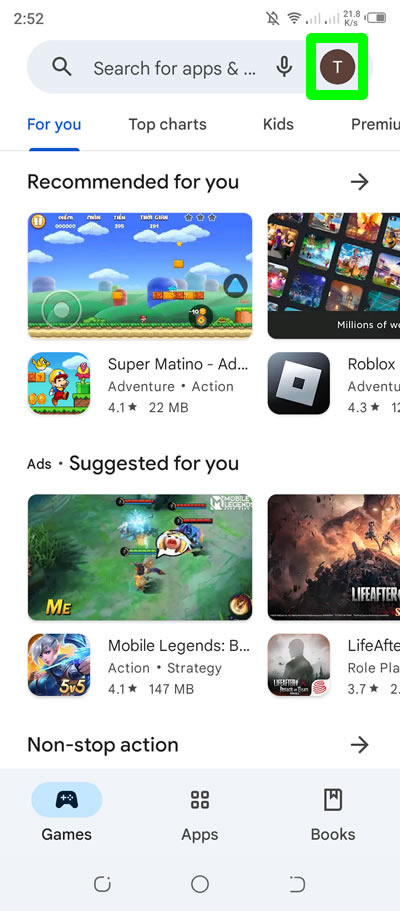
2. In the menu that will appear, press Manage apps & device.

3. Inside Manage apps & device, tap on Manage tab, then, press Installed.

4. Then press Not installed to continue.
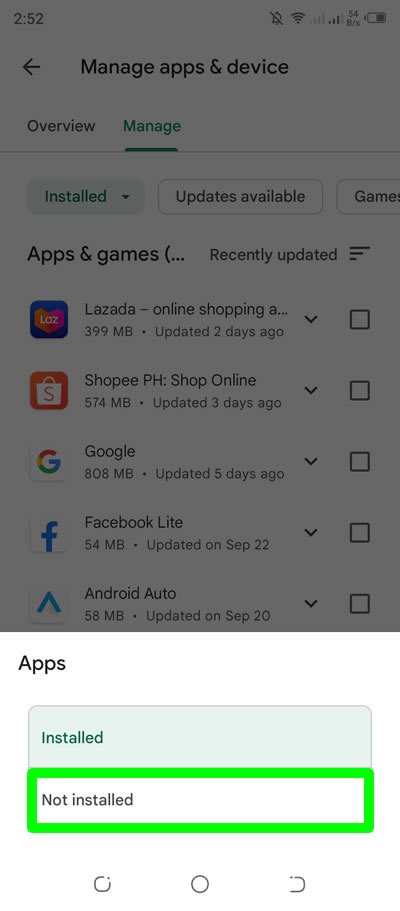
5. Now, press Games. All your previous apps and games are located on the list of apps found under Note installed. You can check the list by scrolling down.
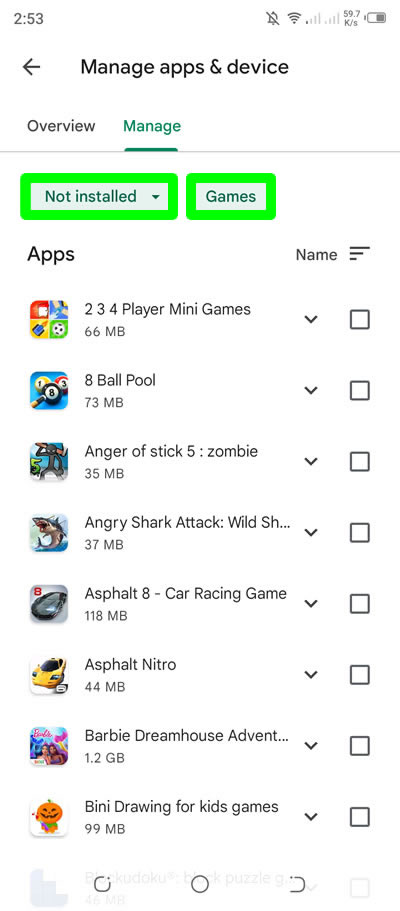
If you have question, leave a comment below. Thanks!


0 Comments
Please comment according to the post topic. Any links and off-topic comments will not be published. Thanks!