Another way of purchasing an app or game in your Google Play Store account is using your verified Coins.ph account. As we all know, not every games that we want to play inside Play Store is free, some of these apps are paid but really worth paying. I have already discussed the tutorials for linking your GCash and PayPal in Google, now is the time to link your Coins.ph account and I will show you how to do it.
But please read the given requirements below first.
Requirements for linking Coins.ph to Play Store:
- Verified Coins.ph account
- Mobile data or internet connection
Assuming that you met the listed requirements above, then proceed to the tutorial below.
Here are the steps to add Coins.ph account on Google Play Store are payment method
1. Login your Gmail account in Google Play. Inside, tap on your Profile photo.
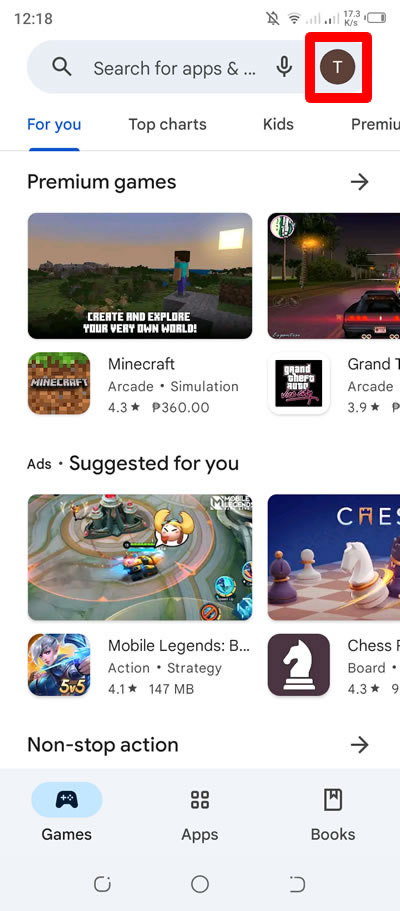
2. In the menu that will appear, press Payments & subscriptions.
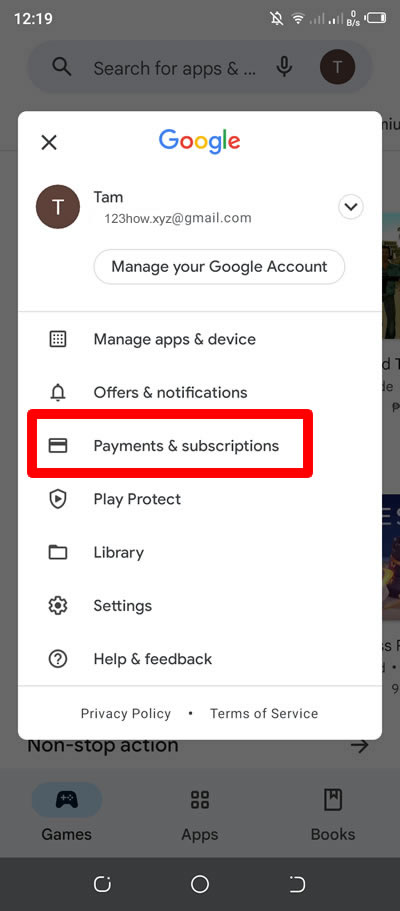
3. Under Payments & subscriptions, press Payment methods.
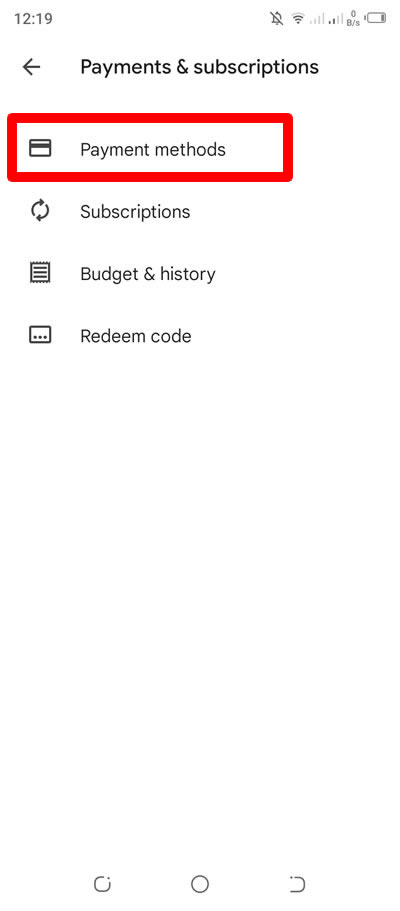
4. Under Payment methods, find and press Add Coins.ph to continue.
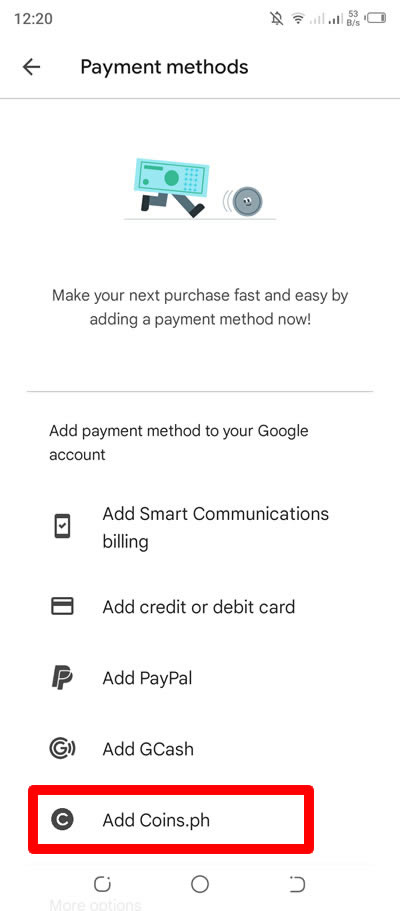
5. You will be redirected to your Coins.ph app. You just need to verify it.
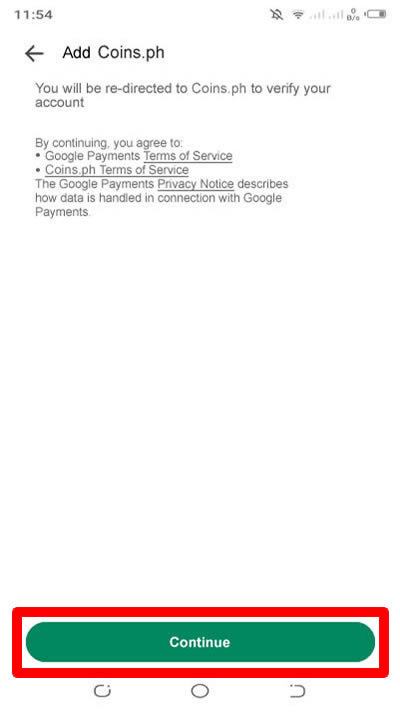
6. In your Coins.ph app select your country or region.
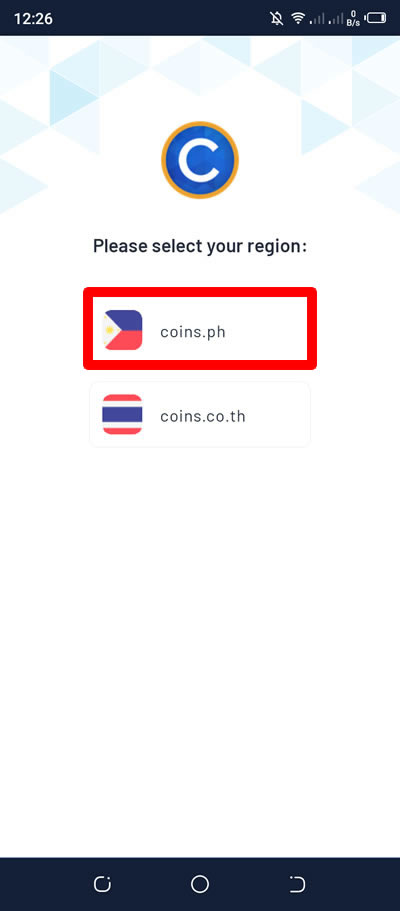
7. Login your Coins.ph-registered phone number and password. When done, press the Log In button to open your account.
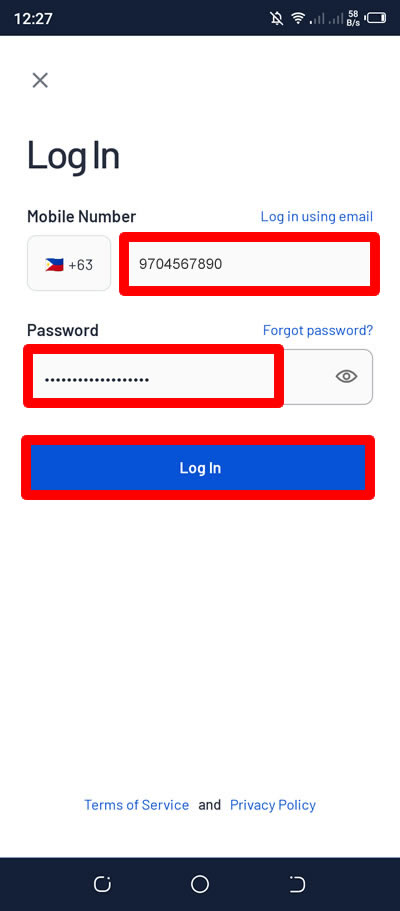
8. A 6-digit code will be sent to your number via text message. Input the number in the space provided.
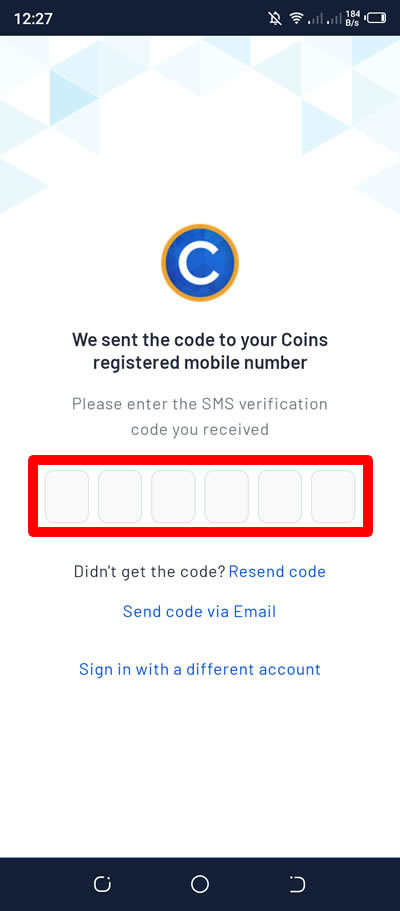
9. Now, you will need to create a 4-digit PIN. Enter your a new one.
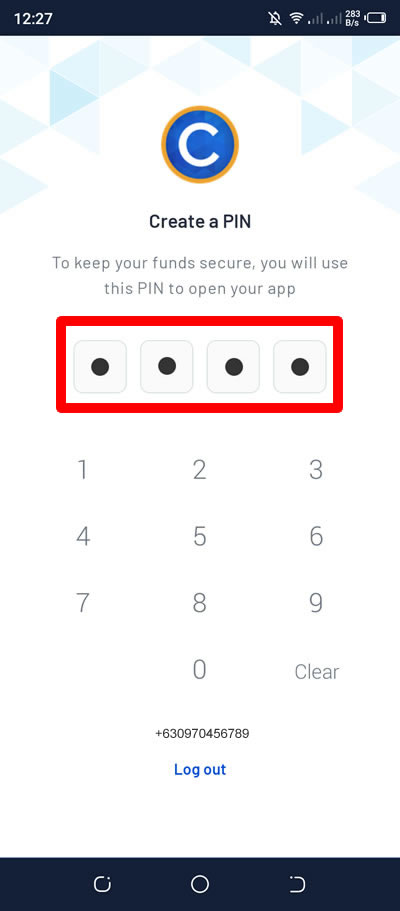
10. Re-enter your 4-digit PIN.
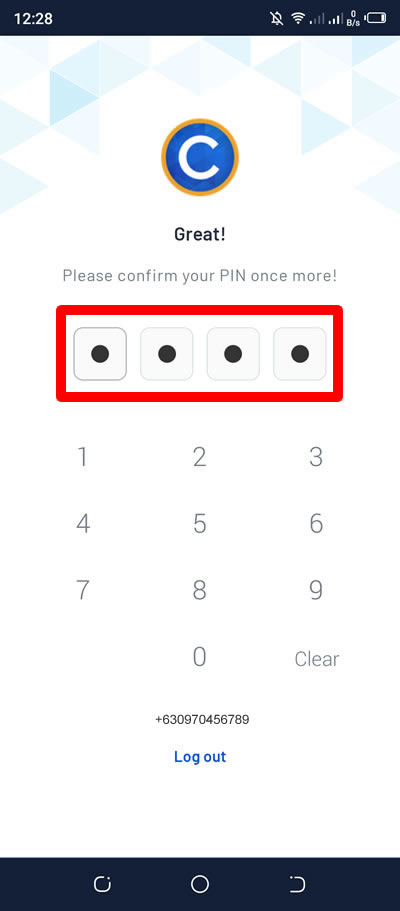
11. Authorizing the linking will enable Google to auto-debit your Coins.ph account for each of your purchases. Check the Terms & Conditions. Press the Authorize button to proceed.
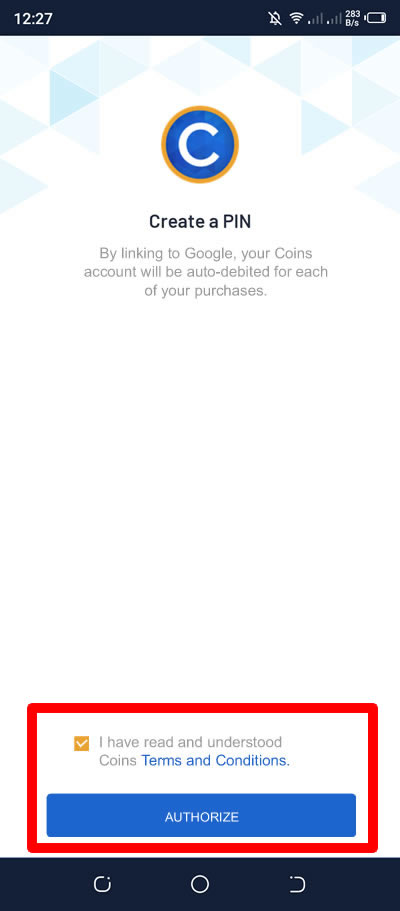
12. And you the linking is a success. You will receive a text message regarding the it as well as an email.
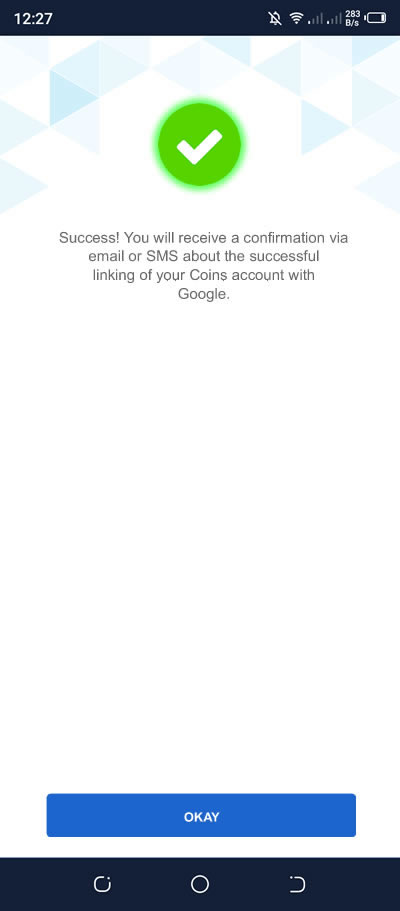
13. Done! You have added Coins.ph account to Google Play Store. You can now buy paid games and apps using it.
If you have question, leave a comment below.


0 Comments
Please comment according to the post topic. Any links and off-topic comments will not be published. Thanks!