Google Play Store contains lots of free games and apps that you can use without paying a single penny. But for some reason, a day will come and you will really need to download and install an app which is a paid one. Yep! sometimes, you really need to pay to be able to have an app that you wanted to be installed on your android phone.
To be able to purchase a paid app, you need a payment method. And for this tutorial, I will be showing you the way of linking your PayPal account to your Google Play. Just make sure your PayPal is verified, because I think you won't be able to add unverified PayPal account. Without further ado, lets start!
Here are the steps on how to add PayPal account as payment method on Google Play Store
1. Login your Google Play account. Inside, tap on your Profile photo.
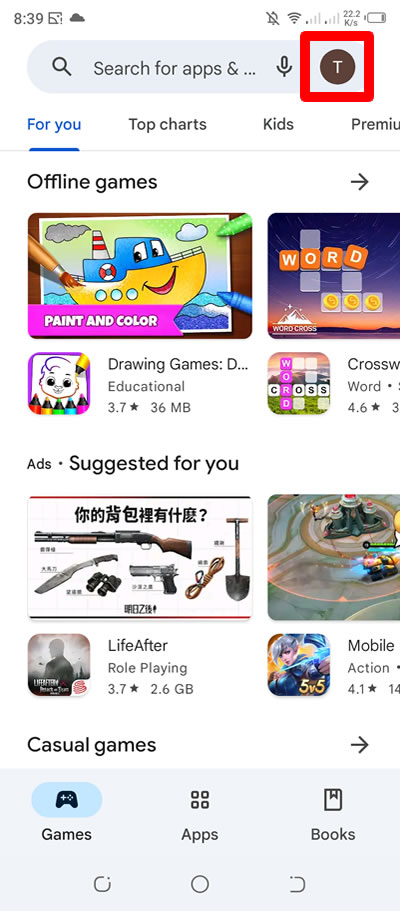
2. In the menu that will appear, tap on Payments & subscriptions.
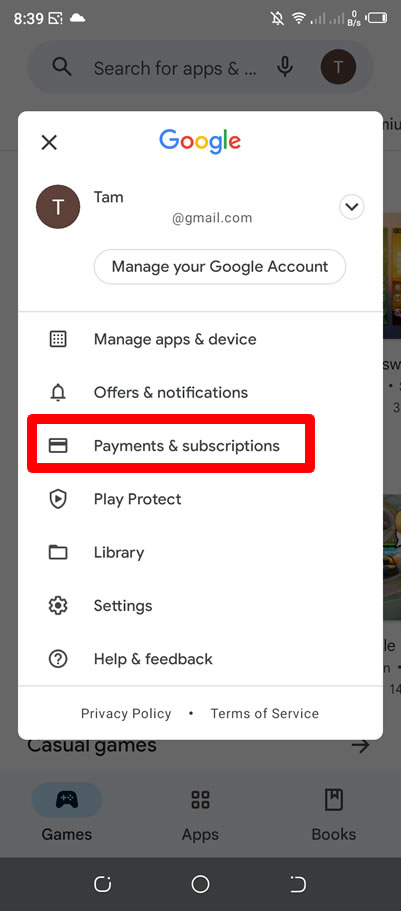
3. Now, inside Payments & subscriptions, press Payment methods.
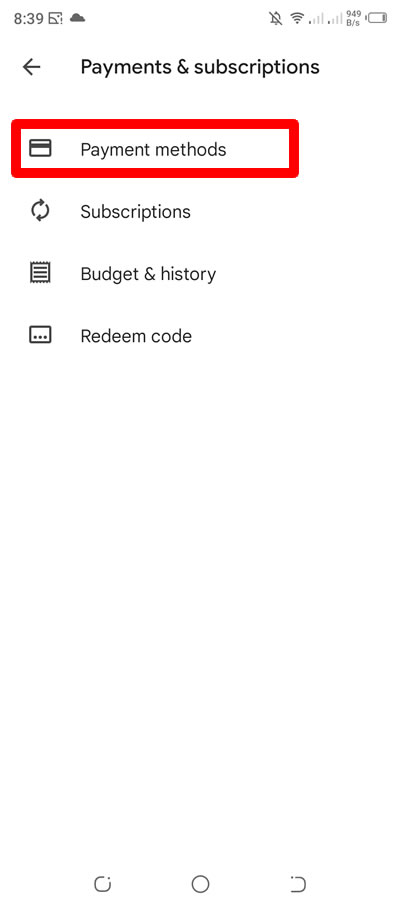
4. Under Payment methods, press Add PayPal.
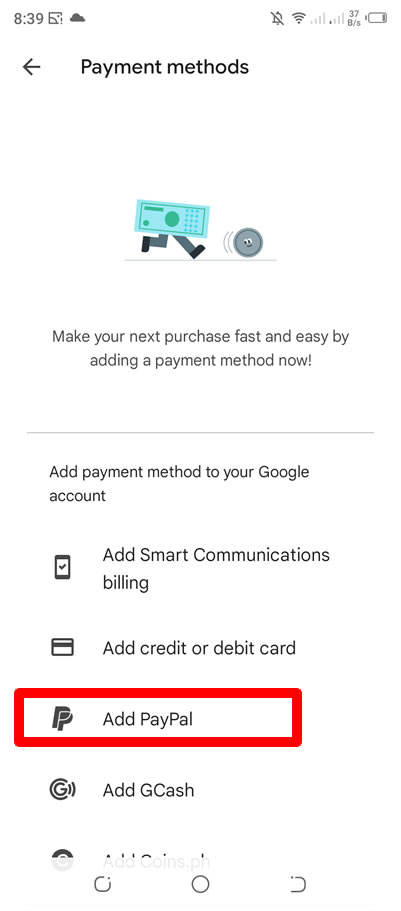
5. In the Add PayPal, enter your PayPal email address and registered-phone number. Press the Allow button to confirm.
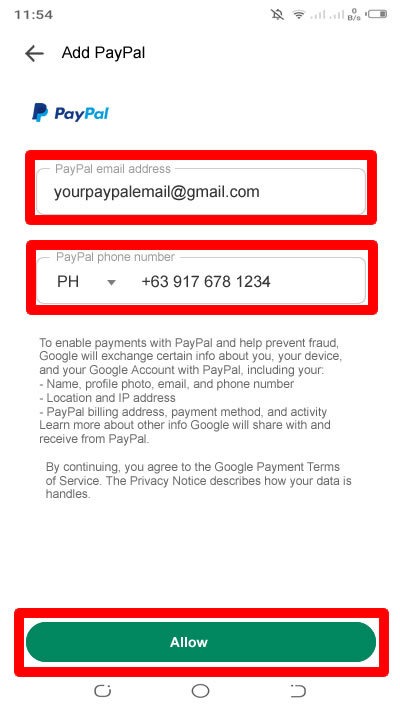
6. In the Verify PayPal account, PayPal just wants to make sure that it is really you who wanted to add your account to Google Play. They will then send you are text with a 6-digit code using your registered PayPal number. Press the Request code to proceed.
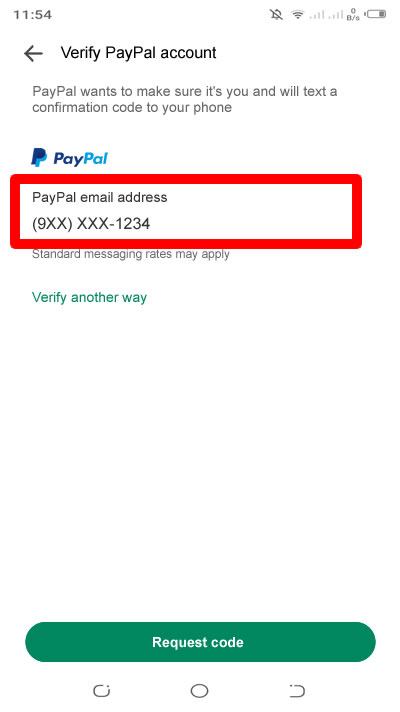
7. Enter the code that you will receive in the space provided and press the Verify button to confirm.
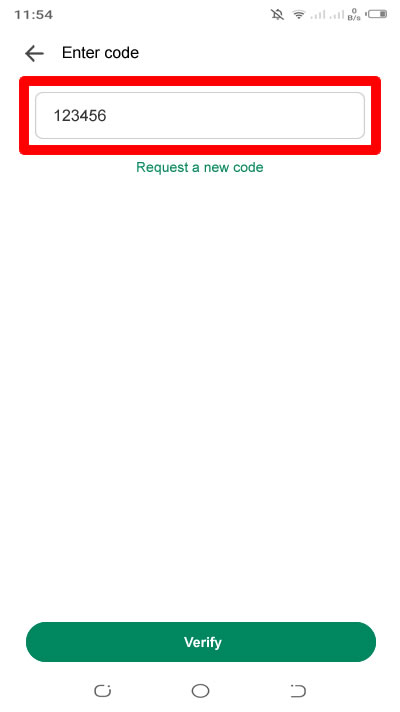
8. In the next page, PayPal will just explain topics regarding security and convenience as well as the ease of payments regarding the linking. Just press the Accept button to proceed.
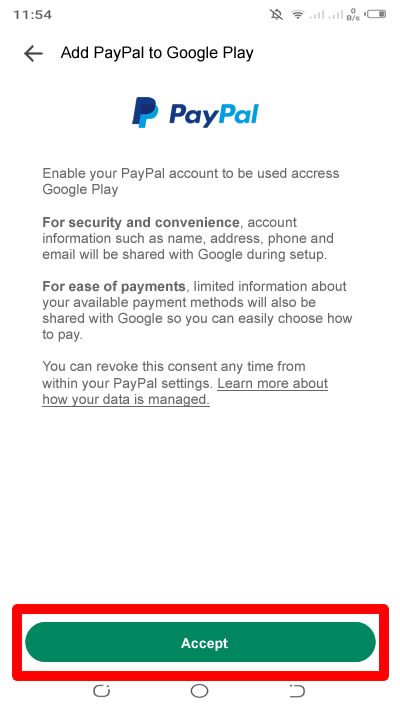
9. In the next page, choose your PayPal payment method available. Press Continue to proceed.
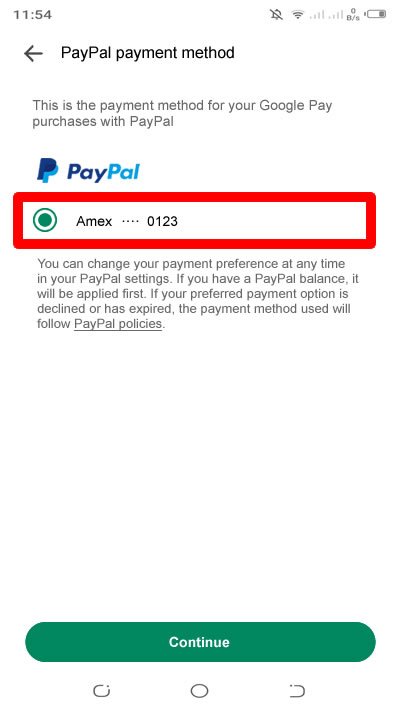
10. There you have it. Inside Payment methods on your Google Play account, you will see there that your PayPal is added and listed as one of your payment methods.
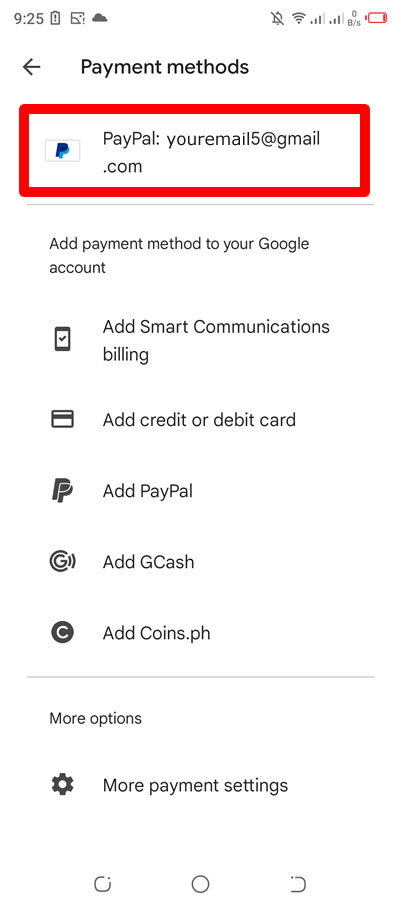
11. Done! You have successfully add your PayPal account to your Google Play account as a payment method for future online purchases within the Play Store.
If you have question, leave a comment below. Cheers!


0 Comments
Please comment according to the post topic. Any links and off-topic comments will not be published. Thanks!