Also read:
✅ How to Install Mi Home Security Camera on Windows PC
How to Fix Mi Home Security Camera 360° Inverted View
1. Make sure you downloaded and installed your Mi Home app and added your camera to the app. If so, continue to STEP 2.
2. Open your Mi Home app or Xiaomi Home.
3. Login to your registered Mi Home account email and password.
4. Inside, tap or press your Mi Home camera to proceed.
5. The image below shows that my camera view is still inverted. Press the 3 dots (Settings) to proceed.
6. Inside Settings, press Camera settings.
7. Inside Camera Settings, press Image settings.
8. Now, under Image Settings, press Rotate image.
9. Now, press Rotate (below your screen).
10. When the view is already set to normal (not inverted anymore), press the CHECK (icon).
11. You will see a "Set successfully" notification if successful. Now, press the ARROWBACK icon to proceed.
12. Your camera view is not inverted anymore.
13. Done!








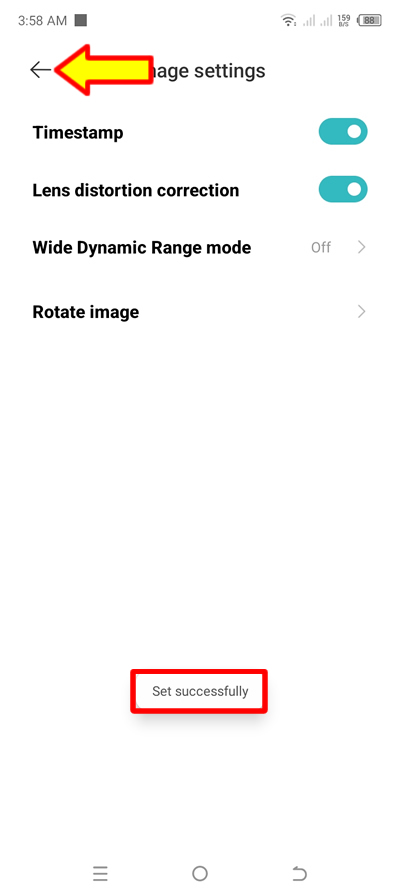


0 Comments
Please comment according to the post topic. Any links and off-topic comments will not be published. Thanks!