For this tutorial, we are gonna install Serendipity CMS in a free web hosting which is online. If you want to try Serendipity offline or locally, then, you can try my other tutorial on how to install it using XAMPP here.
Now, to be able to install Serendipity, you need to download the following files below.
Requirements:
- serendipity-2.3.5.zip, [download here]
- unzipper.php [download here]
After downloading the files, continue doing the tutorials below.
Table of Contents
- Registering for a Free Web Hosting Account with Cpanel
- Creating a free domain or subdomain in our Web Hosting Account
- Uploading Serendipity and unzipper.php files using Web Host File Manager
- Extracting the Serendipity zip file using unzipper.php
- Creating needed database needed for Serendipity installation
- Installation of Serendipity manually
- Accessing Serendipity website homepage
- Accessing Serendipity website admin account
Here are the steps on how to install Serendipity manually in a web hosting account free
Registering for a Free Web Hosting Account with Cpanel
1. Go to infinityfree.net website.

2. Click "Sign Up Now".
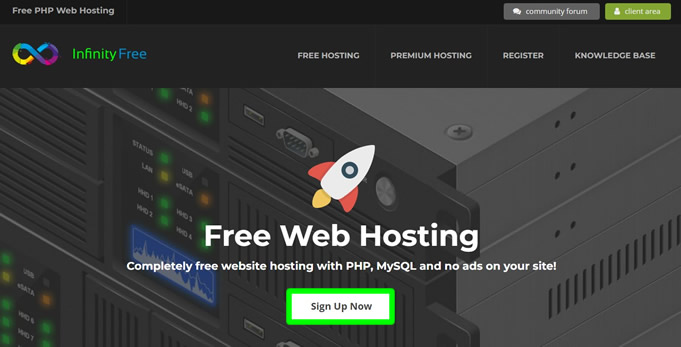
3. Signup for a free account.
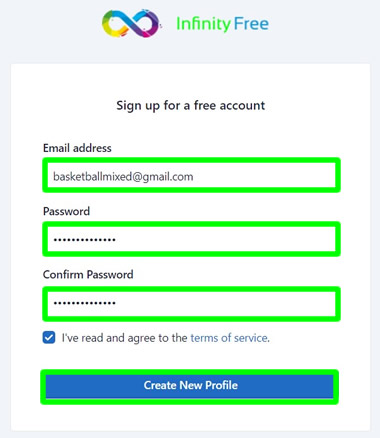
4. Verify your registration.
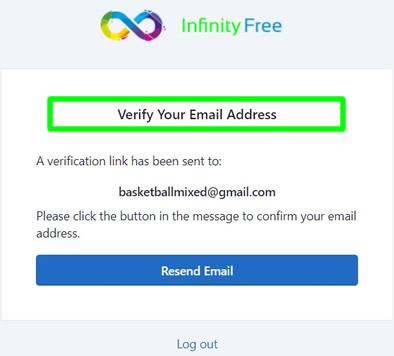
5. Open your email to verify your registration.
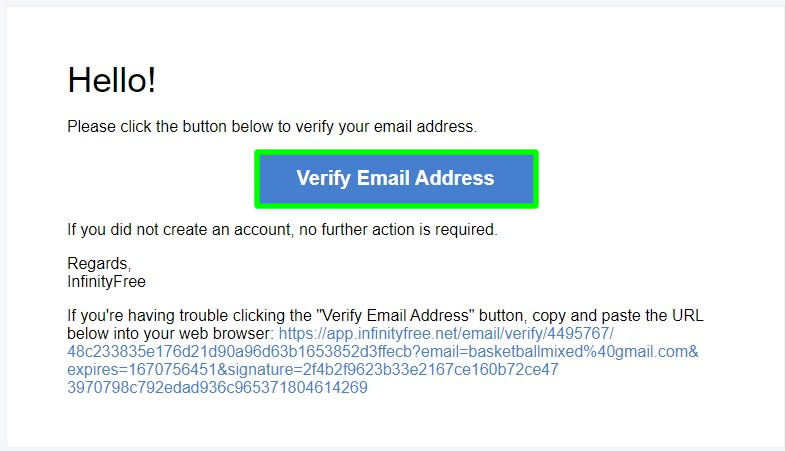
6. You have successfully created your free web hosting account via InfinityFree.
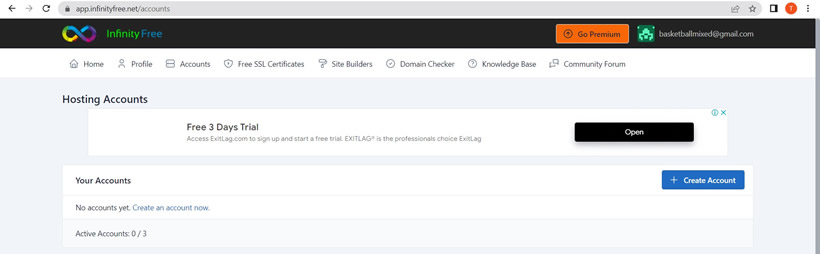
Creating a free domain or subdomain in our Web Hosting Account
1. Inside your account, click the +Create Account button.
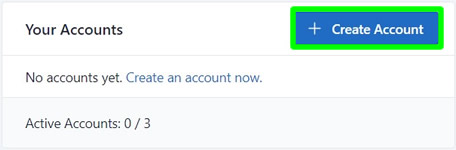
2. Under "Choose a Domain Name" do the following: Domain Type - subdomain. Subdomain - your desired name. Domain Extension - select from the dropdown menu. When done, click Check Availability to proceed.

3. Under "Enter Additional Information", you can leave the password empty or you can have your own password. Click "Create Account" to proceed.
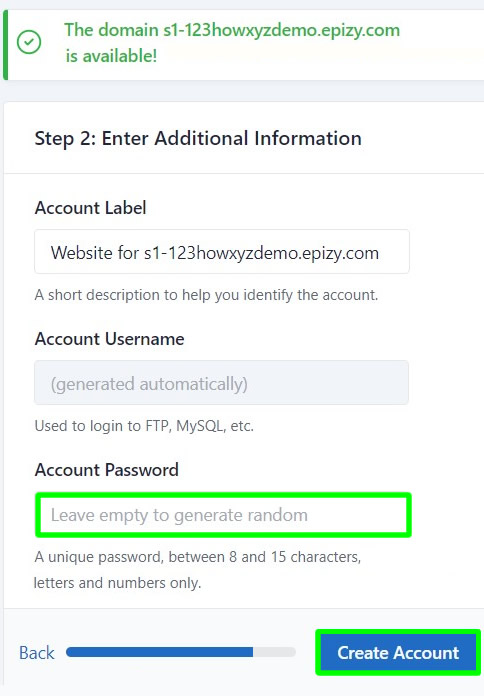
4. Done! You just created a subdomain for free. Click Finish to continue.
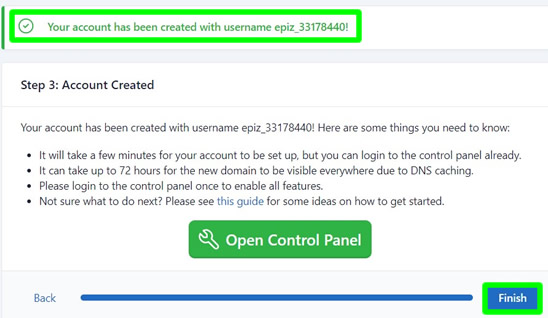
5. You are now inside Manage. Your account is still in Pending Creation status. Wait for 2 to 5 minutes before it gets activated automatically.
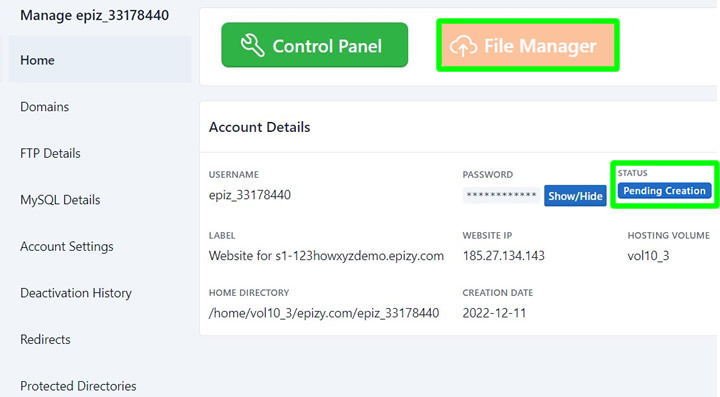
6. After a few minutes, refresh your page. If it is already Active. Then proceed to the next tutorial below.
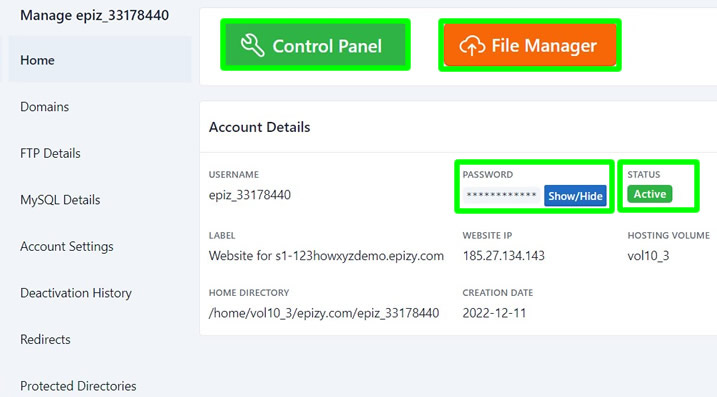
Uploading Serendipity and unzipper.php files using Web Host File Manager
1. We are now going to upload serendipity zip file that you downloaded earlier. Click File Manager.
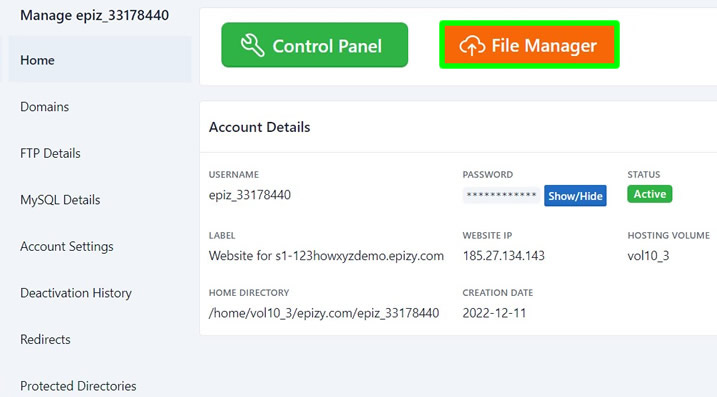
2. Inside, click htdocs folder.
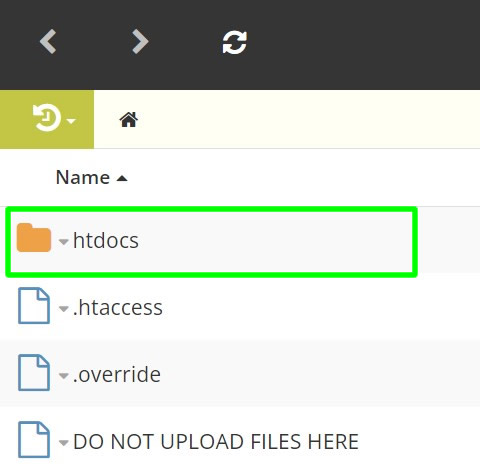
3. Delete all the files that you will see inside htdocs.
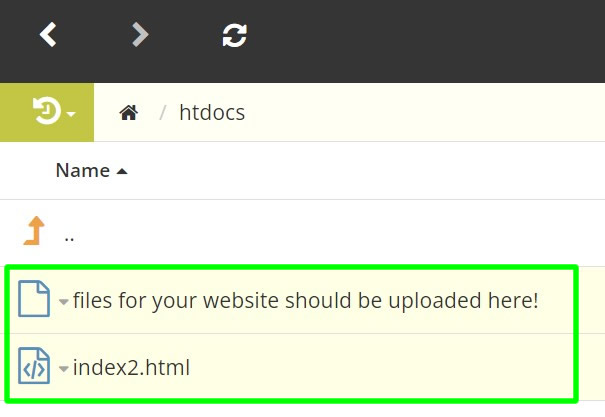
4. When done, click Upload > Upload Zip.
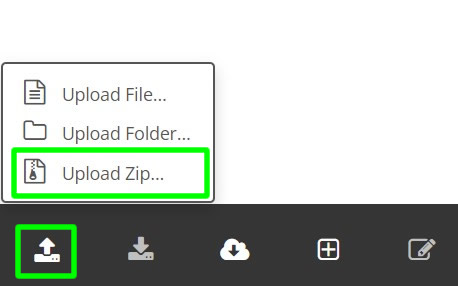
5. Browse for the serendipity-2.3.5.zip file and click Just Upload to start uploading.
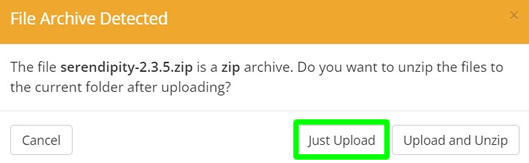
6. Wait for the uploading to finish.
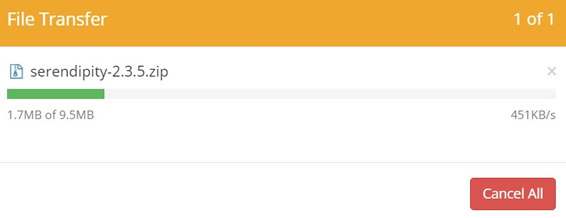
7. When done, you should see your serendipity zip file inside htdocs.
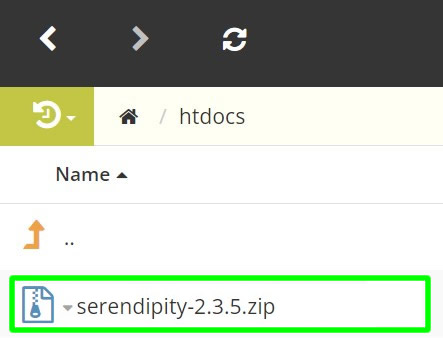
8. Click Upload > Upload File.
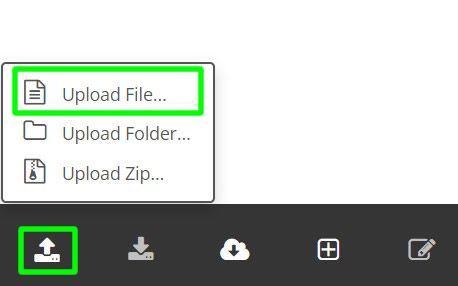
9. Browse for the unzipper.php file. Wait for the uploading to finish.
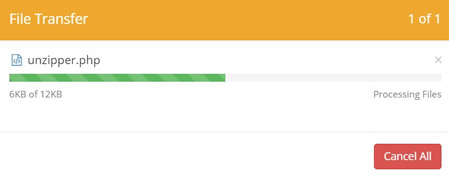
10. When done, you should both see the serendipity and unzipper files inside htdocs.
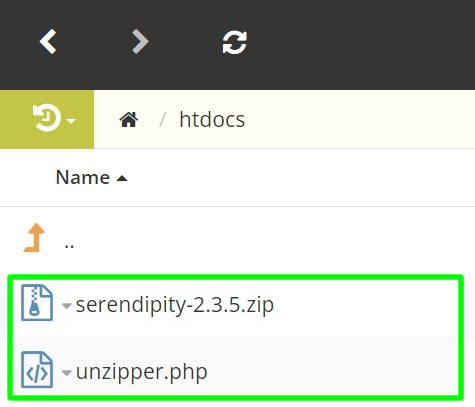
Extracting the Serendipity zip file using unzipper.php
1. We are now going to unzip or extract the serendipity zip file. Go to Accounts.
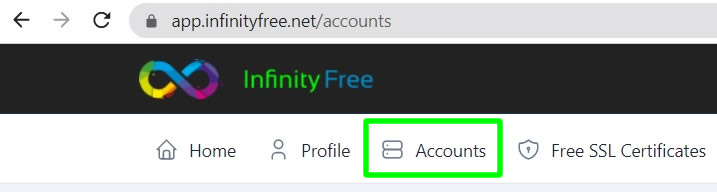
2. Under "Your Accounts", you should see there your (sub) domain link or URL. Copy that link.
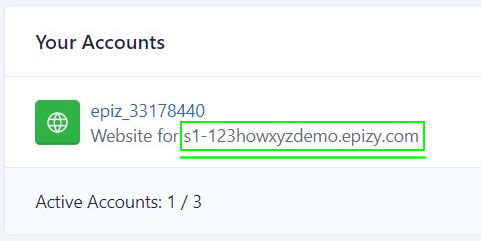
3. Paste the link in your address bar and add /unzipper.php after it. See image below. When done, press ENTER to fire up Archive Unzipper.

4. Under "Archive Unzipper" select your serendipity zip file and type "serendipity" in the extraction path. When done, press Unzip Archive to start the extraction.

5. After unzipping, go back to your htdocs folder.
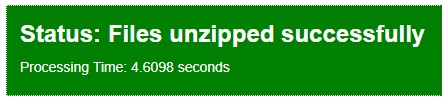
6. Inside htdocs, click Refresh button.
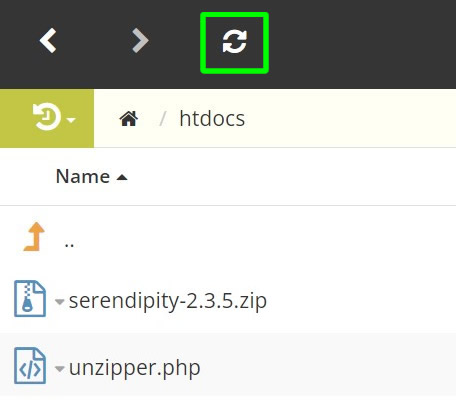
7. Done! You just extracted the serendipity zip file inside a new folder called "serendipity".
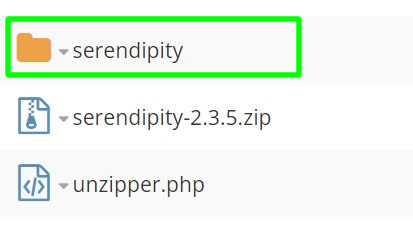
Creating needed database needed for Serendipity installation
1. We also need a database to be able to install Serendipity. To create one, click Control Panel.
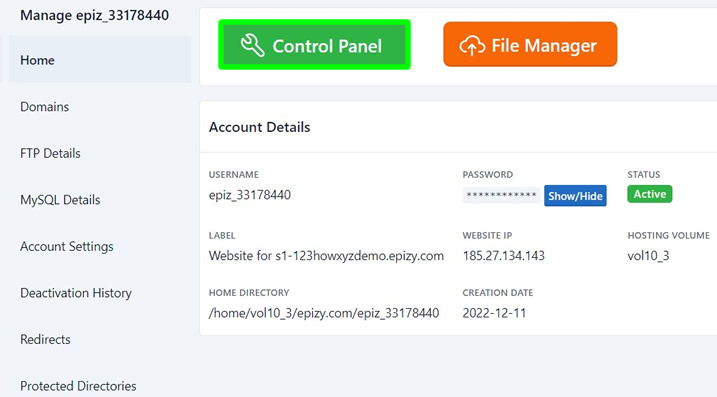
2. In the next page (if it appears), just press "I Approve".
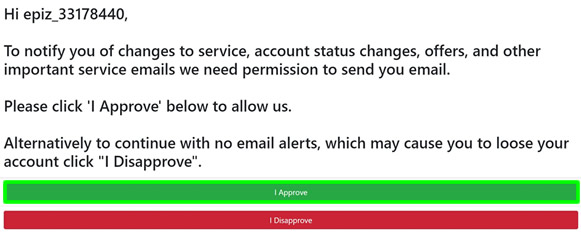
3. Inside Control Panel, go to Databases and click MySQL Databases.
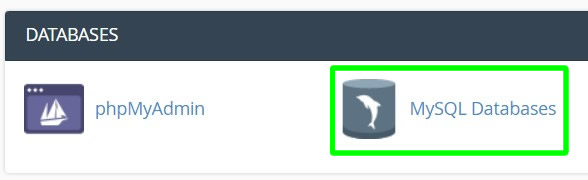
4. In the "Create New Database" name your database as "serendipity". When done, click "Create Database".
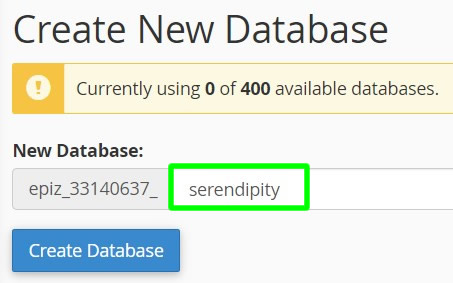
5. You should see your newly created database. Remember these details because you will be needing them later during Serendipity installation. For now, click the Admin button to continue.
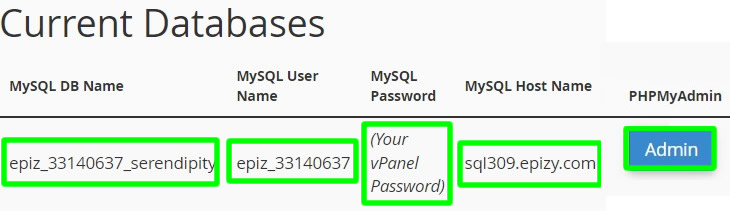
6. In the "Create table" name your table as serendipity_table and set 4 as the column value. When done, press Go to proceed.
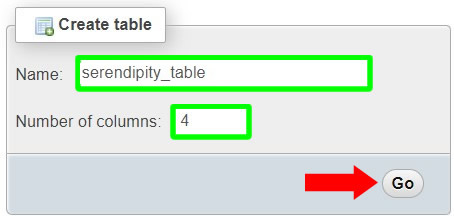
7. Next, name your table field or structure as "serendipity" and set Type to INT.

8. For table Collation, select utf8_unicode_ci and leave all the other fields untouched.

9. For the Collation (near Table comments), select utf8_unicode_ci.
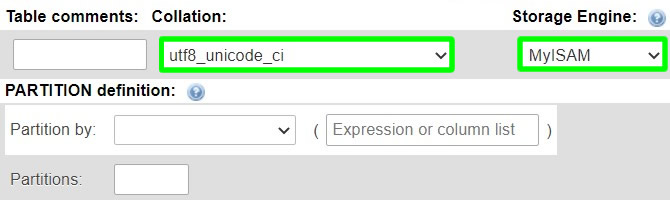
10. When done, click Save to save your database.

11. Now, click "Database: epiz_xxxxxxxx_serendipity".

12. Then click Operations.
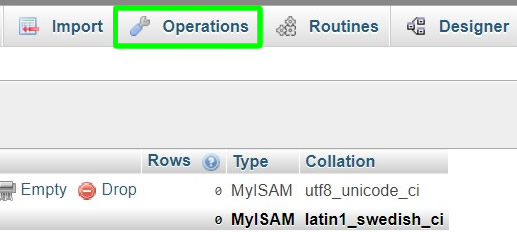
13. Find Collation (bottom of the page). If it is now set to utf8_unicode_ci, and it is set to latin1_swedish_ci, then, you need to change it.
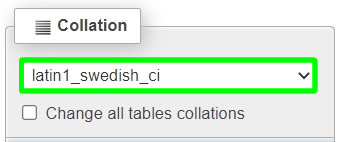
14. Change Collation to utf8_unicode_ci and press Go. Don't worry if it looks like that nothing happened after pressing Go button. Just proceed to the next step below.
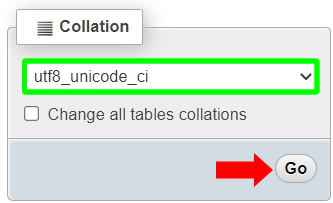
15. Click "Database: epiz_xxxxxxxx_serendipity" again to proceed.

16. Done! You just changed your collation to utf8_unicode_ci.
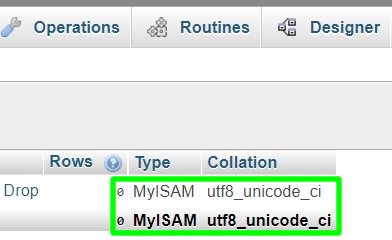
Installation of Serendipity manually
1. We are now ready to install Serendipity manually on our free web host. To start, Copy your domain URL again and paste it in your address bar, then add /serendipity after it. When done, press ENTER to fire up the Serendipity installer.

2. In the Serendipity installation welcome page, make sure that "All required files are verified". If there is/are errors it should be colored red. A yellow is just a warning and green is good to go.
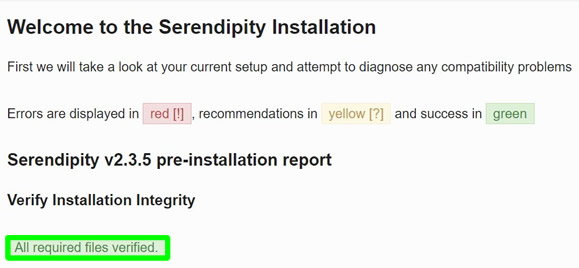
3. If all are good to go, just press Expert installation button to proceed.

4. Under Database Settings, do the following: For Database type, Database host, Database user, Database name, all the needed details here inside your MySQL Databases page. For Database Password - you can see your password in your Manage page.
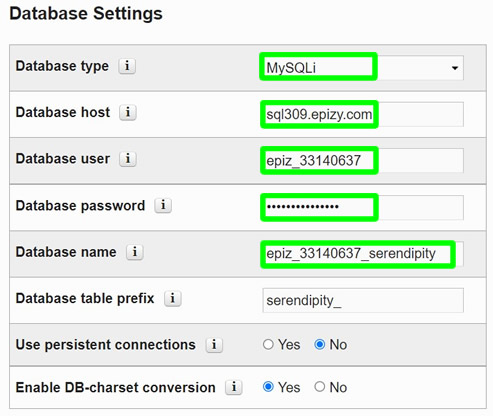
5. For paths, just leave it untouched.
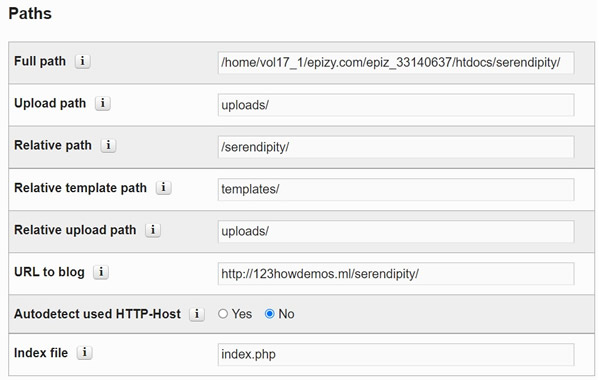
6. Leave Permalinks untouched also.
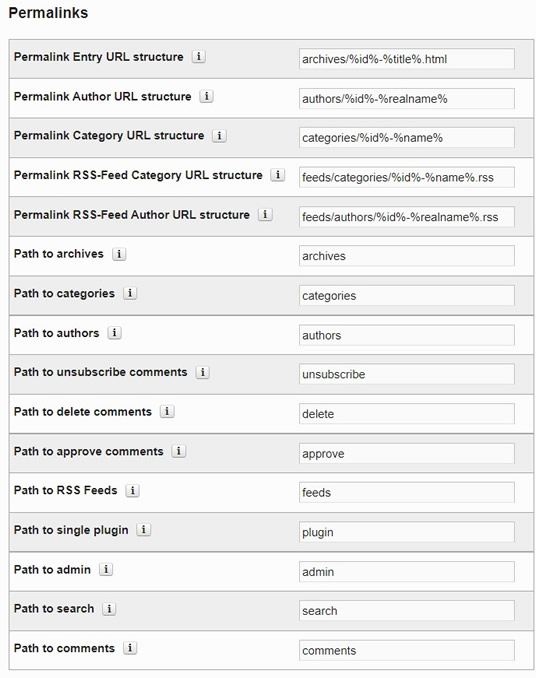
7. Under General Settings, do the following: Admin username - admin. Admin password - your desired password (do not forget it). Real name - Administrator. Admin email - enter a valid email address. Blog name - type your blog name. Blog description - describe your blog. Blog email address - just input valid email again. Language - English. Charset selection - UTF8.
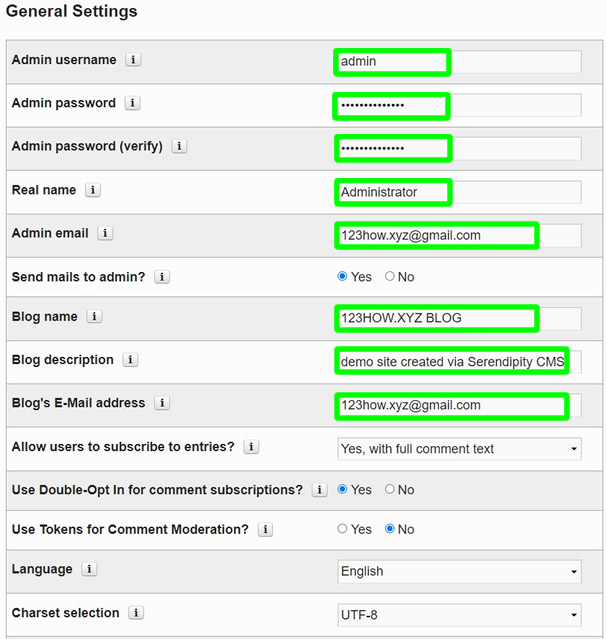
8. When done, press Complete installation to proceed.
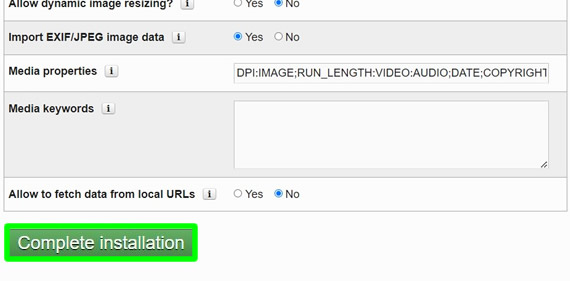
9. Done! You just installed Serendipity website.
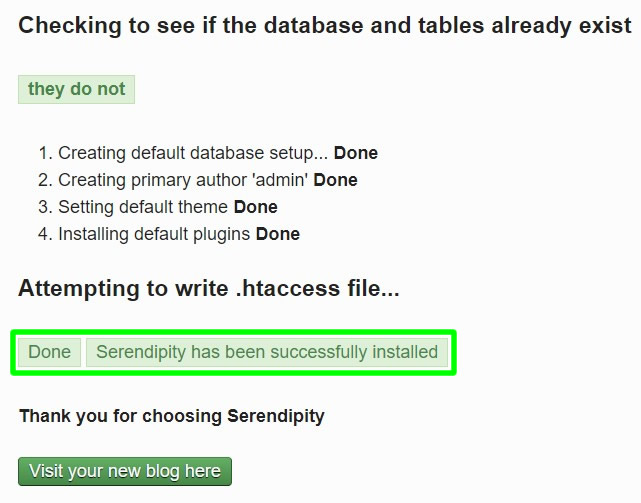
Accessing Serendipity website homepage
1. To visit your Serendipity homepage, just go to your-link/serendipity. Below is an example of a default homepage.
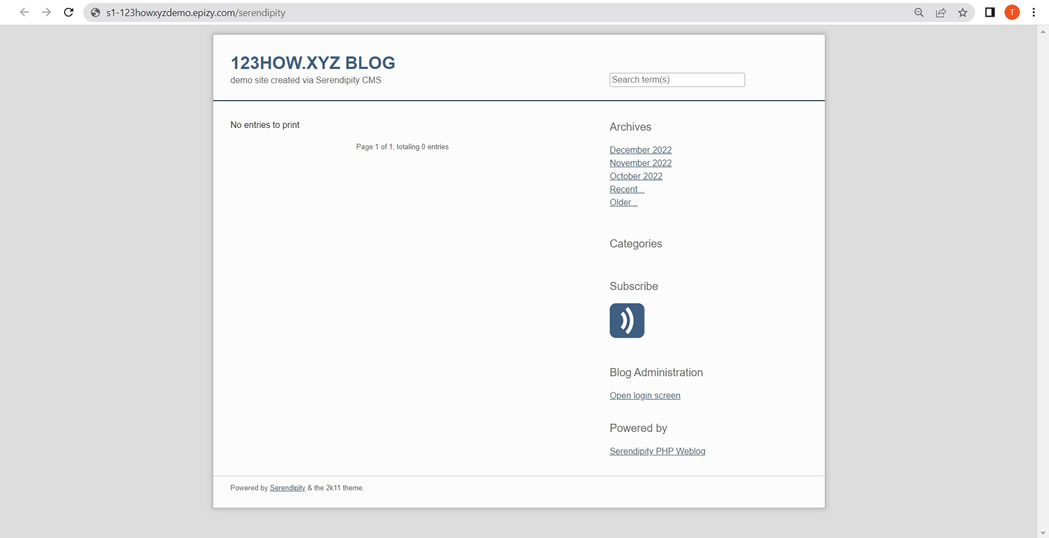
2. Below is an example of Serendipity website that I already edited the homepage. I mean, I just added some posts.
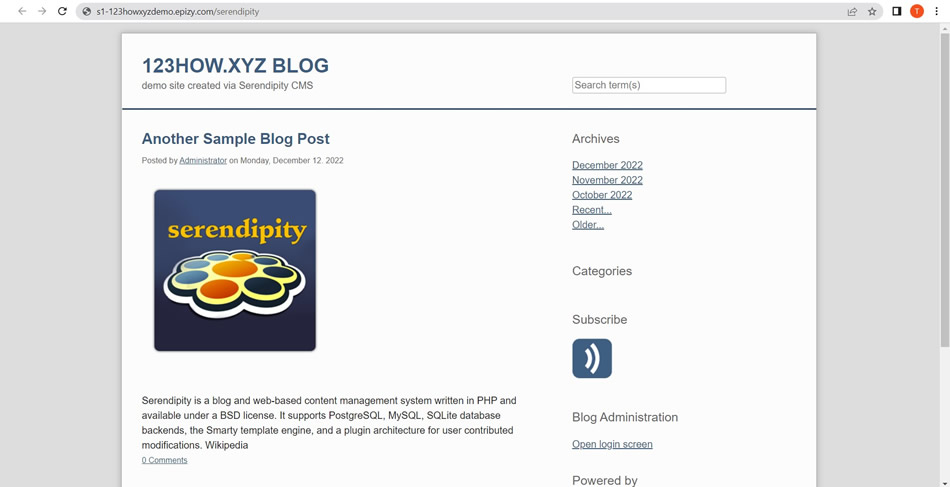
Accessing Serendipity website admin account
1. To access your admin login page, just go to your-link/serendipity/serendipity_admin.php. Below is an example of it.
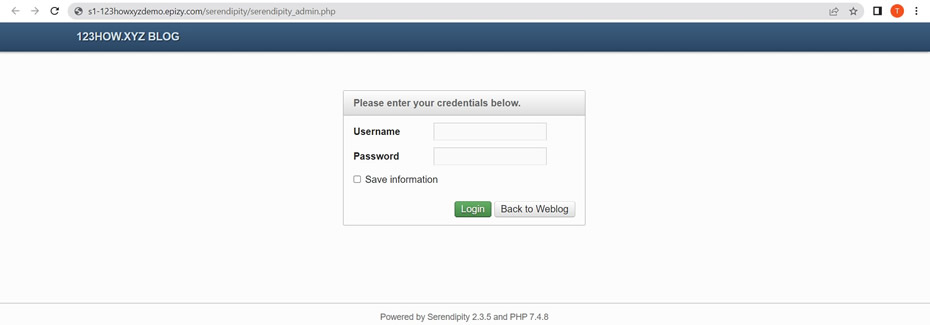
2. To open your admin account, login your username and password and press Login.
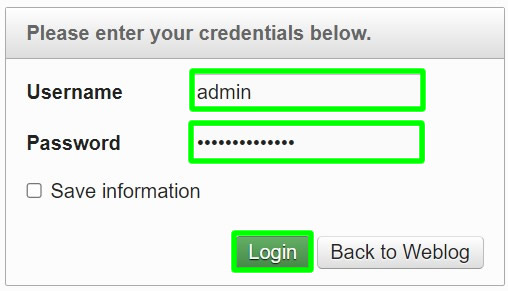
3. Below is an example of Serendipity website administration account page.
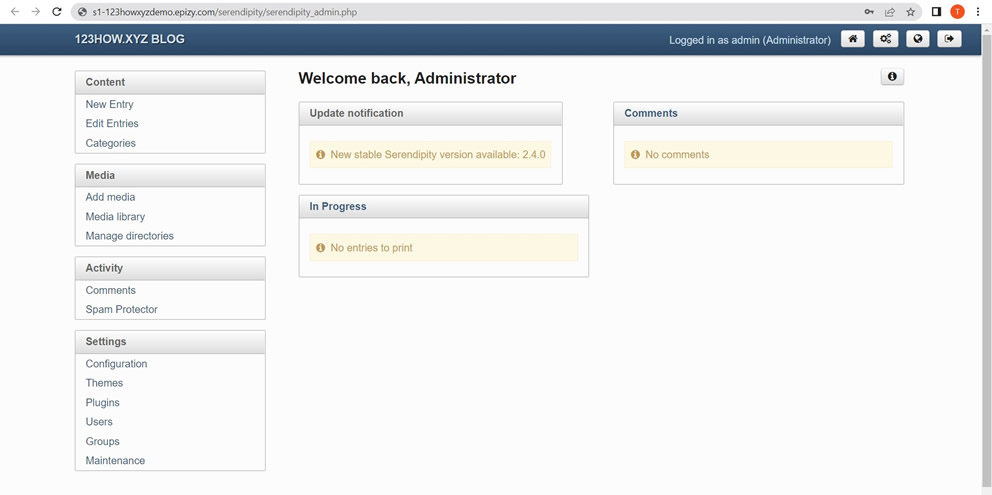
Thank you for reading this tutorial guys. If there is a question you want to ask, just leave a comment below. Cheers!


0 Comments
Please comment according to the post topic. Any links and off-topic comments will not be published. Thanks!