Formatting a USB flash drive using an android phone is only possible if you have a phone that is OTG-ready, meaning, it can read OTG devices like OTG USB flash drive. Other way to connect a USB to phone is the USB to android phone adapter. So, if you do not have one, you better buy a phone that is OTG-ready and any of the following listed OTG products below.
USB-C OTG adapter

Mini micro USB OTG adapter connector

Micro USB OTG hub

Dual USB-3 OTG flash drive

Dual port USB OTG Type-C

Assuming that you have one, then, you can easily format any USB drive that you have using only your android phone. Of course, you are only doing this because you do not have a laptop or pc available. But if you have one, then, better format your USB using it.
Here are the steps on how to format a USB Flash Drive using your android phone.
✅ On your phone, find and press Settings.
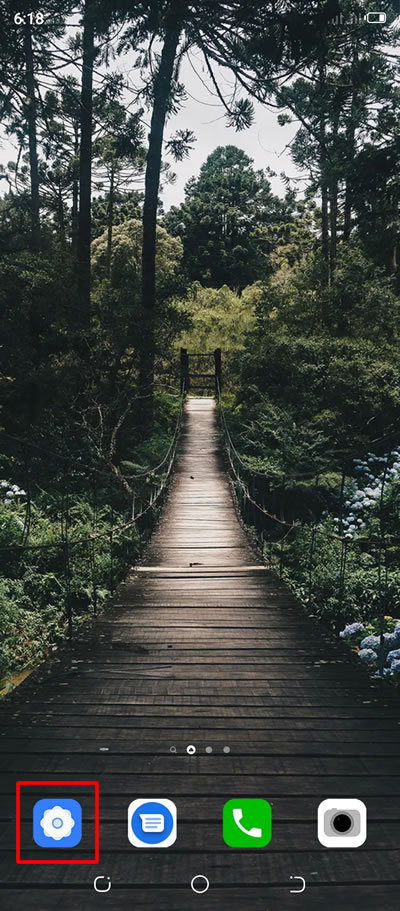
✅ Inside Settings, press More Connections. In other android phone, those menu with Bluetooth, VPN, or Other connections.
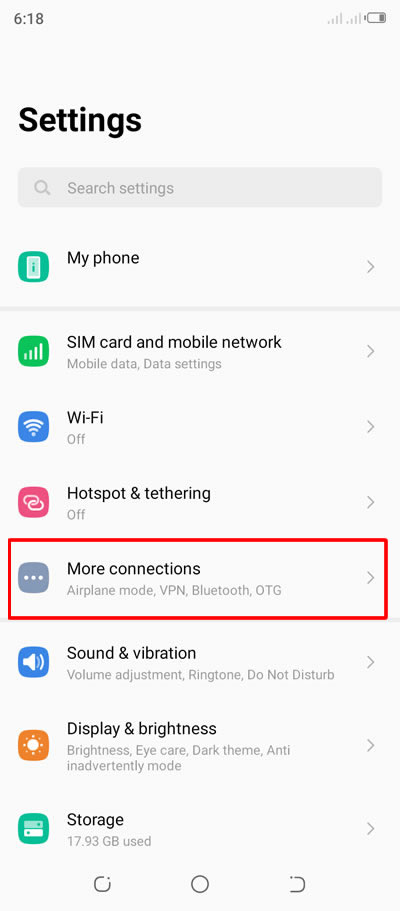
✅ Inside, find there the button that will enable your OTG-device.
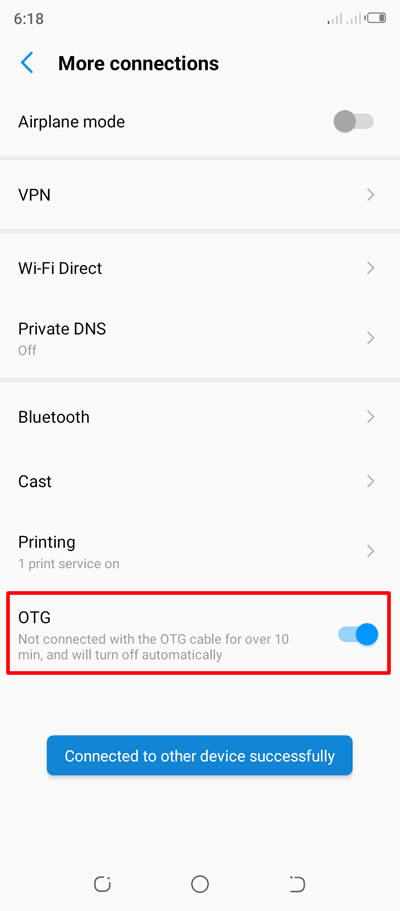
✅ Back to Settings, find and press the Storage now.
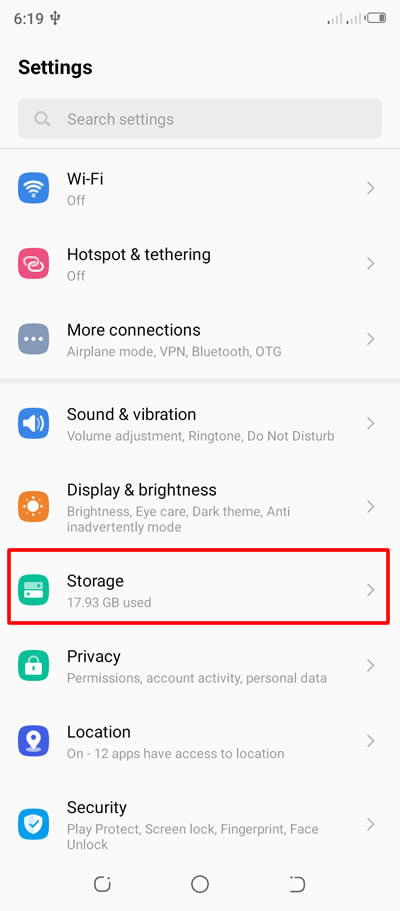
✅ Inside Storage, you will see there the RAM, Internal storage and your USB drive. Press the circle with 3 dots. (See image below)
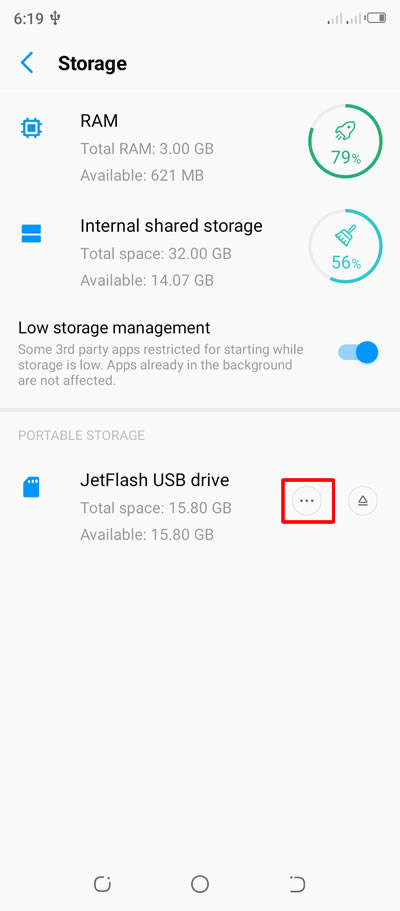
✅ Inside your USB, you will see there the Format option, that on it to proceed.
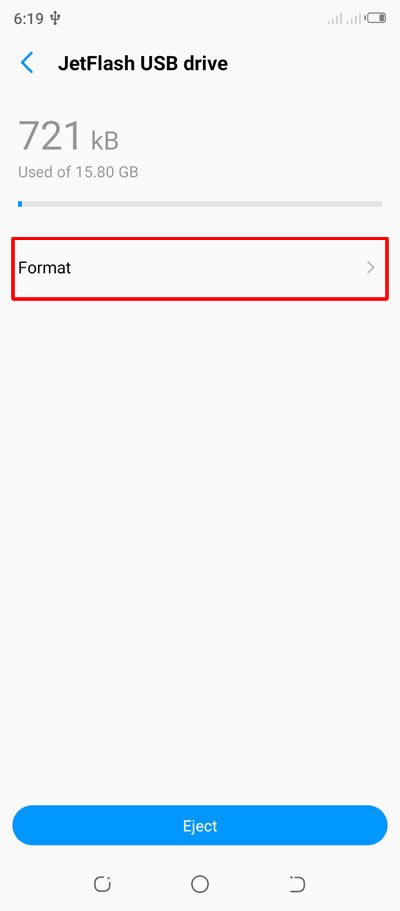
✅ Inside the format option, you will be notified that formatting erases all the data currently stored on the USB flash drive. To avoid losing the data, consider backing it up first before performing the format. If done, press the Erase & format button to start the formatting of your USB flash drive.
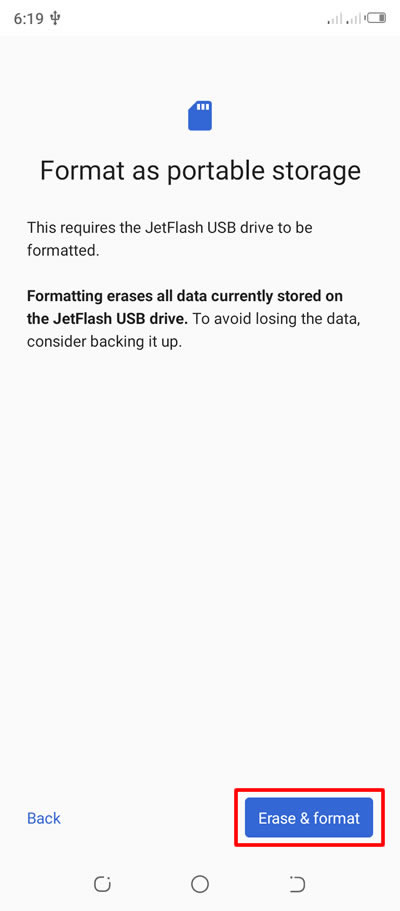
✅ Your USB drive is now being formatted. Do not remove it on your phone while doing the format. It might get corrupted which make it unusable. Just wait for the format to finish.
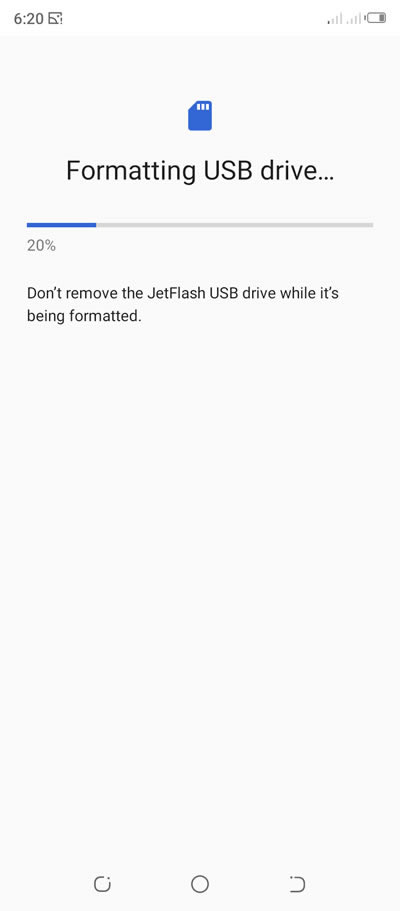
✅ When format is done, you will be notified that your USB drive is ready to be use. Just press the Done button to finish.
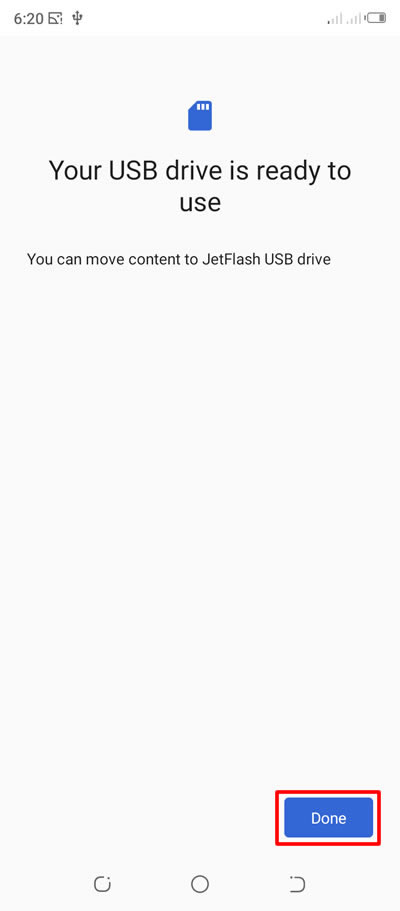
✅ You can also swipe your hidden menu which is located on the top of your screen. You will also see there an option to set up your newly formatted USB flash drive. Just tap that option.
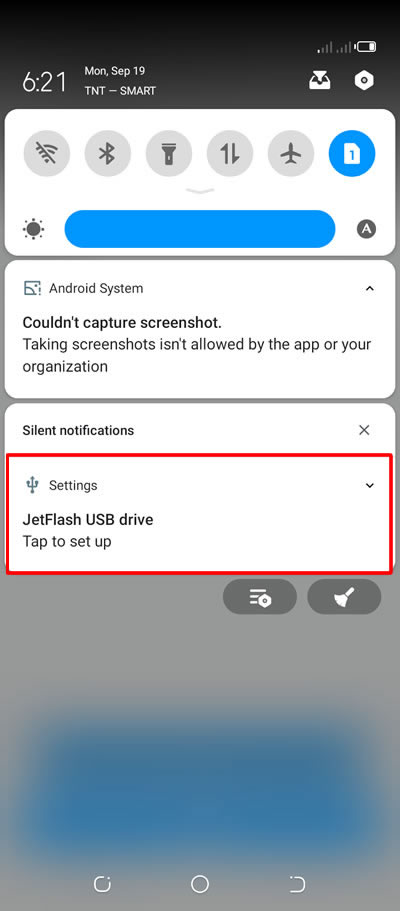
✅ And your USB drive is now ready and you can use it to save or store data from your phone or laptop or pc.

✅ Eject the USB flash drive from your android properly by tapping the Eject button. This will make your USB safe from getting errors or unusable.
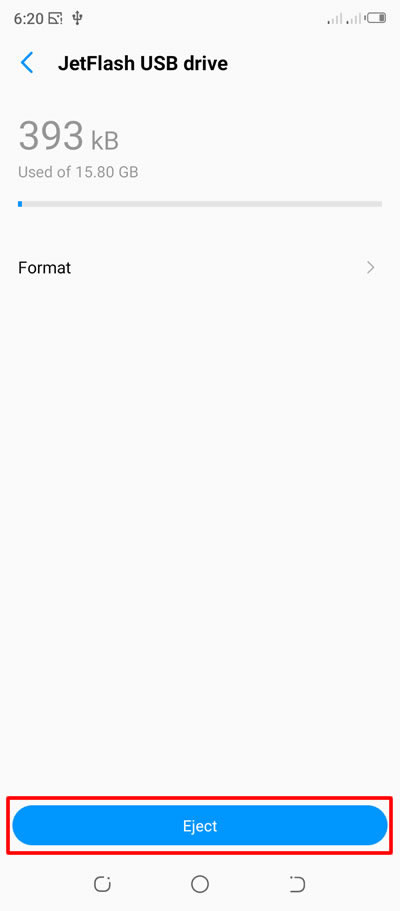
✅ Done! You have successfully performed USB formatting using your android phone.
P.S: If you have a car that uses a USB device to play music, then, you better format your USB flash drive using your phone instead of your laptop or pc. Most of the time, based on my personal experiences, when I formatted the USB using laptop or pc, my car's music player USB port won't read my USB device and it always says "Device unavailable. But when I tried formatting it using my android phone, to my amazement, it worked instantly!


0 Comments
Please comment according to the post topic. Any links and off-topic comments will not be published. Thanks!