Downloading the Windows 10 iso file from the official website of Microsoft is quite different when it comes to the process when you are using your pc or laptop. You will notice that the download page contains different downloads and there is no download for the actual iso file at all. But for Windows 8.1 iso, the download link is already there.
For this tutorial, we will download the Windows 10 iso by making a little trick using the Developer Tools of Google Chrome web browser.
Here are the requirements to be able to download Windows 10 iso file directly from the website of Microsoft
- Google Chrome internet browser
- Internet connection of course
Now, here are the steps to download the Windows 10 iso file
1. Visit the official Microsoft website Software Download page. Click here: https://www.microsoft.com/en-us/software-download/. Click Windows 10 in the menu.

2. Unlike Windows 8, there is no download button in the page for Windows 10.

3. On the same page, click on Google Chrome Menu, then More tools and go to Developer tools.
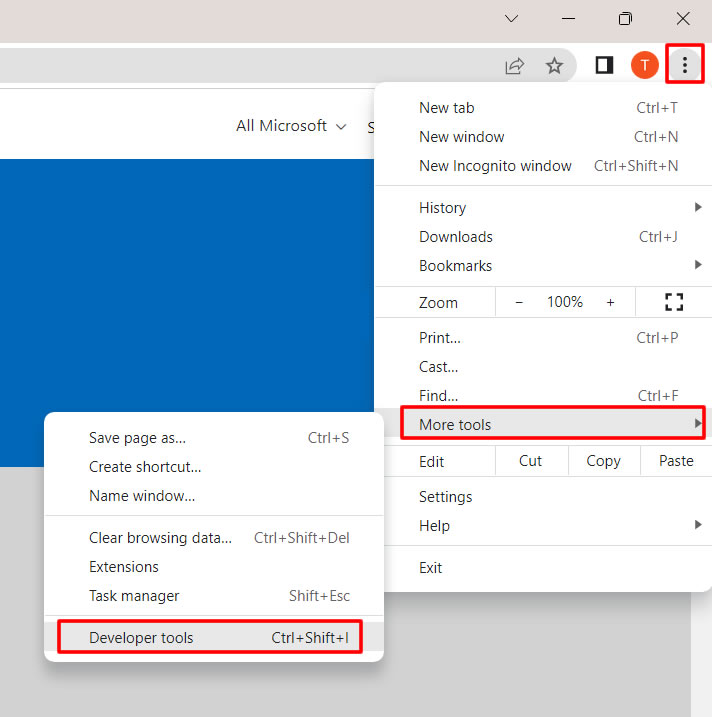
4. Inside Developer tools, click Toggle Device Toolbar (phone/tablet icon).

5. You will notice that the page changed instantly.
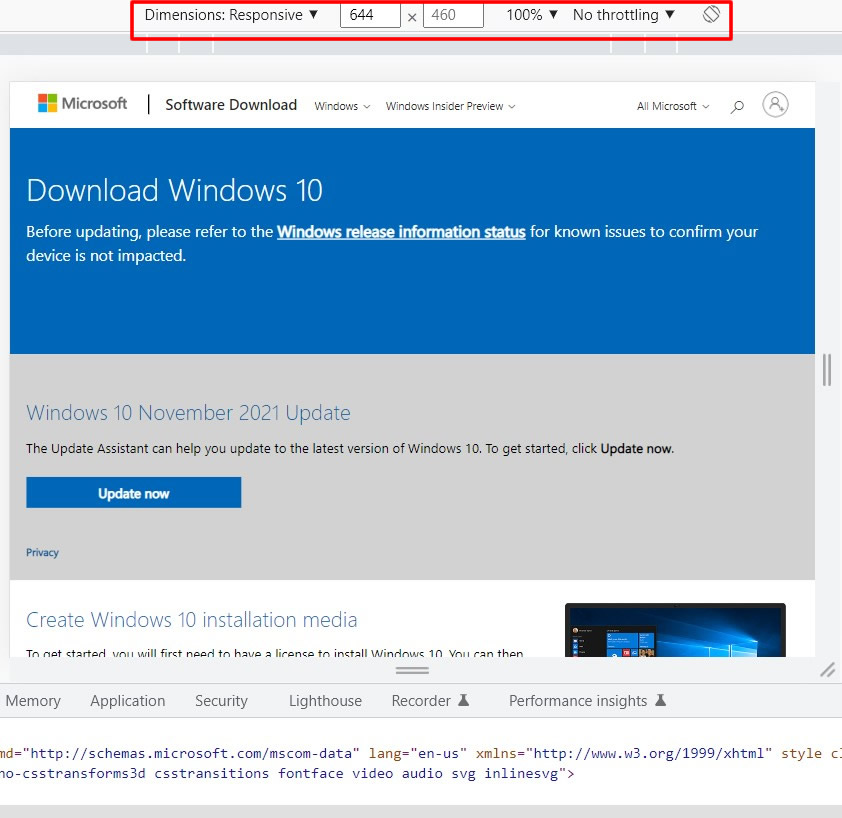
6. On the same page, go to the Refresh button of Google Chrome and click it to refresh your Windows 10 download page.

7. After the refresh, the Download Windows 10 became Download Windows 10 Disc Image (ISO File).
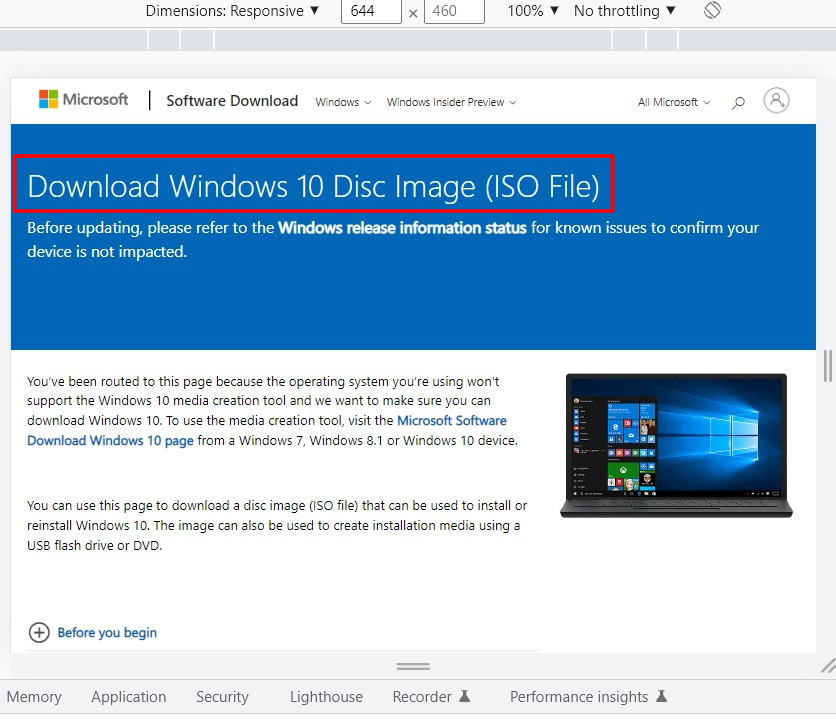
8. Scroll down and you will see the Select edition dropdown menu.
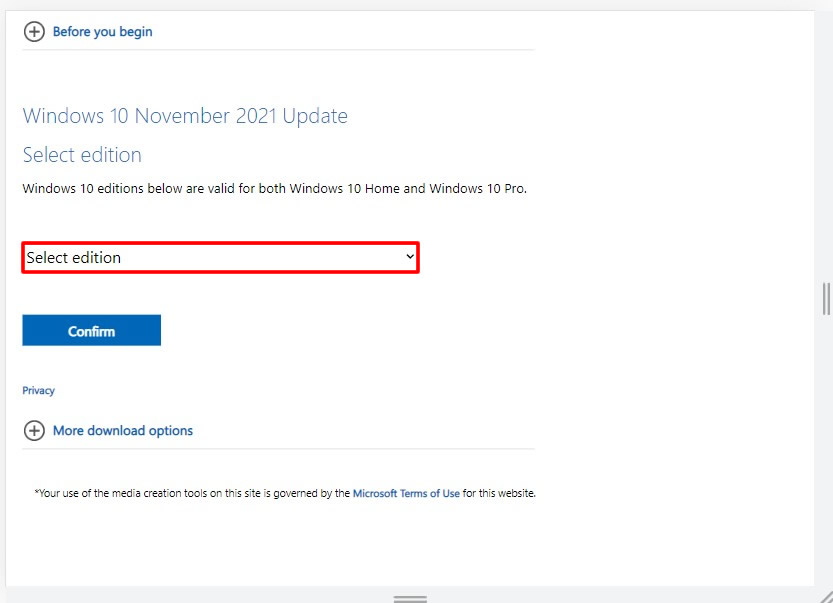
9. Click the dropdown menu and select Windows 10 (multi-edition ISO). Click the Confirm button to confirm.

10. In the Select the product language, click the Choose one dropdown menu.

11. For this tutorial, I selected English (United States), but you can also select your own local language for your Windows 10 ISO file download. Click the Confirm button to confirm.

12. Your Windows 10 iso file download is now ready. You can choose either 32-bit or 64-bit download. Click the one that you prefer defending on your system to start the download.

13. After clicking the download button, your ISO file will start downloading. This ISO file is over 5.5GB which is quite big. So your internet connection should be stable and good to avoid download interruption or ISO file downloaded is corrupted. Also note that the links given are only valid for 24 hours from the time of creation.
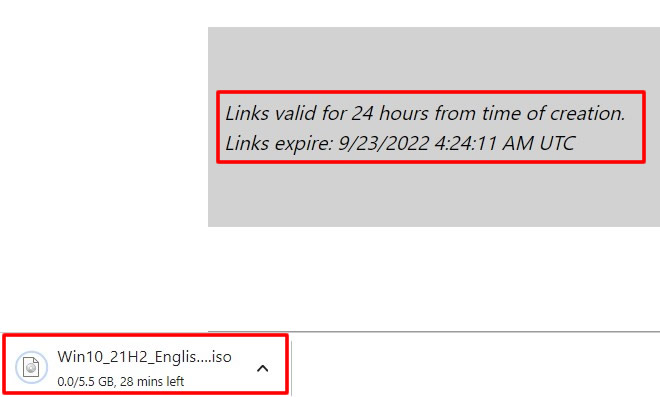
14. Done! You have successfully downloaded Windows 10 iso file using your laptop or pc. And you do not need to worry about bloatware, virus, or other thing that might be embedded in the ISO file because you downloaded the file directly from the Microsoft website. If you want to active it for free, there are so many free tools online to be able to activate your Windows like KMS Tools, etc. Just Google it guys!
If you have question, leave a comment below. Thanks!


0 Comments
Please comment according to the post topic. Any links and off-topic comments will not be published. Thanks!