Do not be misled by the title of this post, but, what I mean by word "secretly" is just monitoring all your visitors live using the whos.amung.us free widget. You can definitely do the same using your Google Analytics. But whos.amung.us did not require you to login an account, just copy the code and paste it in the source code of your website and it will do its job.
For those who do not know, whos.amung.us is a free widget that you can put in your blog or website to monitor your live visitors count (it also counts robots of different search engines). It also monitors which of your post is the most read for a particular time, where are your visitors coming from, the Operating system they are using (Windows, Mac, Linux, Android), and the browser they are using.
You can just install the widget and can it can be seen by all your visitors. But for today's tutorial, we will hide the widget and only you can see it behind the scene.
Here are the steps to put Free Live Counter widget in your blog or website to monitor your live visit count, demography, and your most read post.
1. Visit https://whos.amung.us/ website. Find and click on GET CODE link.
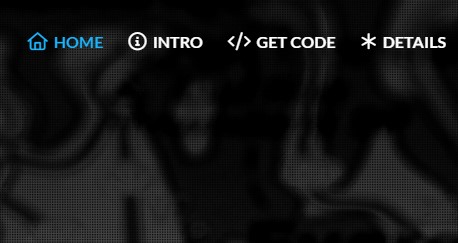
2. For the installation, press the Get Started Now button to proceed.
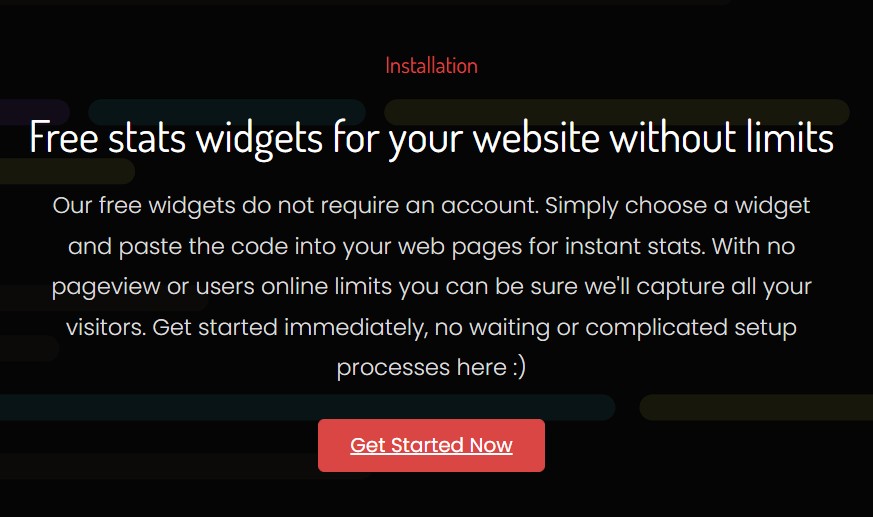
3. Select what style of the widget you want. For this tutorial, I selected Small. When done, click the Get Code button.
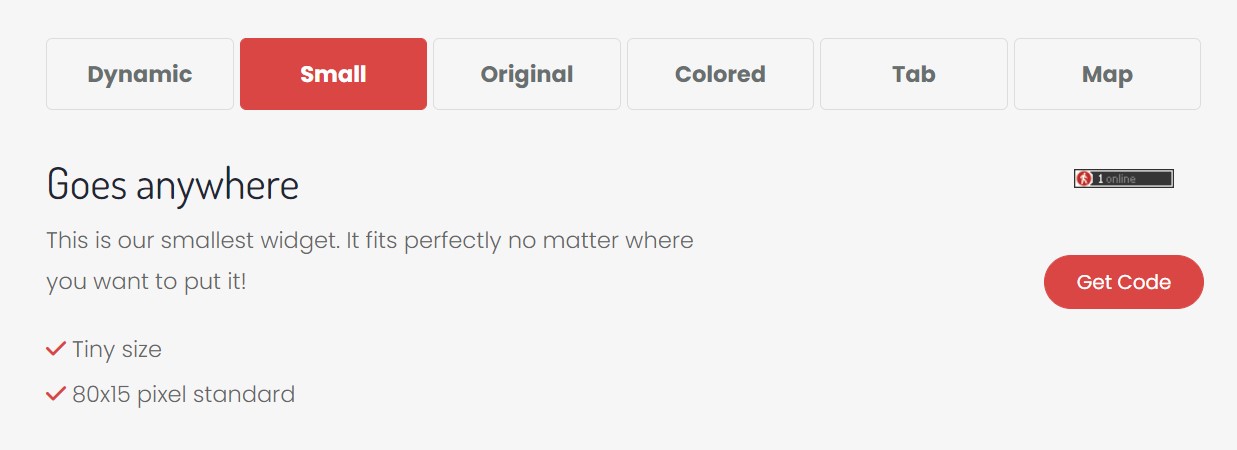
4. Copy the code that the page will give.
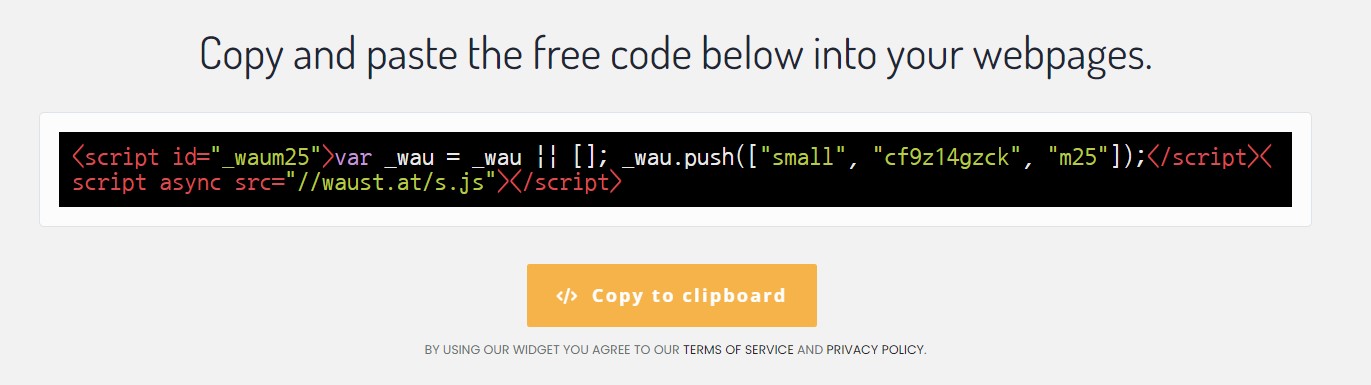
5. Now, go to your website or blog template or theme html source code. Search for the footer section. And paste the code you copied there. See sample below. Do not forget to enclosed your Widget Code inside this tag <div style='display:none;'>YOUR-WIDGET-CODE-PASTE-HERE</div>.
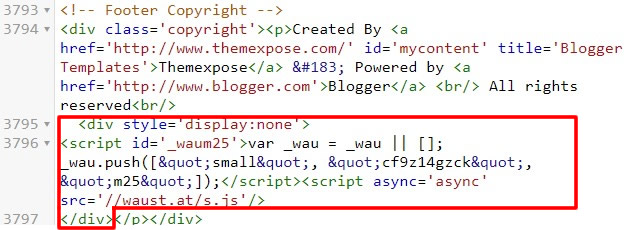
6. Save your HTML. To view your secret dashboard to monitor your visitors, just copy and paste this link https://whos.amung.us/stats/readers/YOUR-WIDGET-ID in your browser and press ENTER. Replace widget ID with your own. The widget ID for example on this post is this one cf9z14gzck. It is found in the widget code also.
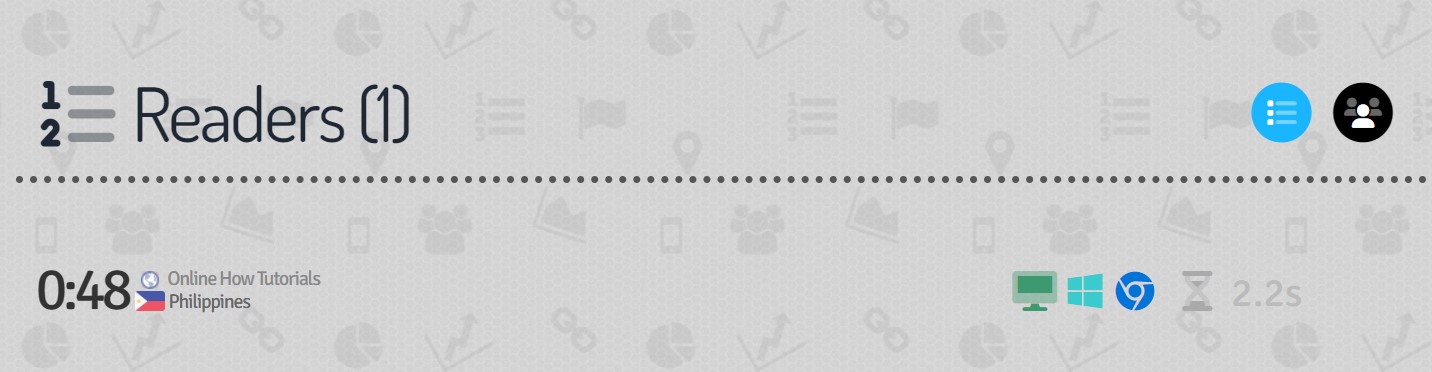
Done!


0 Comments
Please comment according to the post topic. Any links and off-topic comments will not be published. Thanks!