Do you know that there are many voucher and shipping fee discounts when you paid your order on Shopee using your ShopeePay account? And did you know that most of the regular load and network promos from Smart, TNT, Globe, TM, Sun, GOMO, Dito and Cherry are paid using ShopeePay? Using ShopeePay to buy load and promos will save you lots of coins and money. Sometimes a P10 load on Shopee only costs P1 or P5 when you paid it via ShopeePay.
For this tutorial, I will be showing you how to cash in your ShopeePay account via GCash. But first, read the given requirements below.
Requirements:
- Verified GCash account
- Enough GCash balance
- Mobile data or internet connection
If you met the given requirements above, then continue doing the tutorial below.
Here are the steps on how to cash in ShopeePay using GCash
1. Login and open your Shopee account. Inside, tap the ME icon located in the lower-right corner of your screen.
2. Under My Wallet, tap on ShopeePay.
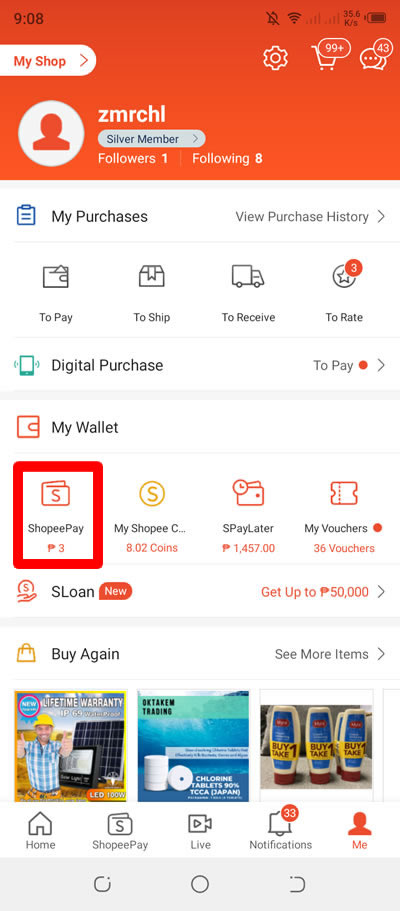
3. Inside ShopeePay, press Cash In.

4. Under ShopeePay Cash In, find and press Payment Center / e-Wallet and select GCash. Press the Confirm button to confirm.

5. Now, input the amount that you want to cash in your ShopeePay. Take note that there is a fee for the cash in. Press the Pay now button to proceed.

6. In the email verification, just type a valid and working email address. Press the Pay button to continue.
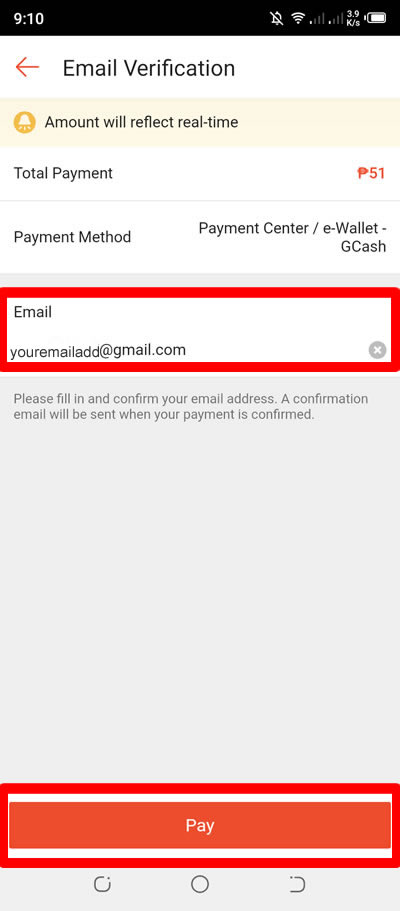
7. You will be redirected to your GCash account. Login your GCash-registered number and press NEXT to continue.

8. An OTP will be sent to your GCash-registered number. Enter the 6-digit number in the space provided and press the NEXT button to proceed.

9. Now, enter your 4-digit GCash MPIN. Press NEXT again to continue.

10. Review your transaction details. When done, press the PAY PHP button to confirm.

11. Payment successful. Press the back button until you reach your ShopeePay account again.
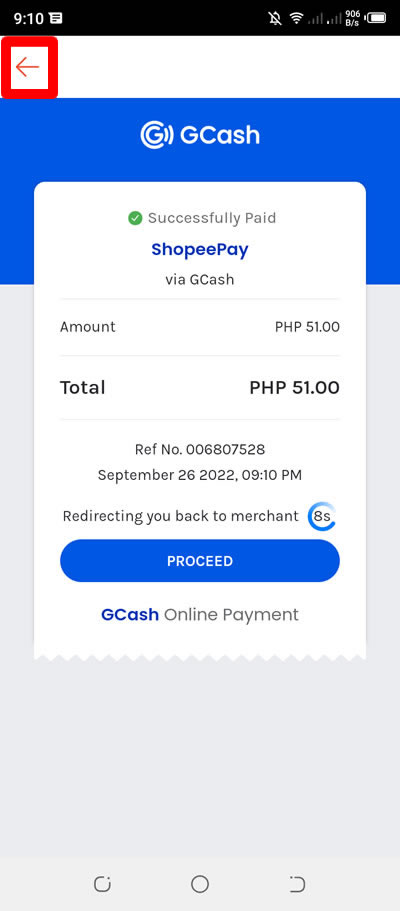
12. A text message from GCash will be received by your phone regarding the payment.

13. When you are back inside your ShopeePay account, you will see that your current balance is now different because of the cash in.

Done! You have successfully cash in your ShopeePay account using GCash.
If you have question, you can leave a comment below. Cheers!


0 Comments
Please comment according to the post topic. Any links and off-topic comments will not be published. Thanks!