If you already registered for a Maya account and you want to use it for more transactions like send money to other PayMaya users, withdraw from any BancNet ATMs here and abroad through the physical card, and increase monthly limit from P50,000 to P100,000, then, you need to upgrade or verify your Maya account.
Requirements for the upgrade
- Maya basic account
- 1 valid ID
- Alien certification of registration
- Driver's license
- Government Office/GOCC ID (digitized with photo)
- Integrated Bar of the Philippines ID
- NBI clearance
- Non-Philippines passport
- PRC ID
- Passport
- PhilSys ID / Philippine National ID
- Postal ID (issued 2015 onwards)
- SSS ID (digitized with photo)
- School ID
- UMID
- phone number, never been registered before on PayMaya
- Mobile data or internet connection
Assuming you have all the requirements above, then, continue with the tutorial below.
Here are the steps on how to upgrade Maya basic account to PayMaya Plus account and remove limitations.
1. Login and open your Maya account. Inside, tap on your Profile icon. See image below.
2. You will inside, that my Maya is just a Basic Account. To start the upgrade, you press the Upgrade now link, or go to Account Limits.
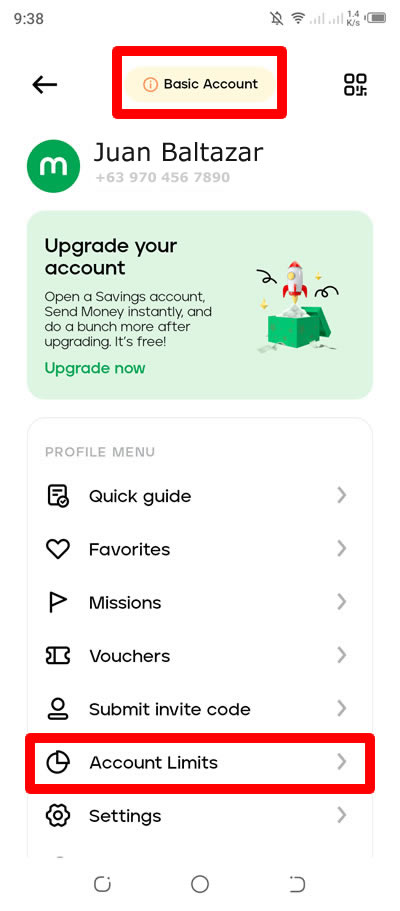
3. Under Account Limits, you will see there your daily and monthly limits. For daily my cash in limit is P50K. Press the Upgrade my account button to proceed.
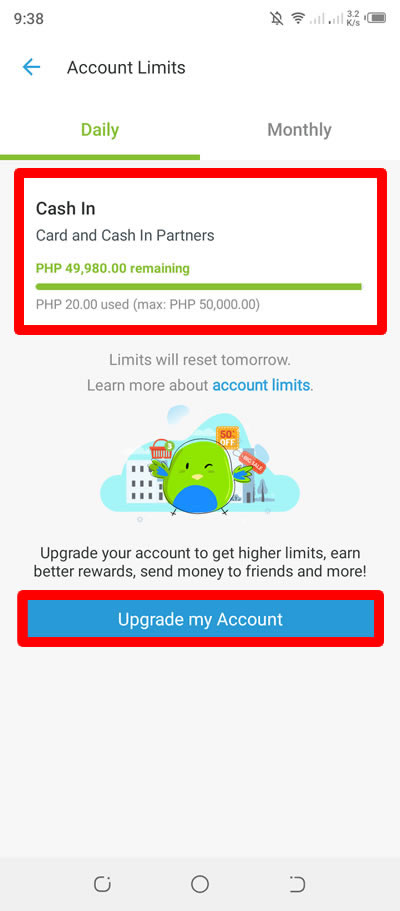
4. Under Upgrade my Account, you will there the benefits of upgraded Maya. Thus, you can send money to other Maya account. You can also withdraw your Maya funds to any ATMs using their card. And lastly, your P50K limit will increase to P100K. Prepare your valid ID for now and press the NEXT button to proceed.
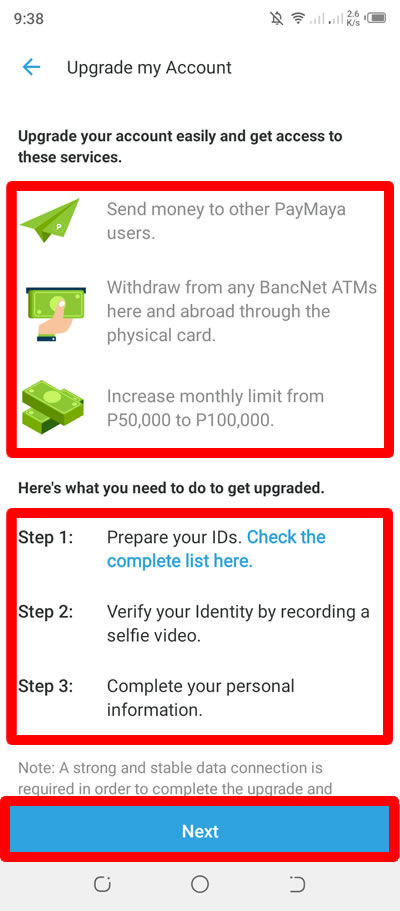
5. In the Please select which option you identify with the most: there are 3 options. I am already over 18 years old, so, my option is I am a Filipino adult. If you are 18 years old below then select the 2nd one. And if you are not a Filipino, then select the 3rd one which is for foreign people. Tap the NEXT button to proceed.
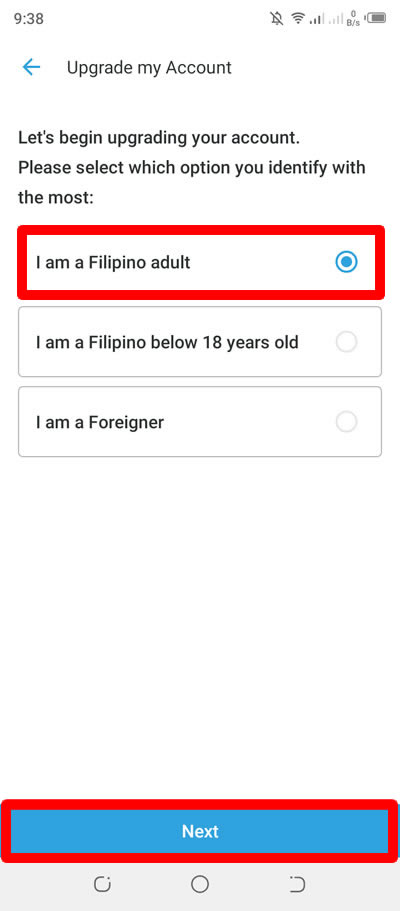
6. Under Identification, select your ID Type, and manually type your ID Number in the given field. In the upload ID photo, you will need to take a photo of your valid ID, the front and back of it. Make sure you follow the given guidelines when taking the picture of your ID. For this tutorial, I used my driver's license. When done, press NEXT.
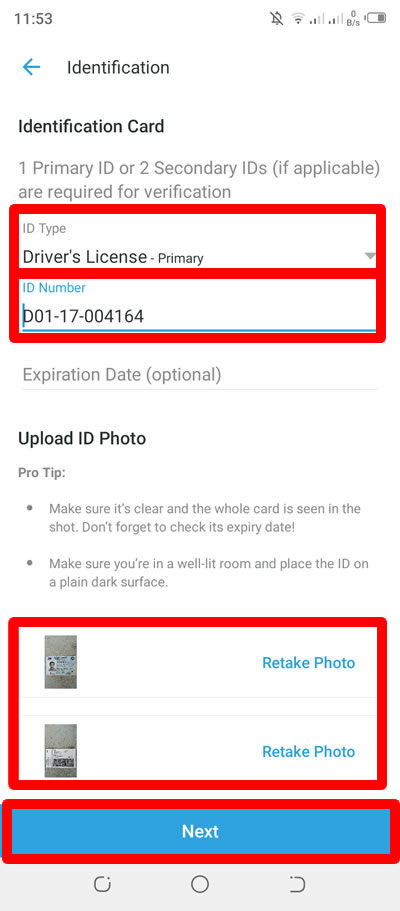
7. Under Face Verification, you will need to use your mobile phone camera again. Just press the record link in the Tap to record video to start.
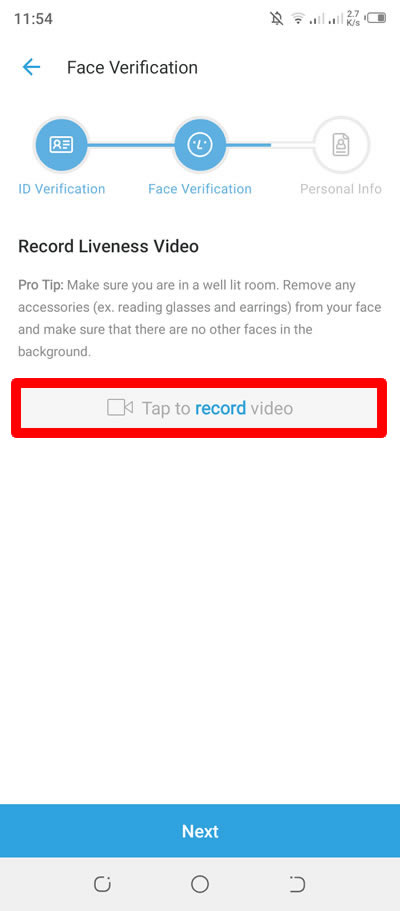
8. You will see another guidelines for taking your live video. The light must be just normal. Remove your accessories like earrings, sun glasses from your face and make sure there are no other people in the background. Just press Got it to proceed.
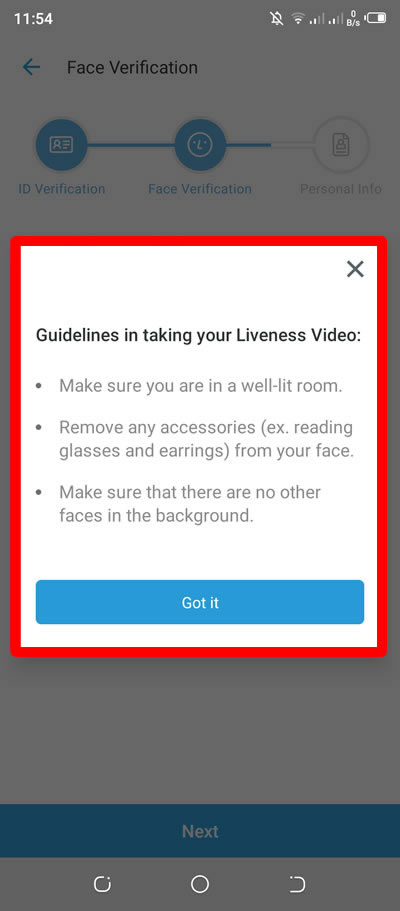
9. In the Allow Maya to access photos and media on your device? just tap Allow.
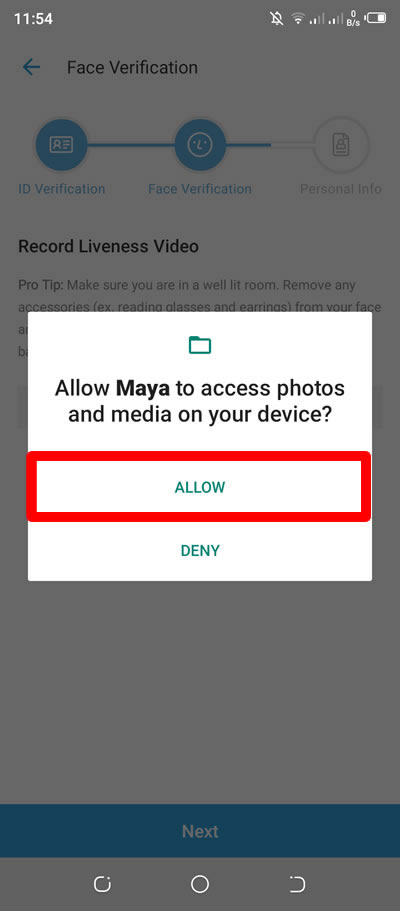
10. Just follow the live instructions while taking your video. Your video will be uploaded automatically. If you think the video is good to go, then, press the NEXT button.

11. Under Personal Information, just review your details from top to bottom. Make sure they are all correct. Press the NEXT button to continue.
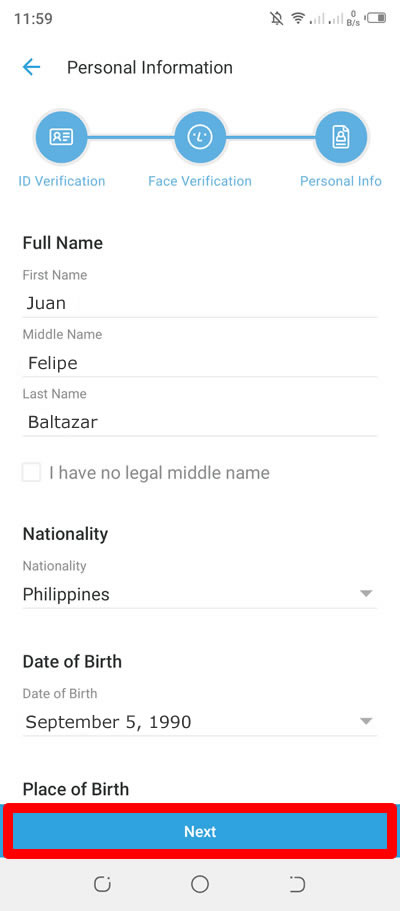
12. In the Review Application, just make another thorough review of your details to avoid delayed approval of your Maya upgrade. When done, press the Submit button to confirm.
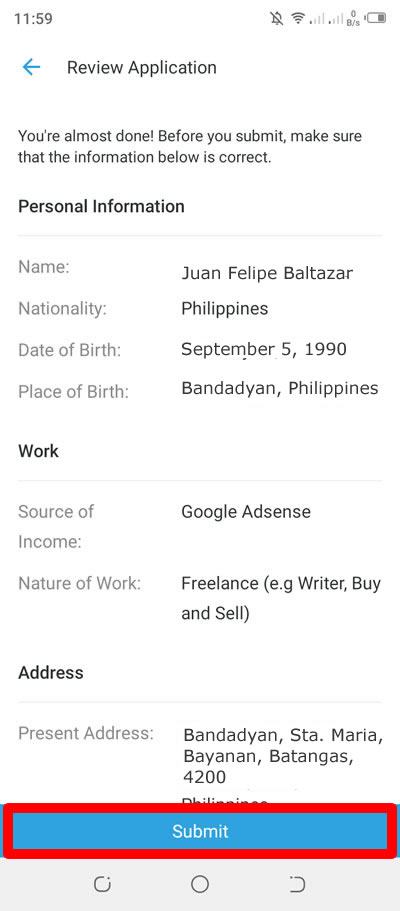
13. Just press the Submit button again to send your application.
14. And your application is now under review. Review can take up to 24 hours after submission. But for mine, it just takes about less than a minute I think.
15. As I stated earlier, the approval of my application for my Maya upgrade just took less then a minute. And my Maya account automatically logged out. I re-login my account. And under Transactions I see the message Upgraded to PayMaya Plus.
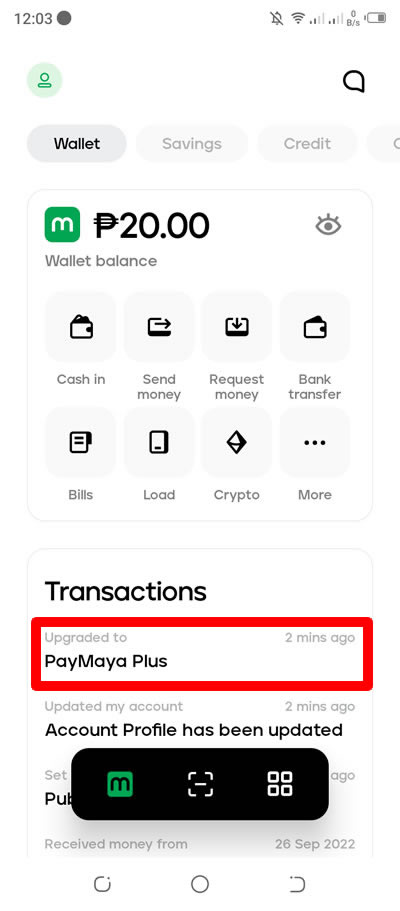
16. And the Upgraded to PayMaya Plus transaction details.
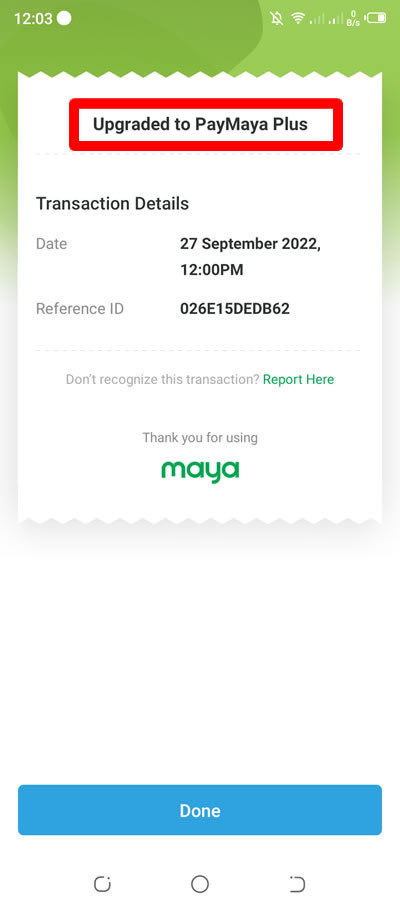
17. I am still not believing that I was approved so fast, so, I tap again my Profile icon.
18. And the Basic account is changed to Upgraded Account. I also tap the Account Limits.
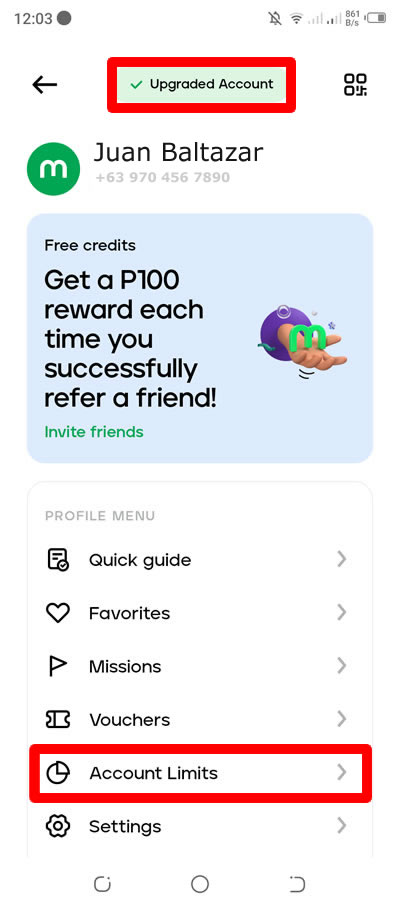
19. And I was shocked that my cash in limit is now P100K. I can also send money now and my cash out limit is also P100K.
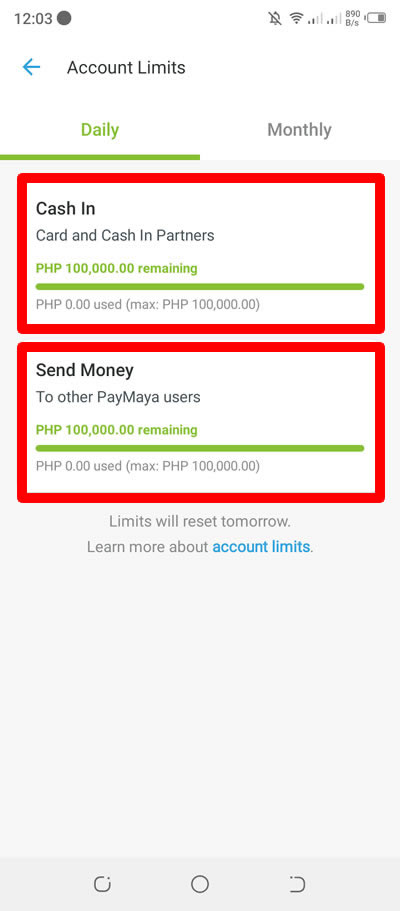
20. For the Monthly tab, I see that the Transfer to Bank limit is also set P100K.
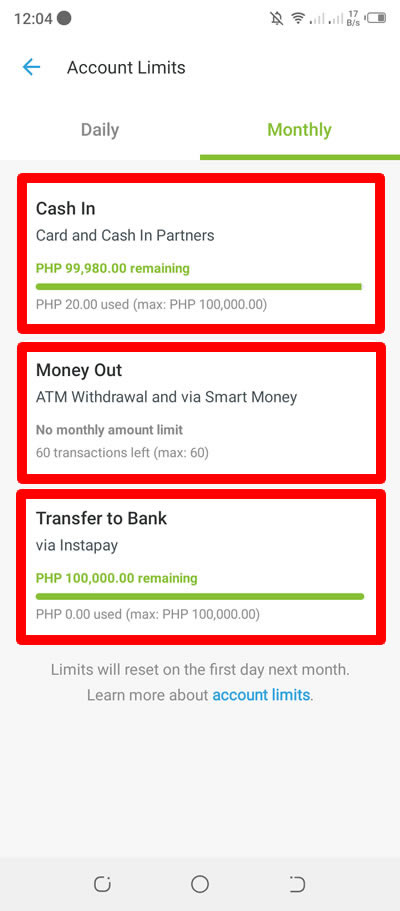
Done! You have successfully upgraded your Maya account to PayMaya Plus.
If you have question, leave a comment below.



0 Comments
Please comment according to the post topic. Any links and off-topic comments will not be published. Thanks!