If your android phone storage capacity is just too small, then, you might run out of place to store your videos, movies, pictures, apps, games and other important files.
The only solution for this is to buy additional storage or memory card like SD card to expand the storage capacity of your android phone.
But even though you already bought and inserted your SD card in the memory card slot of your android phone, the default storage of your files like video files or photos which is our topic for this tutorial is still the internal storage. You need to change it to your new SD card so that the videos and photos you took using your camera will automatically be saved on it. But first, you must have an SD card or memory card to be able to perform the steps below. And assuming that you have one, then, lets start!
Here are the steps on how to change the default camera storage location to save your captured videos or images on your android phone
1. Open your android phone Camera.

2. Inside Camera, find and tap on Camera Settings.

3. Under Settings, find Storage path.
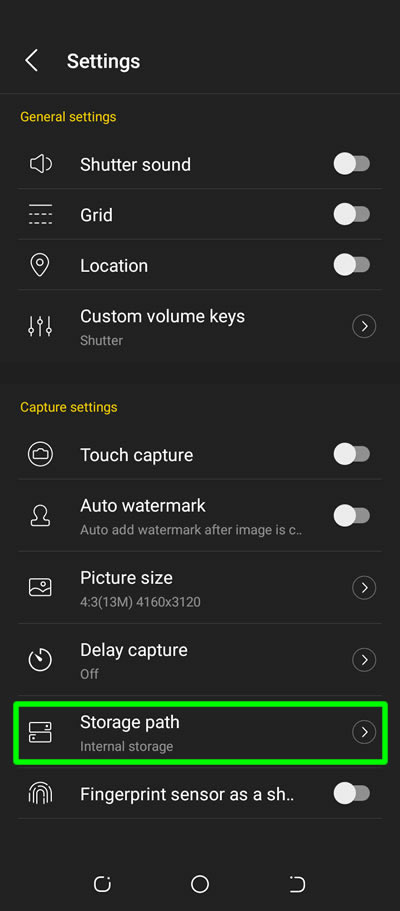
4. Under Storage path, change Internal storage to SD card.
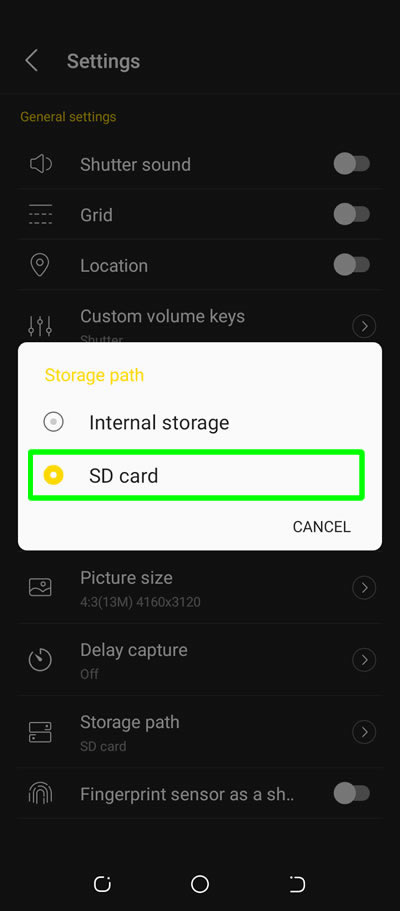
5. You will then see the Storage path is now set to SD card.

6. Done! You have successfully changed the default camera storage location of your captured videos on your android phone.
How to change camera storage location for other android phones:
Samsung, Asus, Huawei, Infinix, Asus, Xiaomi
- Open Camera > Settings > Storage location > Change to SD card
Alcatel
- Open Camera > More > Settings > Media Storag > Change it to External
Lenovo, Motorola
- Open Camera > Settings > Storage > Change it to SD card
LG
- Open Camera > Settings > press IN > Change it to SD
Nokia, Sony
- Open Camera > Settings > Data Storage > Change it to SD card
Oppo
- Open Camera > Settings > Advanced Settings > Enable Save to SD card > tap Turn ON
T-Mobile
- Open Camera > Settings > Storage path > SD Card
Tecno phone
- The given tutorial above
Vivo
- Due to the limitation of the system, Vivo current phones cannot set SD card as the default storage location.
Other android phones has almost the same given steps.
If you have question, leave a comment below. Thanks!



0 Comments
Please comment according to the post topic. Any links and off-topic comments will not be published. Thanks!