If you own a car, SUV, van, MPV or any other vehicle with Kenwood MP3 player and encountered the NA Device error after you plug your USB device on it, then, I will help you solve this problem. The same thing happened to me before. And I was able to fix it.
According to some websites, not all USB flash drive is compatible with the Kenwood player, but I don't think so. At least give it at try first. And who might know your mp3 player will be able to play your selected songs for your vehicle.

I have two different USB devices and all worked for my Toyota Innova Kenwood player after I formatted it using the given steps below. And I will share my fix to you and hopefully it will help you too. And without further ado, lets start and go down to business!
Here are the steps on how to fix NA (Not available) device on Kenwood mp3 car player
1. Go to Start Menu, find This PC, then right-click and press Mange.

2. Inside Computer Management, under Storage, press Disk Management.
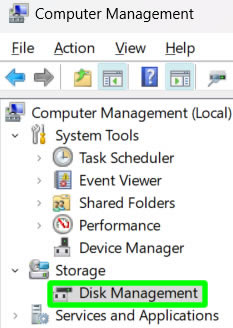
3. Find your USB device. If your laptop or pc has a backup drive then USB might be Disk 2. If you only have the C drive, then it can be labeled as Disk 1. In my case, my USB is labeled as Disk 2. When you see it, right-click your USB drive and press Format.
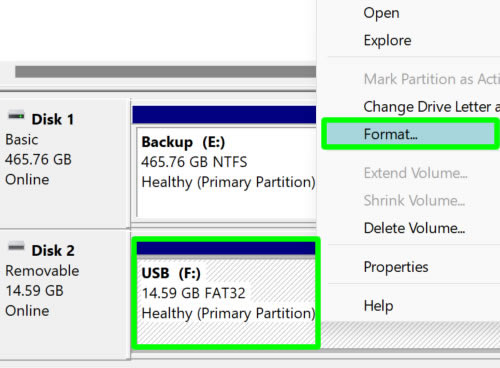
4. Under Format, name your USB drive. For file system select FAT32. And for Allocation select Default. Make sure to check Perform a quick format and press the OK button to start formatting your device.

5. There will be a warning regarding your data. It will be removed when you format your USB flash drive. So if you have important data, make a backup first. Assuming that you already saved your data or you don't have anything to backup continue by pressing the OK button.

6. Disk management is formatting your drive. Wait for the formatting to finish.

7. When done you will see your newly formatted USB drive with the name that you choose earlier, its total size, the file system which is FAT32 and a Healthy (Primary Partition). Close Device Management. Open your USB and start copying your mp3 songs into it. When done copying, safely remove your USB on your pc.

8. Plug your USB drive in your Kenwood mp3 player. And there you have it. It is now playing your favorite songs inside your car or vehicle.

9. Done! You have successfully fixed your Kenwood mp3 player having the issue of NA Device.
If you have question, leave a comment below. Cheers!


0 Comments
Please comment according to the post topic. Any links and off-topic comments will not be published. Thanks!