Backup codes is a
new way to sign-in your Gmail account on different devices. These
8-digit codes are very easy to generate and download. And for this tutorial, I will show you how to do it.
How to generate backup codes for your Gmail account
1. Sign in your Gmail account first. Then go to this link:
https://myaccount.google.com/.
2. Now, inside your Google Account, find and press
Security.
3. In the next page, under
Recovery email, you will see there more
sign-in options. Click
Backup codes.
4. If prompted with your
account password, just re-enter it to proceed. Inside Backup codes, press the
+ Get backup codes button.
5. Google will automatically
generate 10 new backup codes for your Gmail account. You have 2 options to do. You can
print the code or just
download it locally. For this tutorial, I will just download it on my laptop.
6. A text file will be downloaded containing your backup codes. Open it.
7. Inside it says, "Save your backup codes. Keep these backup codes somewhere safe but accessible."
8. If you ever consumed all of the 10 codes, you can just create a new one doing the same steps as shown above. If you still have remaining codes and you already wanted to create new set of backup codes, you can just delete the remaining codes and create a new set.
Thank you for reading this tutorial guys. Feel free to ask question below using the comment form. Cheers!

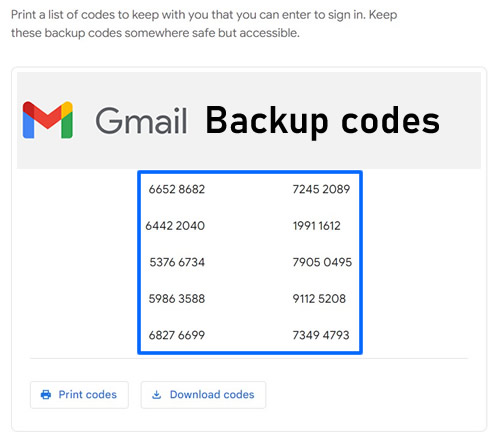







0 Comments
Please comment according to the post topic. Any links and off-topic comments will not be published. Thanks!