For this post I will show you how to record videos longer than 30 minutes by setting your camera app settings to unlimited recording duration. You can even control your camera to record videos with the length of 3 seconds, 5 seconds, 10, 15, 30, 1 minute, 2 minutes, 3, 4, 5, 6 and more durations.
But, you cannot do this modification using your default camera app on android, you need to install another free camera app that has this amazing feature. And for this post, I will show you how to do it. The app is definitely for free and it is almost identical with any camera app on different android phones.
Another important thing to remember before doing this tutorial is your memory or phone storage. According to this video from YouTube with the title "Record longer than 4gb/30 min android", a 4GB video is equivalent to a video with a 30-minute duration. Meaning, if you want to record a video with 1 hour length, you need an available space of 8GB inside your android phone to be able to record the video without interruption because the camera app will automatically save the video and stop the recording once it consumed all the internal phone storage available space.
If you do not have enough storage available, then, you need to expand your storage by inserting a memory or SD card on your android phone. Now, assuming that you have enough available space, continue doing the tutorial below.
Here are the steps on how to record video on android which is longer than 30 minutes
1. Open Google Play Store, inside, tap on Search for apps & games.

2. Search for open camera app and press ENTER.
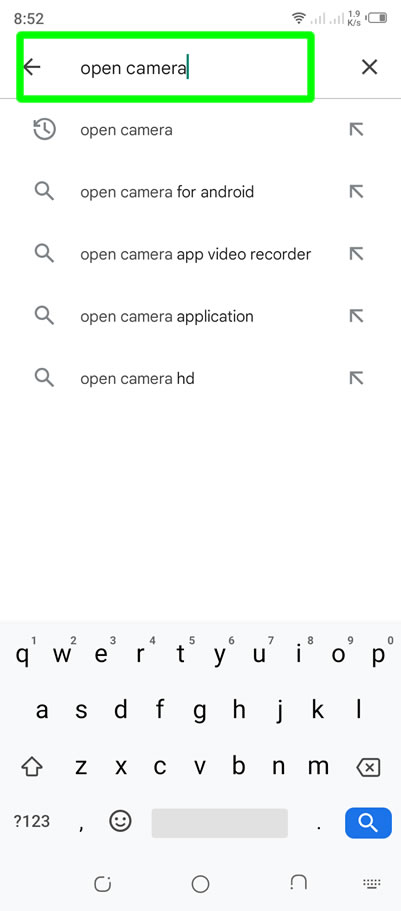
3. Inside Open Camera by Mark Harman, press the Install button.
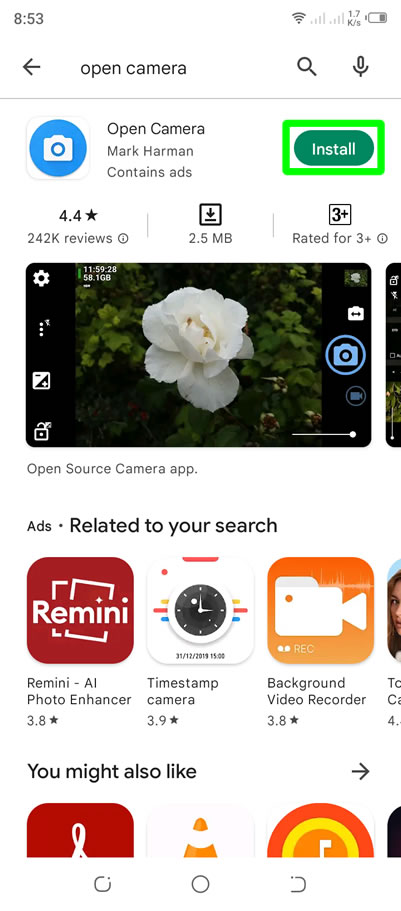
4. Wait for the download and installation to finish. When done, press the Open button to open Open Camera app.
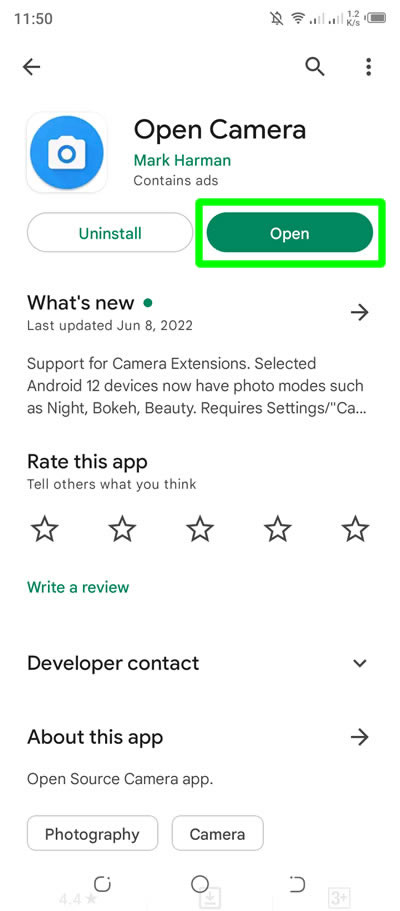
5. Inside Open Camera, find and press Settings.
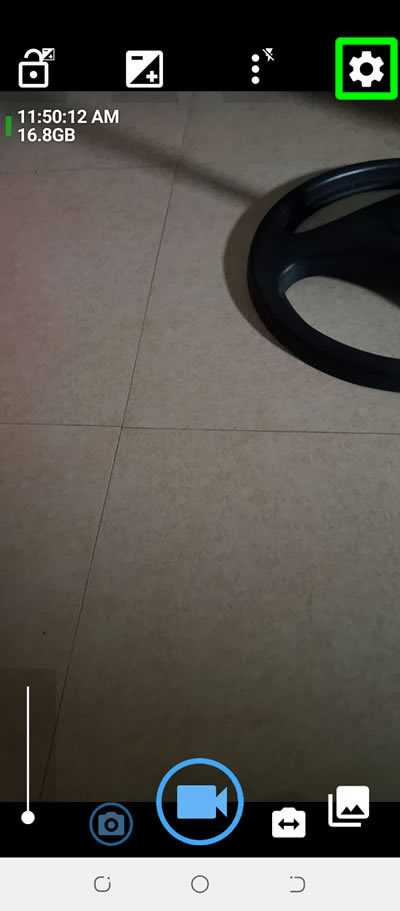
6. Find Photo and Video Settings. Then press Video Settings...

7. Find and press Maximum duration of video. This setting means that the video recording will stop after the specified duration.

8. Under Maximum duration of video, select the video recording duration that you want. For this tutorial, I will choose Unlimited.

9. When done applying your duration, start recording your video now. Please take note that if you recorded a video with the length of 1 hour or 60 minutes, you will have a 2 video files. Each file has 30 minutes duration with more or less 4GB size. You won't have just a video file with an hour length.

Done! You have successfully recorded a long video using your android phone. You just bypassed the default camera app limitation of just 30 minutes and then it will stop after recording a 30-minute video. As long as there is an available space, using Open Camera app and setting its duration to unlimited will enable you to record a video on your android phone longer than 30 minutes.
If you have question, please leave a comment below. Thanks!


0 Comments
Please comment according to the post topic. Any links and off-topic comments will not be published. Thanks!