For this post, I will show you how to easily turn off annoying notifications on your android phone using my Tecno. These notifications may come from any apps like Facebook, Lazada, Shopee, Gmail, Google. Even installed games will inevitably popup plenty of notifications if not disabled.
Though I will be using my Tecno android for this post, I also listed steps for different mobile brands below, but, these steps may also be applied in other android brands because most android phones settings are definitely the same. Without further ado, lets start!
Here are the steps on how to turn off pesky android apps notifications on your TECNO phone and other devices
1. Find and tap on your android Settings.
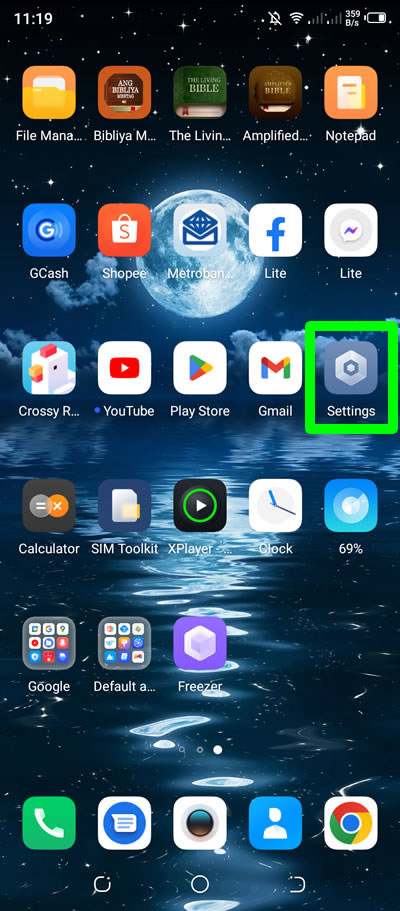
2. Inside Settings, press Notification Center.
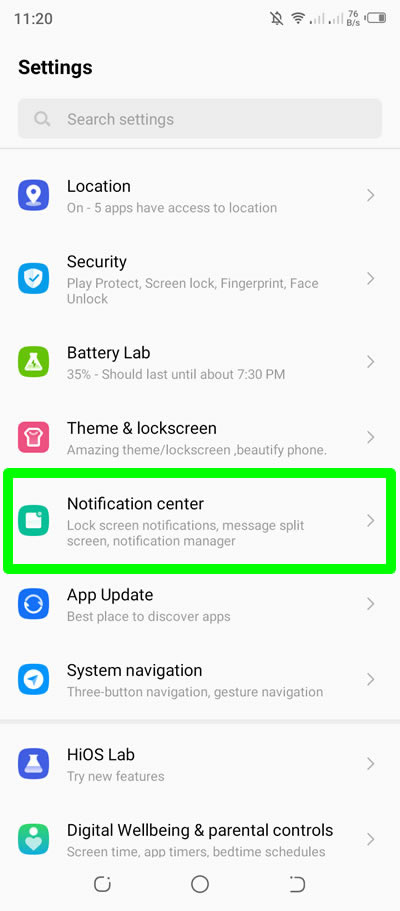
3. Inside Notification center, tap on Notification management.
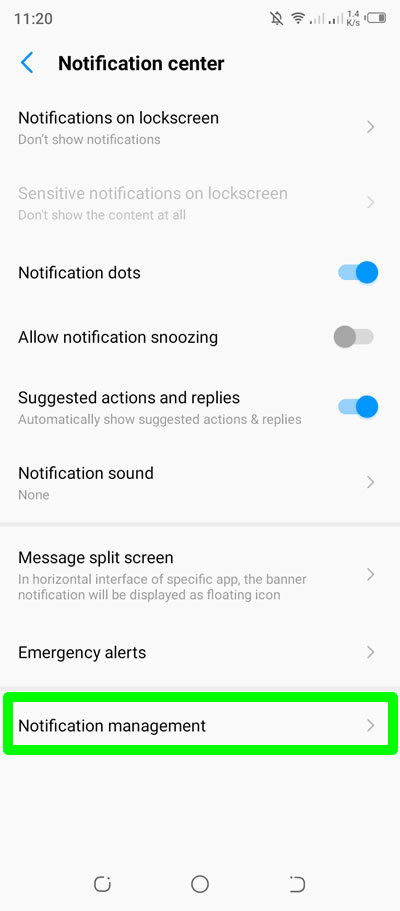
4. And inside Notification management, you will see there all your apps that just showed notification for the last seconds or minutes on your android phone. For this tutorial, I decided to disable notifications from my YouTube, Gmail and Shopee app. To do this, just turn it off.
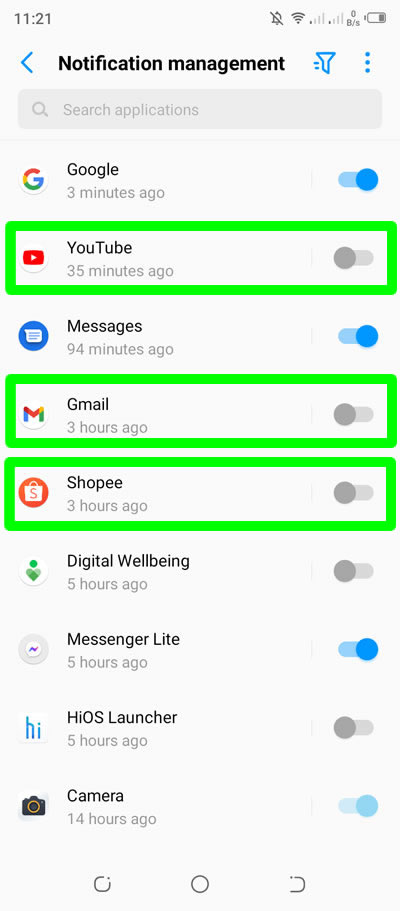
5. Done! You have successfully turned off your android phone notifications. If you want to turn it back on, just repeat the steps above and from off switch the button to on again.
How to turn off app notifications on other android phones
- Acer
- Go to Settings > Notifications > press the app you wanted to turn off notification > press Block all to enable it
- Alcatel
- Open Settings > Apps > View all apps > tap on the tap you want to turn off the notification > press App notifications > press ON to turn it OFF.
- Asus
- Settings > Apps & notifications > Notification manager > Don't show notifications
- At&t
- Settings > Apps & manager > Notifications > See all apps > disable per app
- HTC
- Settings > Apps > select the app you want to turn off notifications > uncheck Show notifications > press OK
- Huawei
- Settings > Notifications > select the app for which you want to disable notifications > disable Allow notifications
- Infinix
- Settings > Apps & notifications > Notifications > see all apps > switch off button per app to disable
- Motorola
- Go to Settings > Apps & notifications > Notifications > Advanced > Turn Allow notification dots OFF
- Nokia
- Settings > Apps and notifications > Notifications > See all from last 7 days > turn off notification dots per app
- Oppo
- Settings > Notifications & status bar > select the app to turn off
- Realmi
- Settings > Notifications & status bar > Manage notifications > select the app to turn off
- Samsung
- Settings > Notifications > More > All > select the app to turn off
- Sony
- Settings > Apps & notifications > Configure notifications > See all from last 7 days > select the app to turn off
- Vivo
- Settings > Status bar & notification > (Manage notification>)enter the Notification management interface of these apps and games to turn on/off Allow
- Vodafone
- Settings > Apps & notifications > Notifications > App notifications > select the app to turn off
- Xiaomi
- Settings > Notifications & Control centre > App notifications > select the app to turn off
- ZTE
- Settings > Notifications > select the app to turn off
If you have question, leave a comment below. Thanks!



0 Comments
Please comment according to the post topic. Any links and off-topic comments will not be published. Thanks!