I already posted a tutorial on how to turn off app notifications on android. For this post, we will be turning off specific app notification which is Gmail. Gmail notifications are definitely annoying because it will notify you all the emails that your logged in account is receiving and will be receiving in the future. This can also be battery life consuming and can be disturbing when you are at work or you just need silence. After all, not all emails are important, most of them are spams and are coming from unknown senders and advertisers.
The android mobile that I will be using here is my TECNO phone but do not worry I also posted steps below for other phone brands.
Here are the steps on how to turn off Gmail notifications on android phone
1. Find and press android Settings.

2. Inside Settings, press Notification center.
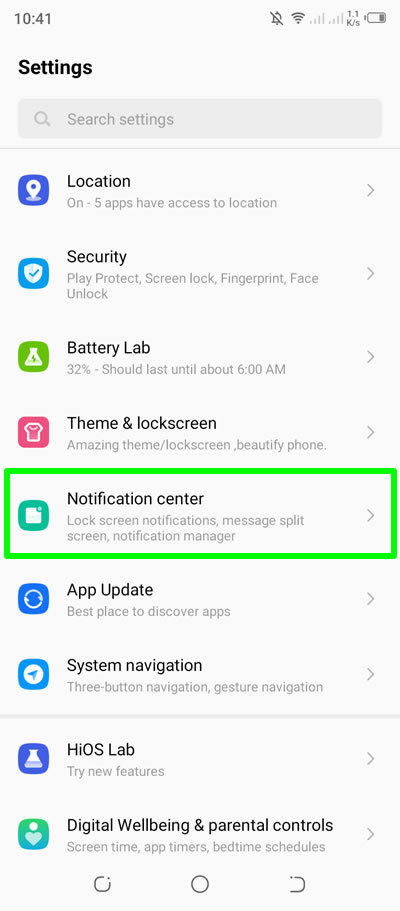
3. Under Notification center, press Notification management.

4. Inside Notification management, find Gmail. Toggle the button from ON to OFF to disable notifications in the future.
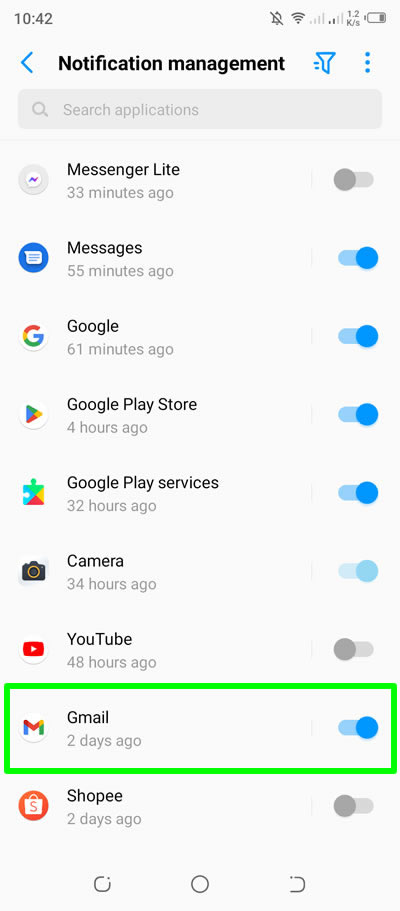
5. And Gmail app notifications are now set to OFF.
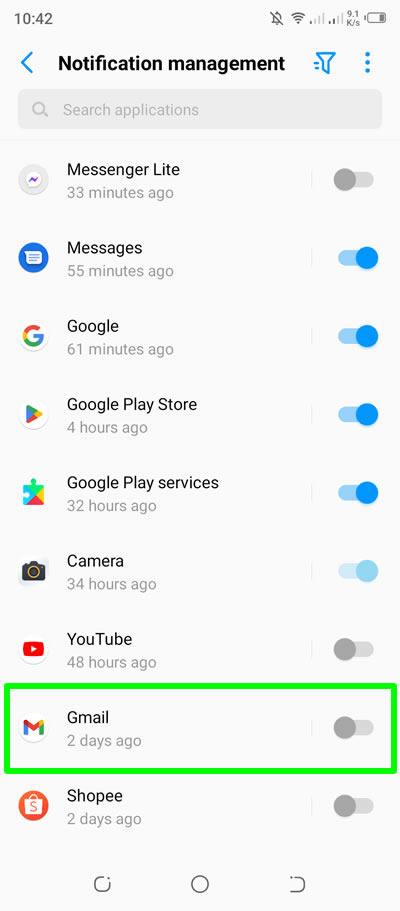
Now here are the steps to be able to disable Gmail notifications on other android phone brands
Acer
Go to Settings > Notifications > press Gmail app > press Block all to enable it
Alcatel
Open Settings > Apps > View all apps > tap on Gmail app > press App notifications > press ON to turn it OFF
Asus
Settings > Apps & notifications > Notification manager > Don't show notifications for Gmail
At&t
Settings > Apps & manager > Notifications > See all apps > disable Gmail app
HTC
Settings > Apps > select Gmail > uncheck Show notifications > press OK
Huawei
Settings > Notifications > find and press Gmail app > disable Allow notifications
Infinix
Settings > Apps & notifications > Notifications > see all apps > switch off button for Gmail app to disable
Motorola
Go to Settings > Apps & notifications > Notifications > Advanced > Turn Allow notification dots OFF for Gmail app
Nokia
Settings > Apps and notifications > Notifications > See all from last 7 days > turn off notification dots for Gmail app
Oppo
Settings > Notifications & status bar > select Gmail to turn off
Realmi
Settings > Notifications & status bar > Manage notifications > select Gmail app to turn off
Samsung
Settings > Notifications > More > All > select Gmail app to turn off
Sony
Settings > Apps & notifications > Configure notifications > See all from last 7 days > select Gmail app to turn off
Vivo
Settings > Status bar & notification > (Manage notification>)enter the Notification management interface of Gmail app to off
Vodafone
Settings > Apps & notifications > Notifications > App notifications > select Gmail app to turn off
Xiaomi
Settings > Notifications & Control centre > App notifications > select Gmail app to turn off
ZTE
Settings > Notifications > select Gmail app to turn off
Done! You have successfully turned off Gmail app notifications on your android phone.


0 Comments
Please comment according to the post topic. Any links and off-topic comments will not be published. Thanks!