To be able to get the most out of your Google Play Store account, you must always update it. By default, Google Play will update itself. But, if you want to make sure that is really up to date or just manually update it, then, you can do so by following the tutorial below.
What is the importance of updating your Google Play as well as all the other apps in your android phone? According to Google: Updating your apps to the latest version gives you access to the latest features and improves app security and stability. Important: If Google determines that an app update fixes a critical security vulnerability, we may make certain app updates.
But even though your Google Play is outdated, you can still use it but expect some errors while installing an app or game. Or, if not errors, your android will always notify you to update Play Store which is definitely annoying. You'll never know when it might happen though. You can even uninstall its update but you can never remove it, because it is a default app inside your android phone.
Here are the steps on how to update Google Play Store on android manually
1. Open and login your Google Play Store account. Inside, tap your Profile picture.
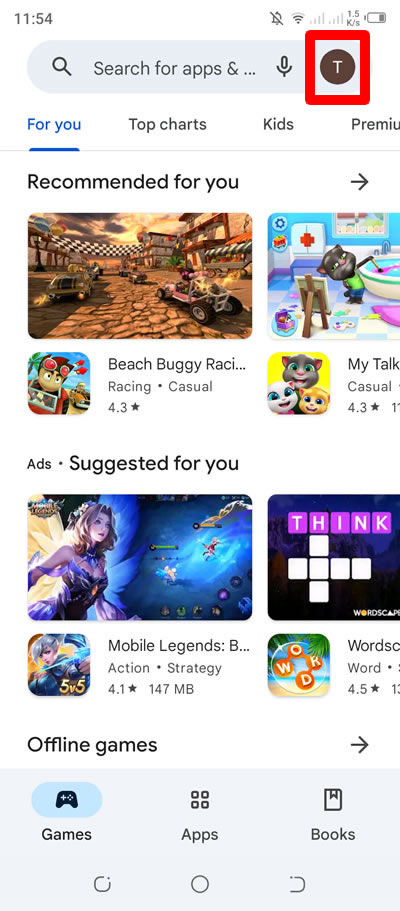
2. In the menu that will appear, tap on Settings.

3. Now, inside Settings, find and press About.

4. Under About, find Play Store version and below it, you will see the link on Update Play Store. Tap on the link to proceed.

5. If your Play Store is already updated then, it will say so. But if it is not, then, it will automatically update itself after doing STEP 4.

6. Done! You have successfully updated your Google Play Store manually.
If you have question, leave a comment below. Thanks!


0 Comments
Please comment according to the post topic. Any links and off-topic comments will not be published. Thanks!