After debranding and unlocking your ZLT S10G 2.10.1 WI-FI you can now access and change the Bands Locking, Cell Locking, and more admin features. You can now also change SIM card. Any SIM card (DITO, TNT, Smart, Smartbro, Sun, default sim like Globe, TM and Gomo) will now work for your WI-FI. You can choose the network with the best or high signal now.
👉 Inside Control Panel, change View by Category to Small Icons
👉 Find and click "Network and Sharing Center"
👉 Click "Change adapter settings"
👉 Right-click on the Computer/Network/Ethernet icon, then press Properties.
👉 Double-click "Internet Protocol Version 4 (TCP/IPv4)"
👉 Select "Use the following IP address"
Requirements:
✅ pc/laptop/computer
✅ LAN cable (yellow cable with RJ45 on both ends)
✅ ZLT S10G 2.10.1 unlocking files [ download here ]
✅ disable your antivirus for false alarm infections during extracting of the unlocking files
✅ Mozilla Firefox (download and install here)
How to openline ZLT S10G 2.10.1 using computer, LAN cable & unlocking files
For video tutorial watch here:
Note: If you do not have pc/laptop or computer, you can still openline/debrand your ZLT S10G 2.10.1 WI-FI. But it is not free. Just PM me on FB here [ Chat me ].
👉 First, connect your LAN cable (color yellow) to your Globe at Home and computer LAN port.
👉 Now on your pc/laptop, open Control Panel (if di makita, punta sa search type Control Panel, then click Control Panel)
👉 Click "Change adapter settings"
👉 Right-click on the Computer/Network/Ethernet icon, then press Properties.
👉 Double-click "Internet Protocol Version 4 (TCP/IPv4)"
IP address: 192.168.254.5
Subnet mask: 255.255.255.0
Default Gateway: 192.168.254.254
👉 Select "Use the following DNS server addresses"
Preferred DNS server: leave as blank
Alternate DNS server: leave as blank
👉 Click OK
👉 Now, press CTRL SHIFT E or F12. Network Developer Tools will appear.
👉 You will see many goform_get_cmd_process, just click one (you can click any).
👉 On the right-side a panel that will appear. Find and press Resend
👉 In the menu that will appear press Edit and resend
👉 In the URL, change get to set
👉 Below, you will find Request Body. Erase all its contents.
👉 Go to the unlocking files. Open CODE1 txt file. Copy all the contents. Paste the copied contents inside the Request Body.
👉 Then click the Send button.
👉 Access your unlocking files folder and open putty.exe and tftd64.exe (run both as admin).
👉 If Windows Security Alert appears, just click Allow access.
👉 Inside Putty Configuration:
👉 If Windows Security Alert appears, just click Allow access.
1. Host Name (or IP address): 192.168.254.254
2. Connection type: Other
3. Saved sessions: type telnet
4. Click Save button
5. Double-click telnet
👉 After double-clicking telnet, a window with black background will appear.
👉 Go back to your unlocking files folder. Open CODE2 txt file and copy all of its contents.
👉 As you can you are already logged out. Just press OK to proceed.
👉 When your gateway loads, you will now notice that the logo is not the same as before. It is now ZTE with some Chinese characters. Just press login to proceed. Just login again as user with the same password as before.
👉 Inside, just press the Restart Device button found inside Wi-Fi. See image below.
👉 Your WI-FI will now restart.
👉 When done, just click the OK button again to proceed.
👉 Login again as user with the same password.
👉 Go to Device Settings > Advance Settings > Bands Locking. Your device is now openline and debranded successfully.
👉 Go back to Putty (the one with black background) and just RIGHT-CLICK your mouse. Right-click is also equivalent to PASTE. The black background will now have text that you won't understand at all. Do not worry, the process of unlocking your WI-FI already started. You will also see there the TFTPD64 by Ph. Jounin window. Just wait for 10 to 15 seconds and go back to Firefox.
👉 Try changing your SIM card and you will be able to do so because your ZLT S10G 2.10.1 is now unlocked and openlined.
👉 Done!


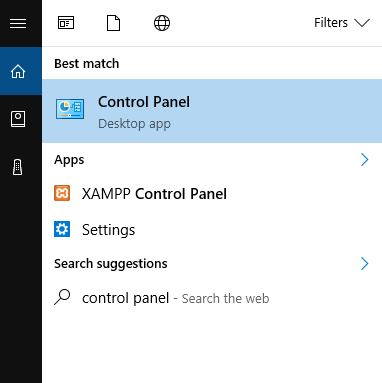



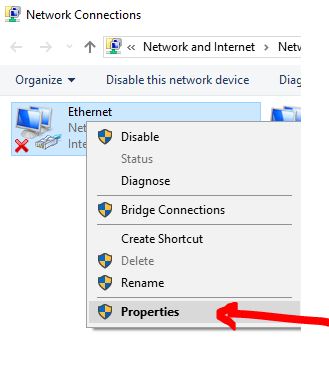
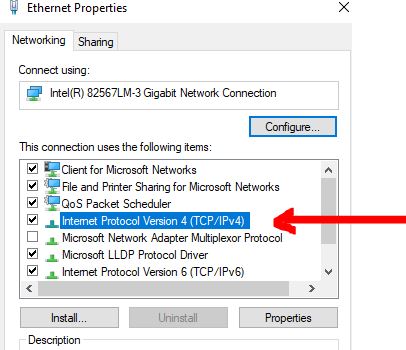







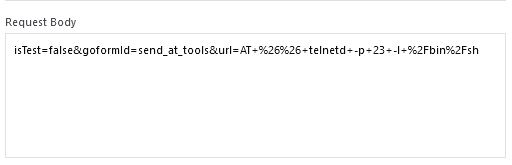

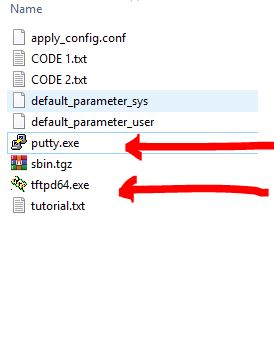



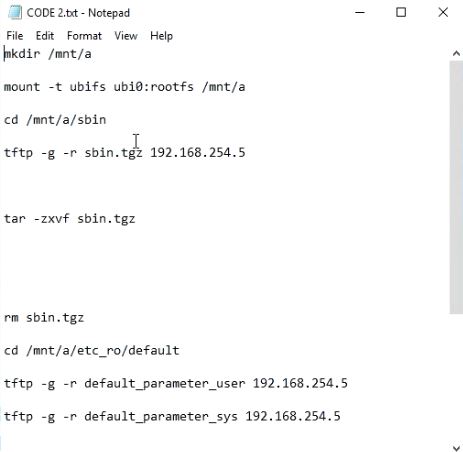




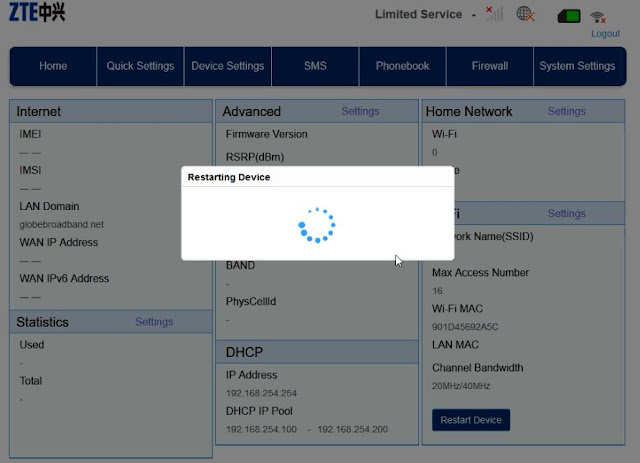

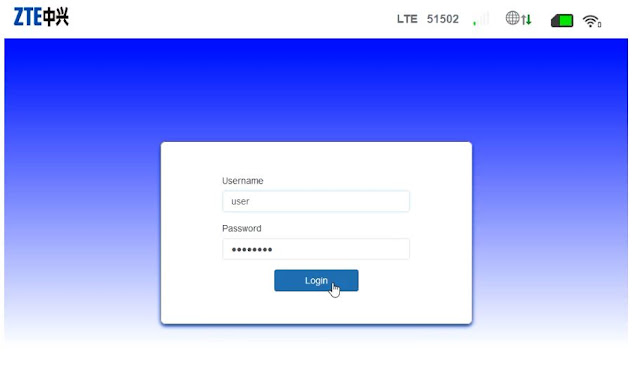


7 Comments
Thanks you
ReplyDeleteNot working for me, on the Putty.exe a line says sbin.tgz such file does not exist and yun yung suspect ko bat si gumana at walang changes kay tftpd64 di gaya nung nasa website
ReplyDeletedisable antivirus, or Windows Defender. disable also your Windows Firewall.
Deletebagong link sir na delete na
ReplyDeleteThanks po!
ReplyDeletebakit wala po edit and resend sa akin sa header?
ReplyDeleteAno po password?
ReplyDeletePlease comment according to the post topic. Any links and off-topic comments will not be published. Thanks!