If you login your Metrobank Online Banking account in different device or mobile phone before which is not yours, then, it is very important that you remove or unauthorized that device as login option for your account.
To see how to do this, just follow the simple steps below.
Table of Contents:
✅ Login Metrobank account
✅ Menu/dashboard/edit profile
✅ See Authorized devices list
✅ Remove a device
✅ OTP sent to registered phone
How to remove mobile phone (authorized device) on Metrobank Online Account
👉 Login your Metrobank account
username and
password. Press the
Login button to continue.
👉 Near
My Accounts, press the
3 horizontal lines to show hidden menu.
👉 Near your
Name, you will see there a
pencil icon, press that icon to edit your account.
👉 Inside
User Profile, scroll down to the bottom of the page, and you will see there the list of all the
Authorized Devices that you can use to login (you also used before) your
Metrobank Online Banking account. Press the
3 dots (see image below) for the device that you wanted to remove to continue.
👉 A prompt will appear, it has the
Trash Bin with the label
Unauthorized. Just press the bin to continue.
👉 A message saying:
Unenroll Device. Are you sure you want to unenroll this device? Your biometric login details for this device will also be deleted. just press
Yes to proceed.
👉 A
One-Time Password (OTP) will be sent to your
registered mobile phone number. Enter the
6-digit password in the space provided. Press the
Submit button to continue.
👉 Done!







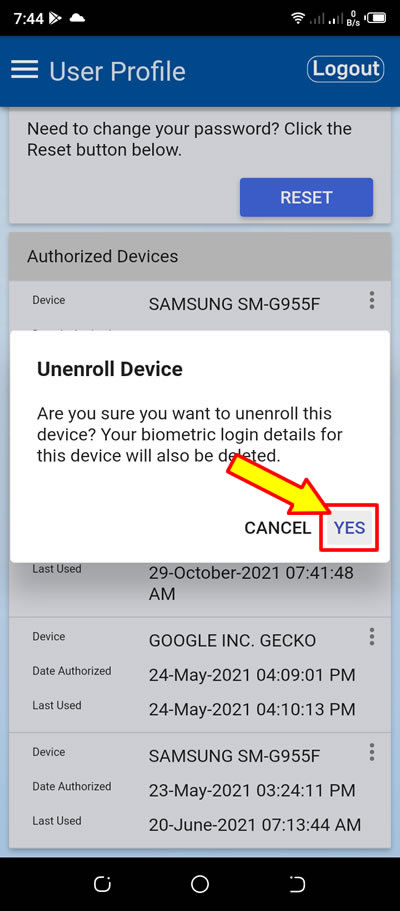


0 Comments
Please comment according to the post topic. Any links and off-topic comments will not be published. Thanks!