Some common errors while upgrading from old Personal Metrobank Direct to Metrobank Online:
👉 Your account migration to Metrobank Online failed.
👉 You have entered an invalid username or password. Please try again.
👉 Cannot signup using the https://onlinebanking.metrobank.com.ph/ via web browser.
👉 There is no OTP received after pressing Recover access via SMS or email.
👉 Your device is either rooted or jailbroken. Click here to fix the error.
👉 Your device is either rooted or jailbroken. Click here to fix the error.
👉 Unable to enroll an account using Metrobank Mobile app.
If you do not have mobile phone, you can still open your Metrobank Mobile app using your computer or laptop. See tutorial here: How to open Metrobank Mobile app in computer?
Also read:
To be able to fix these issues I called the Metrobank support using the hotline number below:
☎ (632) 88-700-700 (within Metro Manila)
☎ 1-800-1888-5775 (outside Metro Manila or provincial areas only)
If you tried all the ways just to migrate, upgrade, register using either the Metrobank Online (via computer/laptop) or Metrobank Mobile app (via mobile) and all led to failure follow the steps below to be able to have an account and access it.
FIX: Your account migration to Metrobank Online failed. How to enroll, upgrade, register to new Metrobank Online Banking?
👉 You need to register for a new account. But you must register using the Metrobank Mobile app and not using the web-version Metrobank Online Banking or https://onlinebanking.metrobank.com.ph/.
👉 Using your phone, just download the Metrobank mobile app via Google Playstore or App Store.
👉 After downloading, the app will install automatically.
👉 Open the app, and register for a new account. You can use a new username, password, email, and phone number.
👉 After registering, login your username and password.
👉 If authentication is needed, then, the code will be sent to your registered mobile phone number, just enter it correctly to proceed.
👉 Inside your account, press the + sign to enroll or add an account. You can also press the 3 lines located in the upper left corner of your phone and press My Accounts.
👉 In the Please select type of account to enroll select Current or Savings Account or Credit Card. For mine, I selected Current or Savings Account because that is the type of my account or debit card.
👉 For the Account Alias, you can type any alias that you want. For the Account Number, type your 13-digit account number. And for the Birthday, just select the month, date, and year of your birthday. Just press the SUBMIT button to continue.
👉 When done, an OTP will then be sent again in your phone first, and after that in your email. Just enter both correctly.
👉 Done!
What's inside the new Metrobank Mobile app?
✅ My Accounts
✅ My Peers
✅ My Beneficiaries
✅ My Bills
✅ Cardless Withdrawal
✅ Real Time Debit
✅ Transfer to Other Bank
✅ Cash Pick-up
✅ Requests
✅ Forex Rates
✅ Car Loan
✅ Home Loan
✅ Branch Locator
✅ FAQ
✅ Feedback
✅ Logout
Inside your Enrolled Account you can do the following:
✅ Transfer to Mobile/Account
✅ Transfer to Own Account
✅ Transfer to Peer
✅ Pay Bills
✅ Buy Load
Sorry, that I cannot provide visual or photos for the tutorial above. I already enrolled my account and cannot enroll another one just to screenshot the steps that I have done. But the process above is the same process that I went through and thank God, I succeeded enrolling my account and I can now monitor my account using my mobile phone.
Note: The Customer Support agent said that after a successful registration and enrollment using the Metrobank Mobile app, I can also login the username and password via https://onlinebanking.metrobank.com.ph/.
Update:
As of the same day that I published this post, I have successfully migrated or registered for an account via https://onlinebanking.metrobank.com.ph/ after doing the steps above. Note: Do the steps above first before doing the steps given below.
👉 Go to https://onlinebanking.metrobank.com.ph/signin/ and sign in using the username and password that you registered using the tutorial above.
👉 Check the I allow Metropolitan Bank & Trust Co. to collect and process my data under its Privacy Policy, and I also agree to the Terms of Use of the Service. Press the Next button to proceed.
👉 In the Secure your account by creating a passcode. You will use this passcode to authorize transactions. just type any 6-digit passcode (combination of numbers) that you like and press the NEXT button to continue.
👉 In the Mobile Verification, just type the 6-digit verification code sent to your registered mobile phone number by Metrobank correctly.
👉 There, you have it. You can now access your Metrobank account via computer or pc using your web-browser.
👉 Done!
If you have questions, please do comment below. I might be able to assist you. Thanks and always take care guys!

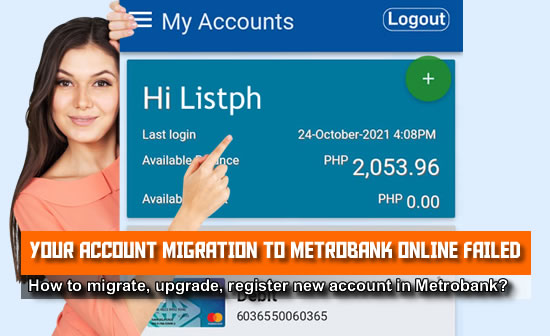














2 Comments
im doing all the same steps for several days as shown here, & still getting this msg "Attn: The info you have entered does not match with our records. Pls visit your branch of acct to update your record." & i did went 4 days ago & still not updated. ????????
ReplyDeleteHi. Did you try to register for an account before? New username and password. And try to register for a new account using the mobile app that you can download in google play or apple store. Do not register directly using online metrobank via web browser
DeletePlease comment according to the post topic. Any links and off-topic comments will not be published. Thanks!