Metrobank Direct is already done last October 18, 2021. And every Metrobank customer or user needs to migrate from the old Metrobank Direct to the new Metrobank Online Banking. Before, you can access your account directly via computer using a web-browser. What if you do not have a mobile phone which is android or iOS? Many users complained that they can't migrate to the new Metrobank. But, after trying to register first using my mobile phone for a new account, I was able to migrate to the new one.
So, in the case that you do not have a phone, then, why not open your account using Bluestacks. And the steps are given below.
Table of Contents:
Table of Contents:
✅ Downloading and installing Bluestacks
✅ Opening Play Store
✅ Searching for the Metrobank Mobile app
✅ Downloading/installing the Metrobank Mobile app
✅ Opening the app
Also read:
👉 First, you need to download and install Bluestacks in your computer. See the complete separate tutorial here.
👉 Assuming that you already installed your Bluestacks, open it.
How to open Metrobank Mobile app using computer
👉 First, you need to download and install Bluestacks in your computer. See the complete separate tutorial here.
👉 Assuming that you already installed your Bluestacks, open it.
👉 Press the Play Store icon to start. If you are prompted to Sign in using your GMail account, you must do so like when opening a new phone.
👉 Now, login your username and password and press the Login button to continue.
👉 Done!






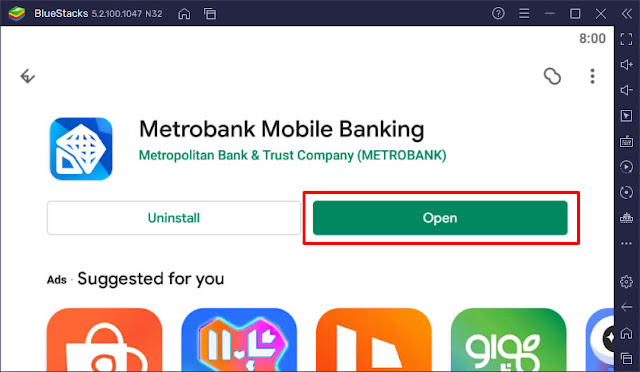




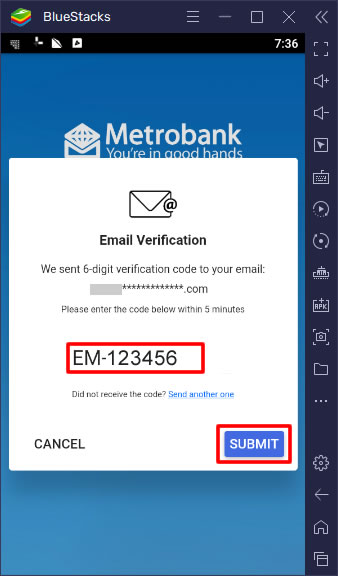



0 Comments
Please comment according to the post topic. Any links and off-topic comments will not be published. Thanks!