If you wanted to buy load using GCash, you can do so. If you want to
Buy load promos using Coins.ph, you can also do so. Shopee? Yes! You can also buy load using
ShopeePay. Metrobank also launched its new mobile app and it also has the new feature wherein you can Buy Load for any network. I am not sure if
DITO is already included. But for this tutorial, I will be loading my Globe number with a regular load of P50. If you are using Smart, TNT, TM, or Sun, you can also load it using your Metrobank mobile app. See the simple and easy steps below.
Table of Contents:✅ Opening Metrobank mobile app
✅ Accessing Transact
✅ Going to Buy Load
✅ Input number of the load receiver
✅ Selecting the load amount
✅ Buy load information
✅ Load received
How to Buy Load Using Metrobank Mobile App
👉 Open your Metrobank mobile app. Login your username and password.
👉 In the
My Accounts, press the
3 dots located near your Debit card number.
👉 In the menu that will appear, press
Transact.
👉 In the
Select the type of transaction, press
Buy Load.
👉 Now, you need to input or type your mobile number. Press the next button to continue.
👉 Metrobank mobile app will automatically detects in which network your mobile number belongs. My current network is Globe. For this post I will load
e-Load 50 (Regular).
👉 Metrobank app will say:
Please ensure that the mobile number is correct. Clicking the "Buy Load" button means that you have validated the mobile number and confirms it to be correct. The purchased load will be automatically loaded to the mobile number indicated. The page also contains the Buy Load Confirmation like the Source account, Load Product, Amount of load, and the mobile number that will receive the load. Just press the
Submit button to continue.
👉 An
OTP will then be sent to your registered Metrobank mobile number. Wait for it and enter it correctly upon arrival of the SMS. Press the
Submit button to proceed.
👉 Done! You have successfully loaded your mobile number with load using your Metrobank mobile app. Your phone will receive SMS from AutoLoadMAX containing the load amount and the number that sent the load as well as the Trace number, and the time and date of the transaction.








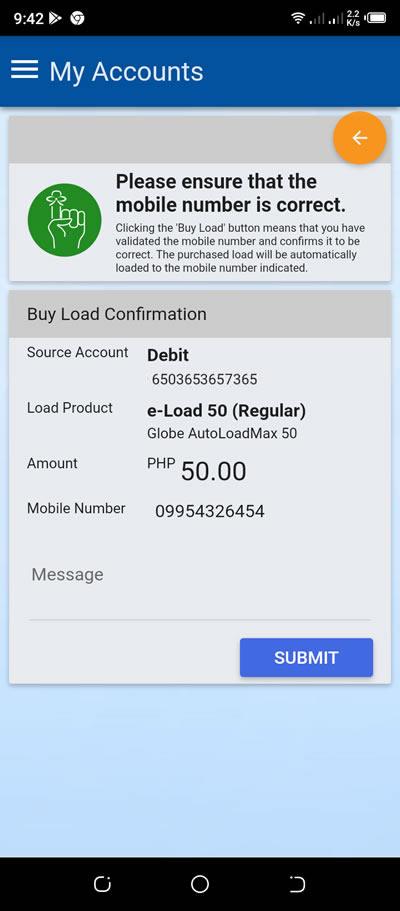



0 Comments
Please comment according to the post topic. Any links and off-topic comments will not be published. Thanks!