To be able to change your username and password, make sure you met the simple requirement listed below.
Requirement:
👉 Assuming that you are already inside the http://192.168.254.254/index.html page, do first this tutorial to login inside your admin account: How to access/login Globe at Home Admin
Requirement:
☑ Make sure you are connected to your Globe at Home device homepage http://192.168.254.254/. It doesn't matter whether you are using a mobile phone or a pc or laptop. The given link above will work for your.
Also read:
How to change Globe at Home Username & Password
👉 Assuming that you are already inside the http://192.168.254.254/index.html page, do first this tutorial to login inside your admin account: How to access/login Globe at Home Admin
👉 Now, when you are inside your admin page, find and press the System Settings.
👉 Inside System Setting, press the Modify Password button.
☑ For the Current Password: type @l03e1t3 (next to @ is small letter L and zero, followed by number 3, letter e, letter t and number 3)
☑ New Username: type any username you want
☑ New Password: type the new password that you want
☑ Confirm New Password: just confirm your new password
☑ Press the Apply button to continue.
👉 Done!
Note: Do not forget your new password and username because if you wanna login inside your admin account again, these new password and username will be the one to use. And not the default or old one.

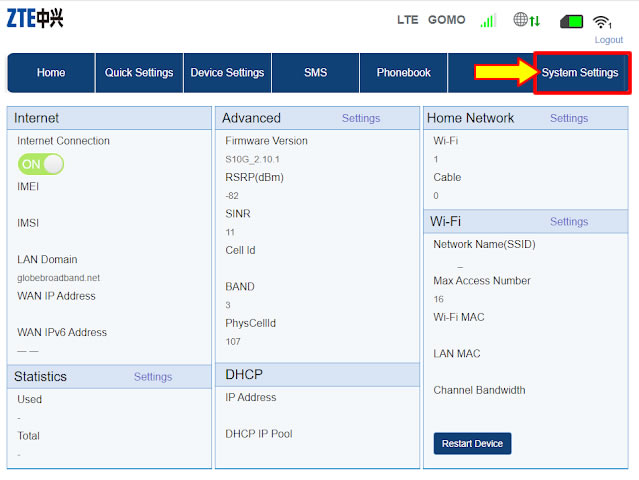
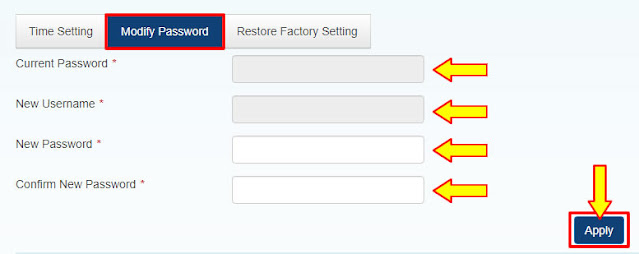

0 Comments
Please comment according to the post topic. Any links and off-topic comments will not be published. Thanks!