To be able to change the Wi-Fi password and username of your Globe at Home Prepaid Wi-Fi device, make sure you met the simple listed requirement below.
Requirement:
☑ Make sure you are connected to your Globe at Home device homepage http://192.168.254.254/. It doesn't matter whether you are using a mobile phone or a pc or laptop. The given link above will work for your.
Also read:
How to change Globe at Home WI-FI Password
👉 Assuming that you are already inside the http://192.168.254.254/index.html page, do first this tutorial to login inside your admin account: How to access/login Globe at Home Admin
👉
👉 Inside Wi-Fi Settings, press the SSID Settings button.
☑ Network Name (SSID): change this value to change your current/default Wi-Fi SSID which is GlobeAtHOME_3427blahblah.
☑ Pass Phrase: change this value to change your current/default Wi-Fi password.
☑ When done, just press the Apply button.
👉 All you need to do now is reconnect your pc or laptop, mobile phone by going to Wi-Fi. Once you saw the new SSID of your Wi-Fi, press that Wi-Fi and type the new password that you just created.
👉 Done!
Important note: Do not forget your new password and Wi-Fi SSID to avoid re-setting your Globe at Home device and repeat such steps in the future.







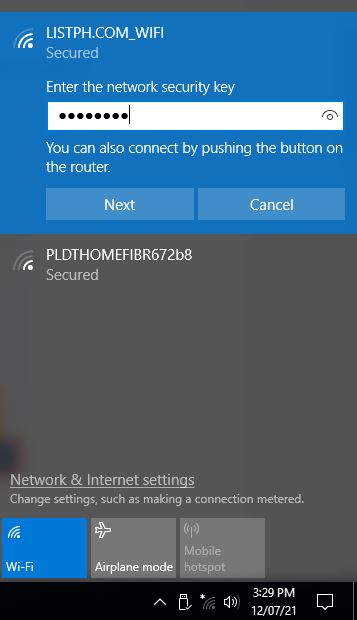

0 Comments
Please comment according to the post topic. Any links and off-topic comments will not be published. Thanks!